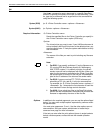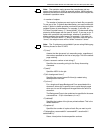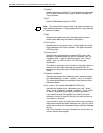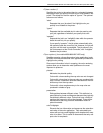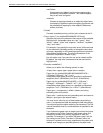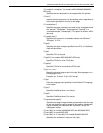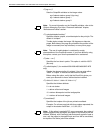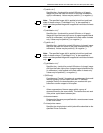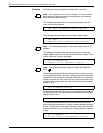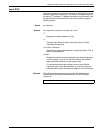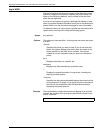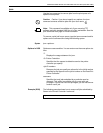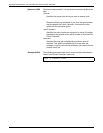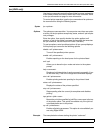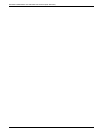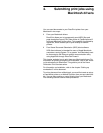PRINTING USING XEROX UTILITIES AND LPR UTILITIES (DOS AND UNIX)
3-24 GUIDE TO SUBMITTING JOBS FROM THE CLIENT
Examples Following are several examples of using the lpr command.
Note: You may enter one or more -C options. You must enclose
these options in quotation marks and parentheses, and separate
them with commas and spaces.
The following example shows how to specify the paper size and
color, omitting other options:
The following example shows how to specify multiple media:
Note: The remaining examples in this section apply only to FTP
software.
The following example shows the command line for printing five
duplex, stapled copies of a PostScript test document “test.ps” at the
printer “rushmore” on letter size paper:
Note: The following examples apply to models 4850/4890/92C
NPS.
The following example shows the command line for printing one copy
of a PostScript document “color.ps” containing red, blue, and green
components. The dry ink color loaded at the printer is red. If you don’t
set the mc option to a color other than red, only the red parts of the
document are printed in red; the green and blue parts are printed in
shades of gray.
In the following example, the map color is changed to blue; therefore,
the blue parts of the “color.ps” document are printed in the available
highlight color of red.
The following example shows how to send a document with red,
green, and blue components to a printer currently loaded with green
dry ink. The operator is instructed to change the dry ink to blue, and
since the map color is red, the red parts of the document are printed
in blue.
lpr -Pps1 -C“(media=a4::blue)” test.ps
lpr -Pps1
-C“(media=a4::white, media=a4::blue)”test.ps
lpr -S rushmore -#5
-C “(duplex, stitch, USLetter)” test.ps
lpr -S rushmore color.ps
lpr -S rushmore -C“(mc=blue)” color.ps
lpr -S rushmore
-C“(mc=red, hc=blue, hcm=operator)” color.ps