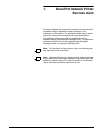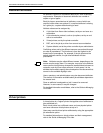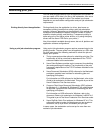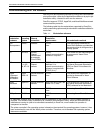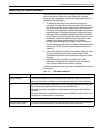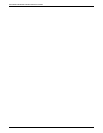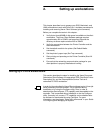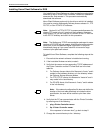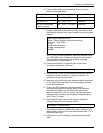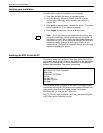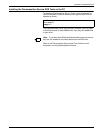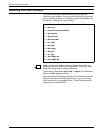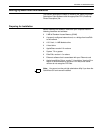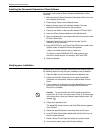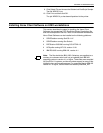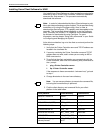SETTING UP WORKSTATIONS
GUIDE TO SUBMITTING JOBS FROM THE CLIENT 2-3
6. Find the client directory and command file for your client
platform in the table below:
7. Using the appropriate client directory and command file, enter
the following to access the Printer Controller using the ftp guest
account.
For FTP PC/TCP client installation, enter any character string
and <RETURN> at the “Password” prompt. Include the local
filename with the command file (for example, enter get
<command file> <local filename>).
8. Execute the batch file. Provide the name of the Printer
Controller to install from, as follows:
9. Verify that line 1 of the \usr\xerox\nps\client\cconf file has the
name of the Printer Controller. If it does not, edit line 1 to
include the Printer Controller name.
10. Make sure your path environment variable contains directories
for the Xerox client .exe files and for the networking software
\usr\xerox\nps\client\bin.
11. Change the PATH statement so that the directory
\usr\xerox\nps\client\bin containing Xerox Client Software
commands precedes other directories that may include
identical commands. If this is not done, the client user must
explicitly specify the Xerox Client directory whenever typing
“print,” “listq,” or “listjob.”
12. Set the default sender name for the client by adding the
following statement to the autoexec.bat file:
This statement adds the UNAME environment variable. If the
default sender name is not set, the client software uses “???” in
the sender name field.
13. Reboot the PC so the changes in the autoexec.bat file take
effect.
Client platform Client directory Command file
MS-DOS Sun PC-NFS MS__DOS__NFS instnfs.bat
MS-DOS FTP MS__DOS__FTP instftp.bat
MS-DOS Wollongong
Pathway Access
MS__DOS__PATHWAY instpat.bat
>ftp <Printer Controller name>
Name: <Printer Controller name:username>:ftp
Password: <RETURN>
ftp> ls
ftp>cd <client directory>
ftp>get <command file>
ftp>quit
>
>(command file) <Printer Controller name>
set UNAME = <sender name>