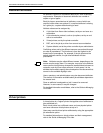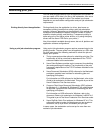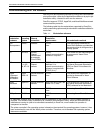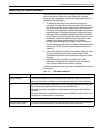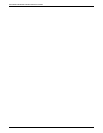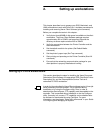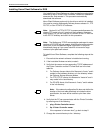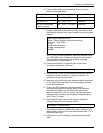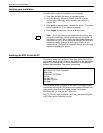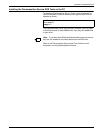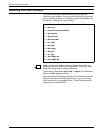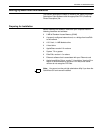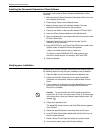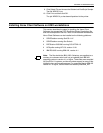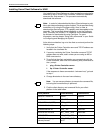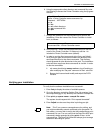SETTING UP WORKSTATIONS
2-4 GUIDE TO SUBMITTING JOBS FROM THE CLIENT
Verifying your installation
To verify that the software installation was successful:
1. Enter listq to display the status of available queues.
2. Go to the directory containing Golden Print Job masters
(\usr\xerox\nps\client\gpj) or any directory that contains a
sample file.
3. Enter print -p <queue name> <sample file name>. The system
should respond with “Print request forwarded.”
4. Enter listjob to make sure your job is being printed.
Note: “Print” is a common command name for printing, and
you might accidentally execute a different print command. For
this reason, you may wish to verify that the installed Xerox print
command is in use. You can verify that the DocuPrint NPS print
command is being executed by typing print <Enter> at the
command line. The DocuPrint command always gives a usage
statement describing its syntax.
Installing the PPD file for the PC
You need to install the PostScript Printer Description (PPD) file for
your specific printer model. To do so, first determine the appropriate
directory for installing the PPD file by referring to your application
software documentation. Then enter the following:
In the example above, <PPDfile> is the file for your printer model.
The files are stored in the PPD directory and named XDP####.PPD,
where #### is your DocuPrint model number; for example
XDP4890.PPD. for example XDP 4635.PPD.
For FTP PC/TCP client installation, enter any character string and
<RETURN> at the “Password” prompt.
cd <DOS directory for PPD files>
ftp <DocuPrint Printer Controller>
Name: ftp
Password: <RETURN>
ftp> ls
ftp> cd PPD
ftp> get <PPDfile>
ftp> quit