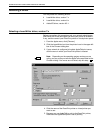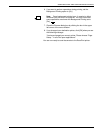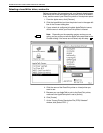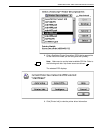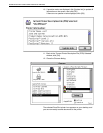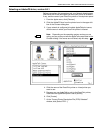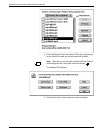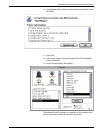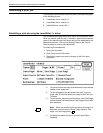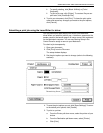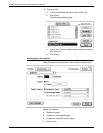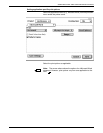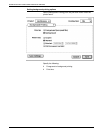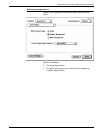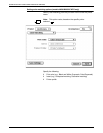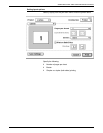SUBMITTING PRINT JOBS USING MACINTOSH DRIVERS
4-10 GUIDE TO SUBMITTING JOBS FROM THE CLIENT
Submitting a print job
The following section explains how to submit a print job using each
of the following drivers:
• LaserWriter driver, version 7.x
• LaserWriter driver, version 8.x
• AdobePS driver, version 8.5.1.
Submitting a print job using the LaserWriter 7.x driver
You can submit print jobs directly from within your Macintosh driver.
When you submit a job this way, <Unknown> appears as the sender
name on the banner page if an owner name is not registered for the
Macintosh computer. You can use Sharing Setup in the Control
Panel to assign a name to your Macintosh.
To submit a job transparently:
1. Open your document.
2. Click [Print] from the File menu.
3. Set the print options you want to change in the Print menu
option box.
• To print more than one copy of the document, enter the new
number in the copies box.
• To print all pages of the document, click [All]. To print a
range, click [From] and specify the range in the From and
To boxes.
• To print a cover page with your document, click [First Page]
to print it before your document or [Last Page] to print it after
your document.
Note: When you specify to print more than one copy of a
document, and you set the [Cover Page] option to “First
Page,” only one copy prints.
• To identify the paper source for your job, click [Paper
Cassette].