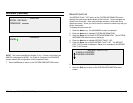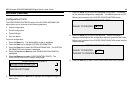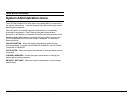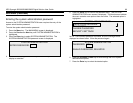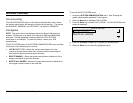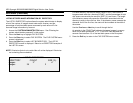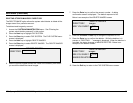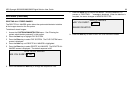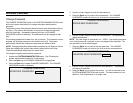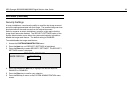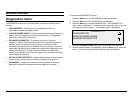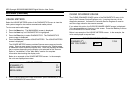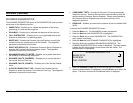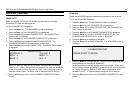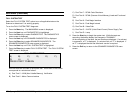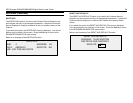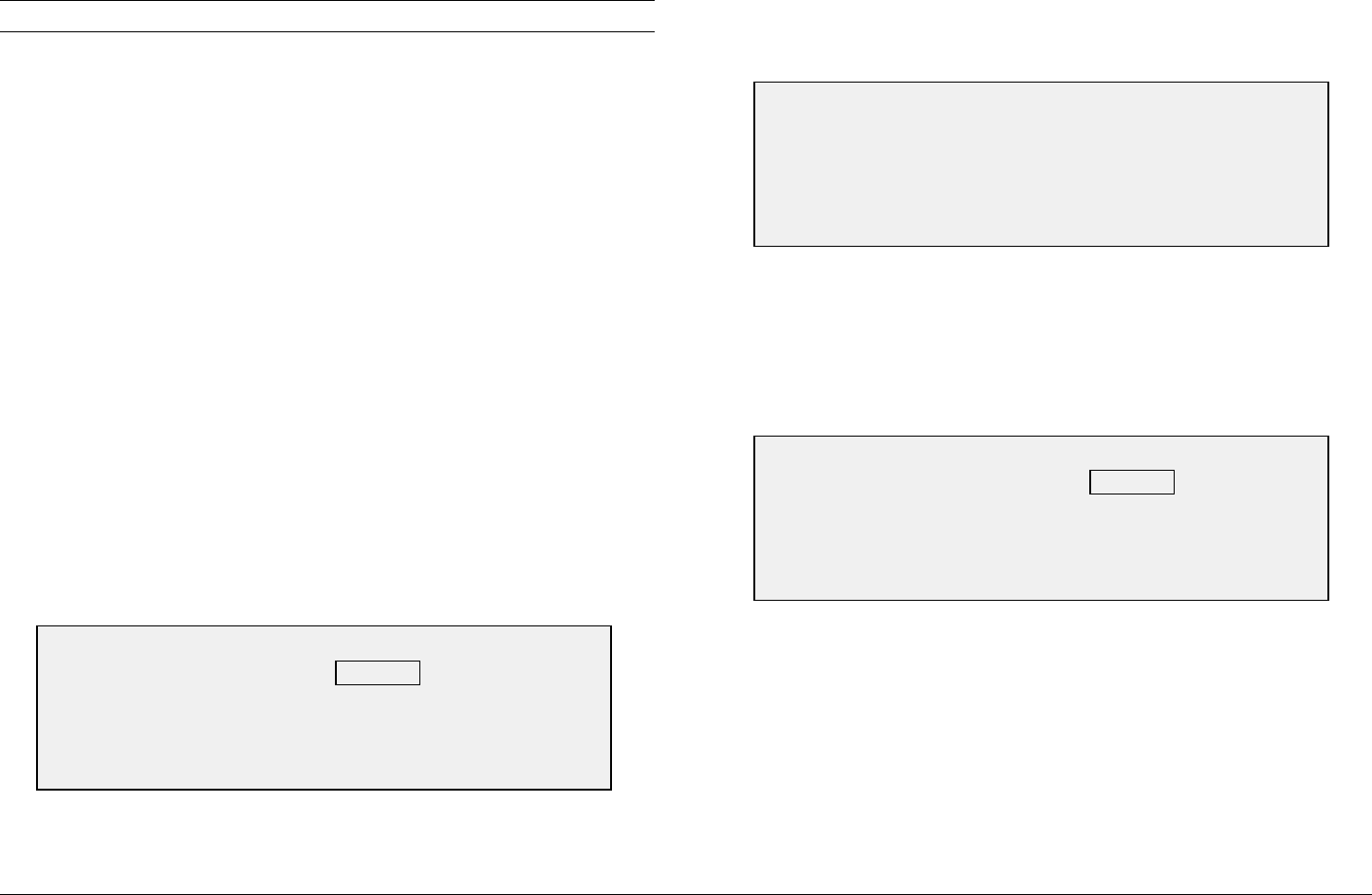
XES Synergix 8825/8830/8850/8855 Digital Solution User Guide 91
Main Menu (continued)
Change Password
The CHANGE PASSWORD option of the SYSTEM ADMINISTRATION menu
allows the system administrator to change the system administration
password.
The default system administration password on all newly delivered machines,
is 0 (zero). The system administrator is required to change the password
after the initial login. Immediately following the login, the CHANGE
PASSWORD screen is displayed. The password must be changed at that
time.
If the existing password has been lost, call for service. The customer service
engineer will reset the password to the default value of 0. The system
administrator should then change the password to a different value.
NOTE: Changing the system administrator password on the Scanner Control
Panel also changes the system administrator password for the Printer.
These two passwords always have the same value.
To change the system administration password:
1. Access the SYSTEM ADMINISTRATION menu. See "Entering the
system administration password" in this section.
2. Press the Next key until CHANGE PASSWORD is highlighted.
3. Press the Enter key to select CHANGE PASSWORD. The CHANGE
PASSWORD screen is displayed.
4. Use the numeric keypad to enter the old password.
5. Press the Enter key to confirm the old password. The CHANGE
PASSWORD screen will instruct you to enter the new password.
6. Use the numeric keypad to enter the new password. The password will
display as asterisks.
NOTE: The valid range for passwords is 0
−
65535. If the existing password
or an invalid password is entered, an error message will be displayed. The
new password must be entered again.
7. Press the Enter key to confirm the new password. The CHANGE
PASSWORD screen will instruct you to re-enter the new password.
8. Use the numeric keypad to re-enter the new password. The password
will display as asterisks.
9. Press the Enter key to confirm the re-entry. You will be returned to the
SYSTEM ADMINISTRATION menu screen. The new password is now
effective. The old password is no longer valid.
CHANGE PASSWORD
ENTER OLD PASSWORD:
CHANGE PASSWORD
RE-ENTER NEW PASSWORD:
CHANGE PASSWORD
ENTER NEW PASSWORD: