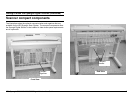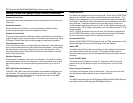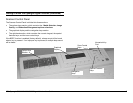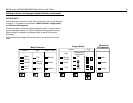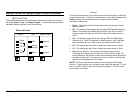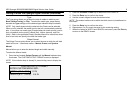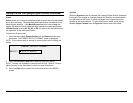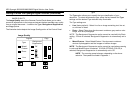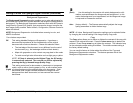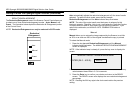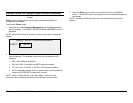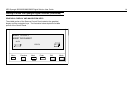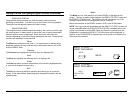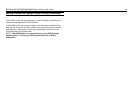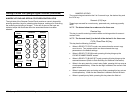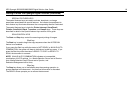XES Synergix 8825/8830/8850/8855 Digital Solution User Guide 11
Getting to know the Synergix Digital Solution (continued)
Background Suppression
The Background Suppression option enables you to make adjustments for
documents that contain poor contrast between the foreground image and the
background. The Background Suppression selections work with the Dynamic
Image Quality (Dynamic IQ) feature, that pre-scans the image, to ensure the
best image quality possible. Refer to Menu, Configuration, Scanner Control to
select this feature,
NOTE: Background Suppression is disabled when scanning in color, and
MIXED is selected.
Four choices are provided:
Off This setting disables Background Suppression. It produces a
document that reproduces all the characteristics of the original
document with minimum alteration. Choose this selection when:
• The lead edge of the document is very different from the rest of
the document (e.g., the lead edge contains a black border).
• Maps with grayscale or color content may copy best in this mode.
• To retain more light color information such as light gray or yellow
NOTE: If Photo is selected as the Original Type, the Off setting
is automatically selected. The contrast can still be adjusted by
pressing the key(s) beneath Image Quality Copy.
This setting works best for documents on translucent or transparent
media, such as vellum (tracing paper) or film, or with medium levels
of colored background on opaque media or for documents.. Such
documents have a higher contrast between the foreground and
background than dark documents, but less contrast than normal
documents.
Use this setting for documents with a dark background or with
medium contrast between the foreground and background. In this
mode, the background is not suppressed, but the foreground image
is improved to increase the contrast.
Auto (factory default) – The Scanner automatically adjusts the image
quality parameters to obtain the best copy
NOTE: All three Background Suppression settings can be adjusted further
by changing the contrast setting in the Image Quality Copy area.
Copy
The Copy option allows you to darken or lighten the contrast of the copy with
respect to the original document. Press the down arrow key to darken the
contrast. Press the up arrow key to lighten the contrast. The indicator lamp
for the selected contrast setting illuminates. The middle contrast setting is
the factory default setting.
You can use this feature to further adjust the effects of the Type and
Background Suppression selections. The feature operates with all four
Background Suppression modes.
(Light)
(Dark)