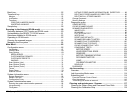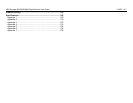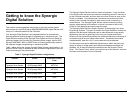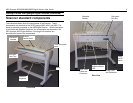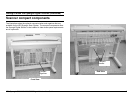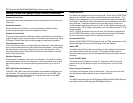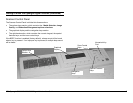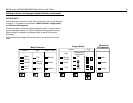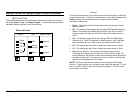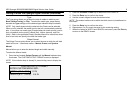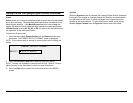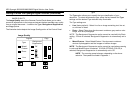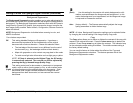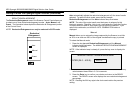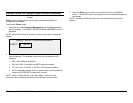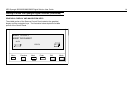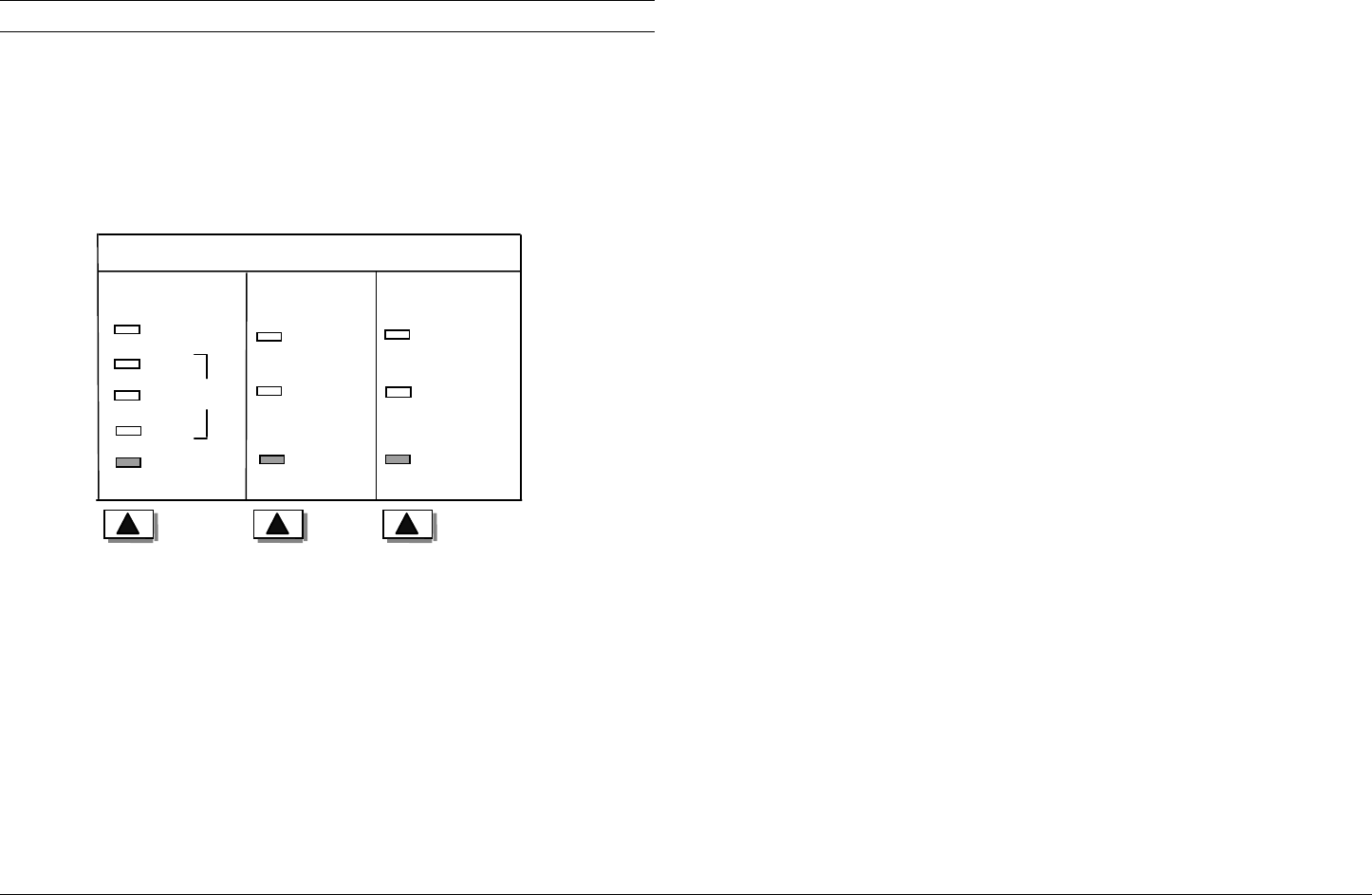
XES Synergix 8825/8830/8850/8855 Digital Solution User Guide 7
Getting to know the Synergix Digital Solution (continued)
MEDIA SELECTION
The Media Selection area of the Scanner Control Panel allows you to select
the media Source, Type, and Output Format. The illustration below depicts
the Media Selection portion of the Control Panel.
Source
The Source option allows you to select the source of the media on which the
image will be printed. To select the media source, press the key beneath the
Source settings until the desired source indicator lamp illuminates.
The Source settings are:
• Sheet – This setting tells the Printer to print from a manually inserted
sheet of media.
• R4 – This setting is applicable to the Synergix 8855 Digital Solution only.
When it is selected on the 8855 Digital Solution, both the R1 and R3
indicator lamps illuminate and the Printer selects the media stored on
Roll 4.
• R3 – This setting is applicable to the Synergix 8830 and 8855 Digital
Solutions only. When it is selected on those systems, the R3 indicator
lamp illuminates and the Printer selects the media stored on Roll 3.
• R2 – This setting tells the Printer to select the media stored on Roll 2.
• R1 – This setting tells the Printer to select the media stored on Roll 1.
• Auto (factory default) – This setting automatically selects the roll
containing the media that best fits the size of the captured image. For
most documents, the Scanner is able to automatically detect the width of
the scanned document. This permits the Auto function to automatically
select the most appropriate roll of media.
NOTE: Roll 2 and sheet feed are optional on the Synergix 8825 Digital
Solution. If these options are not installed, they cannot be selected. To print
from a cut sheet, Sheet mode must be explicitly selected. The Auto mode
cannot select a cut sheet.
Bond
Film
A
uto
Preset
Media Selection
Source T
yp
e
Output Format
Sheet
Synchro
Manual
Vellum
/
Tracing
R4R2
R3
R1