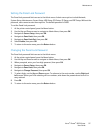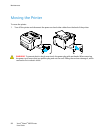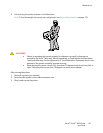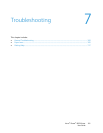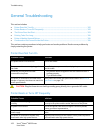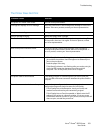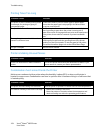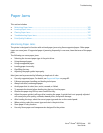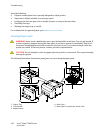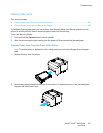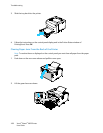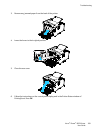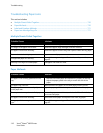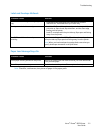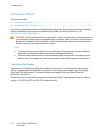Troubleshooting
Xerox
®
Phaser
®
6022 Printer 105
User Guide
Paper Jams
This section includes:
• Minimizing Paper Jams .................................................................................................................................................... 105
• Locating Paper Jams ......................................................................................................................................................... 106
• Clearing Paper Jams ......................................................................................................................................................... 107
• Troubleshooting Paper Jams ......................................................................................................................................... 110
• Print-Quality Problems ..................................................................................................................................................... 112
Minimizing Paper Jams
The printer is designed to function with minimal paper jams using Xerox
supported paper. Other paper
types can cause jams. If supported paper is jamming frequently in one area, clean that area of the paper
path.
The following can cause paper jams:
• Selecting the incorrect paper type in the print driver.
• Using damaged paper.
• Using unsupported paper.
• Loading paper incorrectly.
• Overfilling the tray.
• Adjusting the paper guides improperly.
Most jams can be prevented by following a simple set of rules:
• Use only supported paper. For details, see Supported Paper on page 62.
• Follow proper paper handling and loading techniques.
• Always use clean, undamaged paper.
• Avoid paper that is curled, torn, moist, creased, or folded.
• To separate the sheets before loading into the tray, fan the paper.
• Observe the paper tray fill line; never overfill the tray.
• Adjust the paper guides in all trays after inserting the paper. A guide that is not properly adjusted
can cause poor print quality, misfeeds, skewed prints, and printer damage.
• After loading the trays, select the correct paper type and size on the control panel.
• When printing, select the correct type and size in the print driver.
• Store paper in a dry location.
• Use only Xerox paper and transparencies designed for the printer.