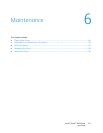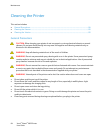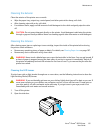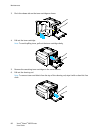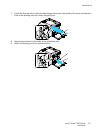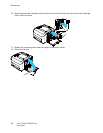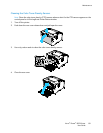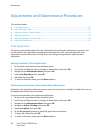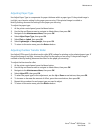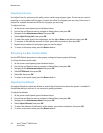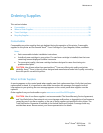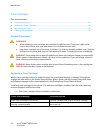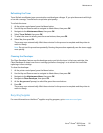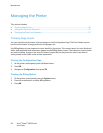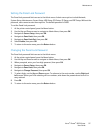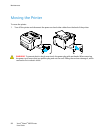Maintenance
Xerox
®
Phaser
®
6022 Printer 91
User Guide
Adjusting Paper Type
Use Adjust Paper Type to compensate for paper thickness within a paper type. If the printed image is
too light, use a heavier setting for the paper you are using. If the printed image is mottled or
blotchy-looking, decrease the setting for the paper you are using.
To adjust the paper type:
1. At the printer control panel, press the Menu button.
2. Use the Up and Down arrows to navigate to Admin Menu, then press OK.
3. Navigate to the Maintenance Menu, then press OK.
4. Select Adjust Paper Type, then press OK.
5. Select Plain or Labels, then press OK.
6. Select Lightweight or Heavyweight, then press OK.
7. To return to the main menu, press the Return button.
Adjusting the Bias Transfer Roller
Use Adjust BTR to specify the bias transfer roller (BTR) voltage for printing on the selected paper type. If
the printed image is too light, increase the offset for the paper you are using. If the printed image is
mottled or blotchy-looking, decrease the offset for the paper you are using.
To adjust the bias transfer roller:
1. At the printer control panel, press the Menu button.
2. Use the Up and Down arrows to navigate to Admin Menu, then press OK.
3. Navigate to the Maintenance Menu, then press OK.
4. Select Adjust BTR, then press OK.
5. To select the paper type for the adjustment, use the Up or Down arrow buttons, then press OK.
6. To increase or decrease the amount of offset, press the arrow buttons, then press OK.
7. Repeat this procedure for each paper type you need to adjust.
8. To return to the main menu, press the Return button.