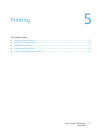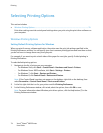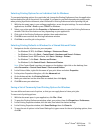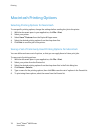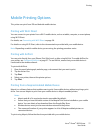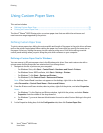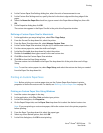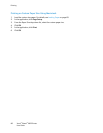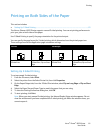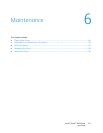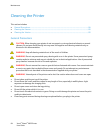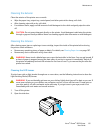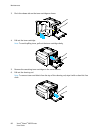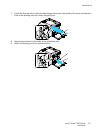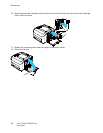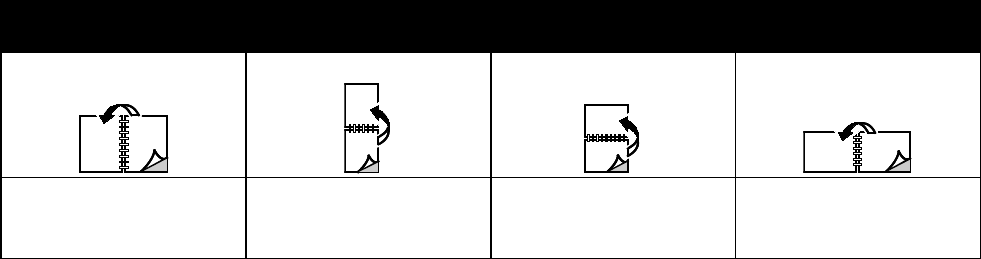
Printing
Xerox
®
Phaser
®
6022 Printer 81
User Guide
Printing on Both Sides of the Paper
This section includes:
• Setting Up 2-Sided Printing ............................................................................................................................................. 81
The Xerox
®
Phaser
®
6022 Printer supports manual 2-sided printing. You can set printing preferences to
print your jobs on both sides of the paper.
Use 2-Sided Printing to specify the page orientation for the printed output.
You can specify the page layout for 2-sided printing, which determines how the printed pages turn.
These settings override the application page orientation settings.
Portrait Landscape
Portrait
2-Sided Print
Portrait
2-Sided Print, Flip on Short
Edge
Landscape
2-Sided Print
Landscape
2-Sided Print, Flip on Short
Edge
Setting Up 2-Sided Printing
To set up manual 2-sided printing:
1. From the File menu, select Print.
2. Select the printer from the Select Printer list, then click Properties.
3. On the Paper/Output tab, from the 2-Sided Print window, select Flip on Long Edge or Flip on Short
Edge.
4. Select the Paper Size and Paper Type to match the paper that you are using.
5. To close the Printing Preferences dialog box, click OK.
6. To start printing, click Print.
Note: When you start manual 2-sided printing, the Manual Duplex Setup window appears. Do not
close the window until you have completed the 2-sided printing job. When the window closes, you
cannot reopen it.