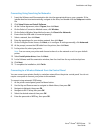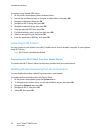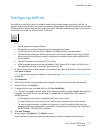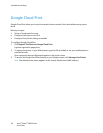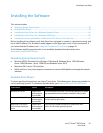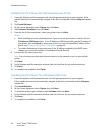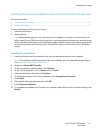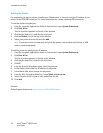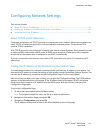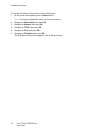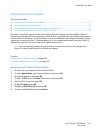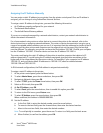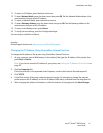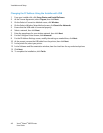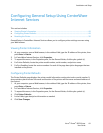Installation and Setup
Xerox
®
Phaser
®
6022 Printer 43
User Guide
Configuring Network Settings
This section includes:
• About TCP/IP and IP Addresses ..................................................................................................................................... 43
• Finding the IP Address of the Printer Using the Control Panel ........................................................................ 43
• Assigning the Printer IP Address .................................................................................................................................... 45
About TCP/IP and IP Addresses
Computers and printers use TCP/IP protocols to communicate over a network. Macintosh computers use
either TCP/IP or the Bonjour protocol to communicate with a network printer. For Macintosh OS X
systems, TCP/IP is preferred.
With TCP/IP protocols, each printer and computer must have a unique IP address. Many networks as well
as cable and DSL routers have a DHCP server. A DHCP server assigns an IP address to every computer
and printer on the network that is configured to use DHCP, automatically.
If you are connected to the Internet using cable or DSL, check with your carrier for information on IP
addressing.
Finding the IP Address of the Printer Using the Control Panel
To install the print drivers for a network-connected printer, you need the IP address of your printer. You
also need the IP address to access the settings of your printer through CentreWare Internet Services. You
can view the IP address of your printer on the Configuration Page or on the control panel.
After the printer has been on for two minutes, you can print the Configuration Page. The TCP/IP address
appears in the Network section of the page. If the IP address listed on the page is 0.0.0.0, the printer
needs more time to acquire an IP address from the DHCP server. Wait two minutes, then print the
Configuration Page again.
To print the Configuration Page:
1. At the printer control panel, press the Menu button.
Note: To navigate through the menu, use the up or down arrow buttons.
2. Navigate to Information Pages, then press OK.
3. Navigate to Configuration, then press OK.
The IP address of the printer is listed in the Wired Network section of the page.