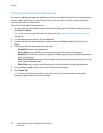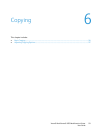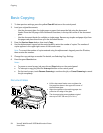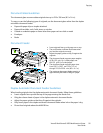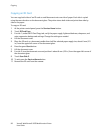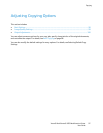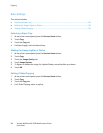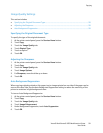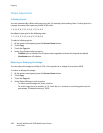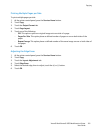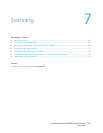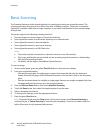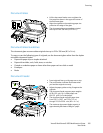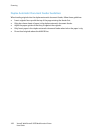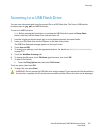Copying
100 Xerox® WorkCentre® 3655 Multifunction Printer
User Guide
Output Adjustments
Collating Copies
You can automatically collate multi-page copy jobs. For example, when making three 1-sided copies of a
six-page document, the copies are printed in this order:
1, 2, 3, 4, 5, 6; 1, 2, 3, 4, 5, 6; 1, 2, 3, 4, 5, 6
Uncollated copies print in the following order:
1, 1, 1, 2, 2, 2, 3, 3, 3, 4, 4, 4, 5, 5, 5, 6, 6, 6
To select a collating option:
1. At the printer control panel, press the Services Home button.
2. Touch Copy.
3. Touch the Copy tab.
4. Under Copy Output, select an option.
− Collated turns on collation for all copies made, regardless of where the originals are placed.
− Uncollated turns off collation.
Reducing or Enlarging the Image
You can reduce the image to as little as 25% of its original size or enlarge it as much as 400%.
To reduce or enlarge the image:
1. At the printer control panel, press the Services Home button.
2. Touch Copy.
3. Touch the Copy tab.
4. Under Reduce/Enlarge, touch an option:
− To select a preset image size, touch a button.
− To set the copy size in increments of 1%, touch the + or - buttons or use the keypad to set the
percentage. The default setting is 100%.