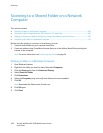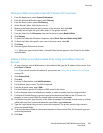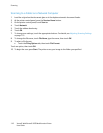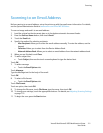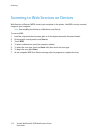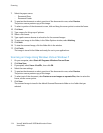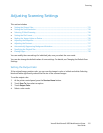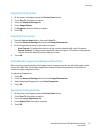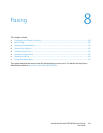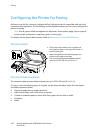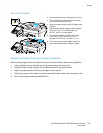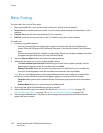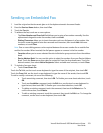Scanning
116 Xerox® WorkCentre® 3655 Multifunction Printer
User Guide
Setting the Scan Resolution
The scan resolution depends on how you plan to use the scanned image. Scan resolution affects both
the size and image quality of the scanned image file. Higher scan resolution produces better image
quality and a larger file size.
To set the scan resolution:
1. At the printer control panel, press the Services Home button.
2. Touch Scan To, then select an option.
3. Touch the Advanced Settings tab, then touch Resolution.
4. Select an option.
5. Touch OK.
Selecting 2-Sided Scanning
2-Sided Scanning scans both sides of the original image.
To set 2-sided scanning:
1. At the printer control panel, press the Services Home button.
2. Touch Scan To, then select an option.
3. Touch 2-Sided Scanning.
4. Touch 2-Sided.
5. To rotate the image on side 2 by 180 degrees, touch 2-Sided, then touch Rotate Side 2.
Setting the File Format
1. At the printer control panel, press the Services Home button.
2. Touch Scan To, then select an option.
3. Touch the Filing Options tab, then touch File Format.
4. Touch an option, then touch OK.
Making the Image Lighter or Darker
1. At the printer control panel, press the Services Home button.
2. Touch Scan To, then select an option.
3. Touch the Advanced Settings tab.
4. Touch Image Options.
5. To lighten or darken the image, for Lighten/Darken, move the slider up or down.
6. Touch OK.