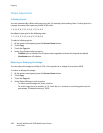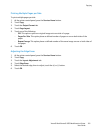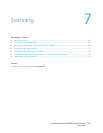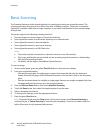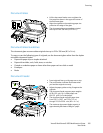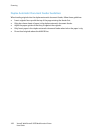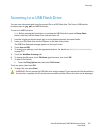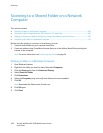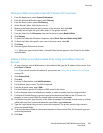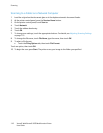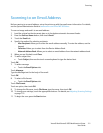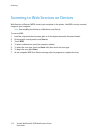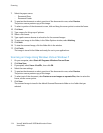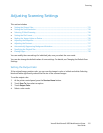Scanning
108 Xerox® WorkCentre® 3655 Multifunction Printer
User Guide
Scanning to a Shared Folder on a Network
Computer
This section includes:
• Sharing a Folder on a Windows Computer ............................................................................................................. 108
• Sharing a Folder Using Macintosh OS X Version 10.7 and Later ................................................................... 109
• Adding a Folder as an Address Book Entry Using CentreWare Internet Services .................................. 109
•
Scanning to a Folder on a Network Computer ...................................................................................................... 110
Before using the printer as a scanner on a network, you must:
1. Create a shared folder on your computer hard drive.
2. Create an address using CentreWare Internet Services or the Address Book Editor pointing the
scanner to the computer.
Note: For more information, see Connecting the Printer on page 34.
Sharing a Folder on a Windows Computer
1. Open Windows Explorer.
2. Right-click the folder you want to share, then select Properties.
3. Click the Sharing tab, then click Advanced Sharing.
4. Select Share this folder.
5. Click Permissions.
6. Select the Everyone group, and verify that all permissions are enabled.
7. Click OK.
Note: Remember the Share name for later use.
8. Click OK again.
9. Click Close.