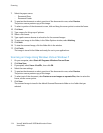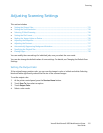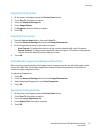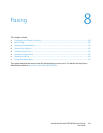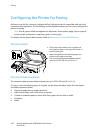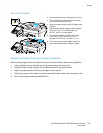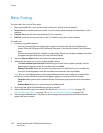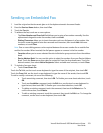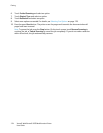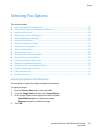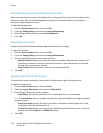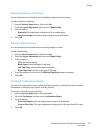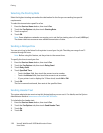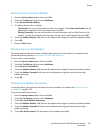Faxing
122 Xerox® WorkCentre® 3655 Multifunction Printer
User Guide
Basic Faxing
You can send a fax in one of four ways:
• Fax, or embedded fax, scans the document and sends it directly to a fax machine.
• Server Fax scans the document and sends it to a fax server, which transmits the document to a fax
machine.
• Internet Fax scans the document and emails it to a recipient.
• LAN Fax sends the current print job as a fax. For details, see the print driver software.
To send a fax:
1. Load your original documents:
− Use the document glass for single pages or paper that cannot be fed using the document
feeder. Place the first page of the document face down, in the top left corner of the document
glass.
− Use the document feeder for multiple or single pages. Remove any staples and paper clips from
the pages and place them face up in the document feeder.
2. Press the Services Home button, then touch the appropriate fax.
3. Address the fax using one or more of the available options:
− The Enter Number and Press Add field allows you to enter a fax number manually. Use the
alphanumeric keypad to enter the number, then touch Add.
− Dialing Characters allows you to insert characters such as a Dial Pause in a fax number. Use
the touch screen keypad to enter the numerals and characters, then touch Save.
Note: One or more dialing pauses can be required between the access number for an outside line
and the fax number. When inserted, the dial pauses appear as commas in the fax number.
− Favorites allows you to access selected favorite individual or group contacts from the address
book.
− Address Book allows you to access the printer address book.
4. On the Fax tab, adjust the available fax options as needed.
5. Adjust additional fax options as needed. For details, see Selecting Fax Options on page 125,
Selecting Server Fax Options on page 134, or Selecting Internet Fax Options on page 139.
6. Press the green Start button. The printer scans the pages and transmits the document when all
pages have been scanned.