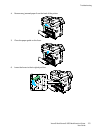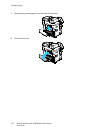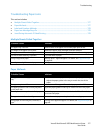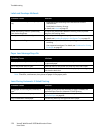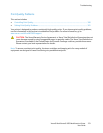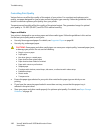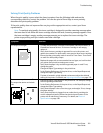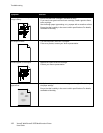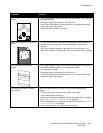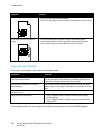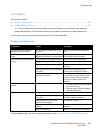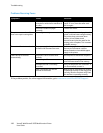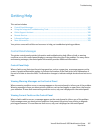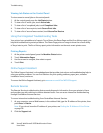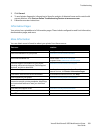Troubleshooting
Xerox® WorkCentre® 3655 Multifunction Printer 183
User Guide
Symptom Solutions
Ghosting appears in the printed
output.
• Verify that the paper is the correct size, type, and weight. If not, change
the paper settings.
• Change the Paper Type settings in the print driver.
In the Printing Preferences of the print driver, on the Paper/Output tab,
change the Paper Type setting.
• Replace the Smart Kit Drum Cartridge.
Auger marks appear on the printed
output.
• To check the toner level, check the control panel, use the print driver, or
CentreWare Internet Services. If the toner cartridge is near empty,
replace it.
• Verify that the toner cartridge is approved for use in this printer, and
replace it as needed. For best results, use a genuine Xerox toner cartridge.
The output print is wrinkled or
stained.
• Verify that the paper is the correct size, type, and weight for the printer
and that it is loaded properly. If not, change the paper.
• Try a new ream of paper.
• Change the Paper Type settings in the print driver.
In the Printing Preferences of the print driver, on the Paper/Output tab,
change the Paper Type setting.
Envelopes are wrinkled or creased
when printed.
Check if the crease is within 30 mm (1.2 in.) of the four edges of the
envelope.
• If yes, it is printing as expected. Your printer is not faulty.
• If not, take the following actions:
Ensure that envelopes are loaded properly in the bypass tray. For details,
see Loading Envelopes in the Bypass Tray on page 63.
Follow the guidelines for printing on envelopes. For details, see Guidelines
for Printing Envelopes on page 62.
If the problem persists, use a different size envelope.