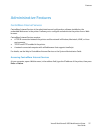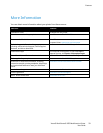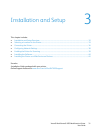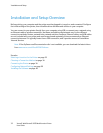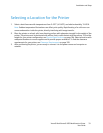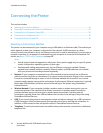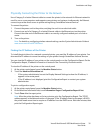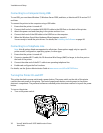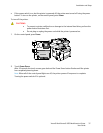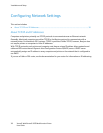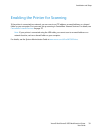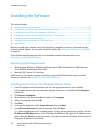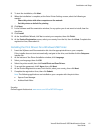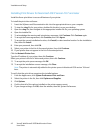Installation and Setup
Xerox® WorkCentre® 3655 Multifunction Printer 35
User Guide
Physically Connecting the Printer to the Network
Use a Category 5 or better Ethernet cable to connect the printer to the network. An Ethernet network is
used for one or more computers and supports many printers and systems simultaneously. An Ethernet
connection provides direct access to printer settings using CentreWare Internet Services.
To connect the printer:
1. Connect the power cord to the printer, and plug the cord into an electrical outlet.
2. Connect one end of a Category 5 or better Ethernet cable to the Ethernet port on the printer.
Connect the other end of the Ethernet cable to a correctly configured network port on a hub or
router.
3. Turn on the printer.
Note: For details on configuring wireless network settings, see the System Administrator Guide at
www.xerox.com/office/WC3655docs.
Finding the IP Address of the Printer
To install the print drivers for a network-connected printer, you need the IP address of your printer. You
also need the IP address to access the settings of your printer through CentreWare Internet Services.
You can view the IP address of your printer on the control panel or on the Configuration Report. On the
Configuration Report, IP address information is located in the Connectivity Protocols section.
To view the IP address of the printer on the control panel:
1. At the printer control panel, press the Machine Status button.
2. Touch the Machine Information tab.
− If the system administrator has set the Display Network Settings to show the IP address, it
appears in the center panel.
− If the IP address is not displayed, print the Configuration Report or contact your system
administrator.
To print a configuration report:
1. At the printer control panel, press the Machine Status button.
2. On the Machine Information tab, touch Information Pages>Configuration Report>Print.
3. Touch Close after the report prints.
Note: After the printer has been on for two minutes, print the Configuration Report. The TCP/IP
address appears in the Network section of the page. If the IP address listed on the page is 0.0.0.0,
the printer needs more time to acquire an IP address from the DHCP server. Wait two minutes, then
print the Configuration Report again.