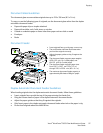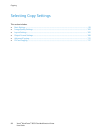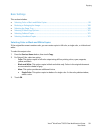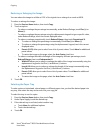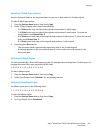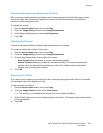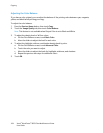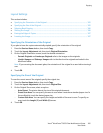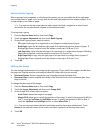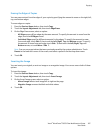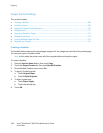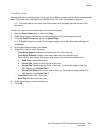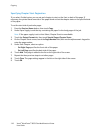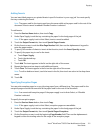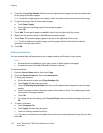Copying
Xerox
®
WorkCentre
®
6655 Color Multifunction Printer 105
User Guide
Layout Settings
This section includes:
• Specifying the Orientation of the Original ........................................................................................................... 105
• Specifying the Size of the Original .......................................................................................................................... 105
• Selecting Book Copying ............................................................................................................................................... 106
• Shifting the Image ........................................................................................................................................................ 106
• Erasing the Edges of Copies ....................................................................................................................................... 107
•
Inverting the Image ...................................................................................................................................................... 107
Specifying the Orientation of the Original
If you plan to have the copies automatically stapled, specify the orientation of the original.
1. Press the Services Home button, then touch Copy.
2. Touch the Layout Adjustment tab, then touch Original Orientation.
3. On the Original Orientation screen, touch the desired orientation:
− Portrait Originals and Landscape Originals refer to the images on the originals.
− Upright Images and Sideways Images refer to the direction the originals are loaded in the
document feeder.
Note: If you are using the document glass, the orientation of the original is as seen before turning it
over.
4. Touch OK.
Specifying the Size of the Original
To scan the correct area of the original, specify the original size.
1. Press the Services Home button, then touch Copy.
2. Touch the Layout Adjustment tab, then touch Original Size.
3. On the Original Size screen, select an option:
− Auto Detect: The printer detects the size of the original document.
− Preset Scan Area: You can specify the area to scan when it matches a standard paper size. In
the scrolling list, touch the desired paper size.
− Custom Scan Area: You can specify the height and width of the area to scan. To specify an
area, touch the Length (Y) and Width (X) arrows.
4. Touch OK.