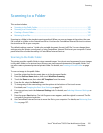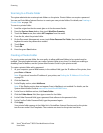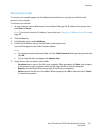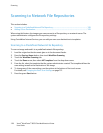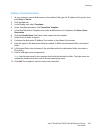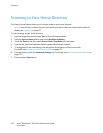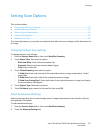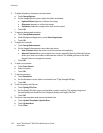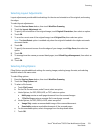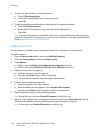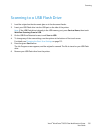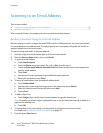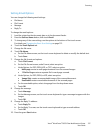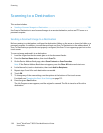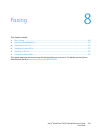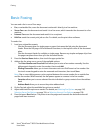Scanning
Xerox
®
WorkCentre
®
6655 Color Multifunction Printer 133
User Guide
Selecting Layout Adjustments
Layout adjustments provide additional settings for the size and orientation of the original, and erasing
the edges.
To select layout adjustments:
1. Press the Services Home button, then touch Workflow Scanning.
2. Touch the Layout Adjustment tab.
3. To specify the orientation of the original image, touch Original Orientation, then select an option.
4. Touch OK.
5. To scan the correct area of the original image, touch Original Size, then select an option.
Note: The Auto Detect option is enabled only when the original is loaded in the duplex automatic
document feeder.
6. Touch OK.
7. To specify the amount to erase from the edges of your image, touch Edge Erase, then select an
option.
8. Touch OK.
9. To manage how the scanner processes blank pages, touch Blank Page Management, then select an
option.
10. Touch OK.
Selecting Filing Options
Filing Options provide additional settings for naming images, selecting image formats, and selecting
behavior when a file name exists.
To select filing options:
1. Press the Services Home button, then touch Workflow Scanning.
2. Touch the Filing Options tab.
3. To select a file format:
a. Touch File Format.
b. On the File Format screen, under Format, select an option.
c. Under Options, for PDF, PDF/A, XPS, or TIFF, select an option:
• Multi-page creates a multi-page document from the scanned images.
• 1 File Per Page creates a separate file for each page scanned.
d. Under Options, for PDF, PDF/A, or XPS, select an option:
• Image Only creates an unsearchable image of the scanned document.
• Searchable creates a searchable document of the scanned pages.
e. For the searchable option, select a language from the drop-down menu.
f. Touch OK.