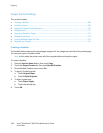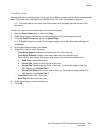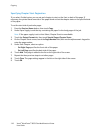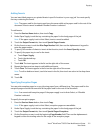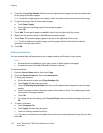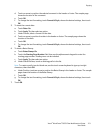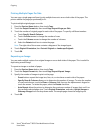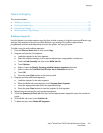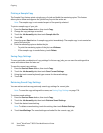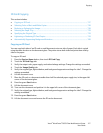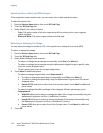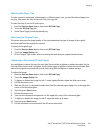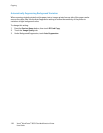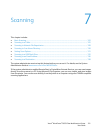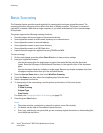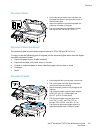Copying
116 Xerox
®
WorkCentre
®
6655 Color Multifunction Printer
User Guide
Printing a Sample Copy
The Sample Copy feature prints a single copy of a job and holds the remaining copies. This feature
allows you to review and approve the job before you print the entire set.
Note: The sample copy is not counted as part of the quantity selected.
To print a sample copy of your job:
1. Press the Services Home button, then touch Copy.
2. Change the copy settings as needed.
3. Touch the Job Assembly tab, then touch Sample Job>On.
4. Touch OK.
5. Press the green Start button. A sample copy prints immediately. The sample copy is not counted as
part of the print job.
6. Print the remaining copies or delete the job.
− To print the remaining copies of the job, touch Release.
− If the sample copy is unsatisfactory, touch Delete.
Saving Copy Settings
To use a particular combination of copy settings for future copy jobs, you can save the settings with a
name and retrieve them for later use.
To save the current copy settings:
1. Press the Services Home button, then touch Copy.
2. Touch the Job Assembly tab, then touch Save Current Settings.
3. Using the touch screen keyboard, type a name for the saved settings.
4. Touch OK.
Retrieving Saved Copy Settings
You can retrieve and use any previously saved copy settings for current jobs.
Note: To save the copy settings with a name, see Saving Copy Settings on page 116.
To retrieve saved settings:
1. Press the Services Home button, then touch Copy.
2. Touch the Job Assembly tab, then touch Retrieve Saved Settings.
3. Touch the desired saved setting.
Note: To delete a saved setting, touch the setting, then touch Delete Settings.
4. Touch Load Settings. The saved settings are loaded for the current copy job.