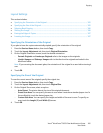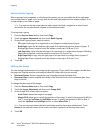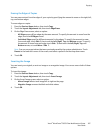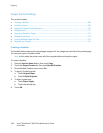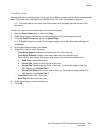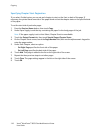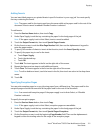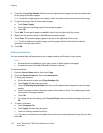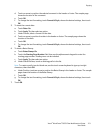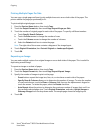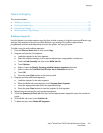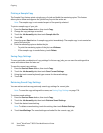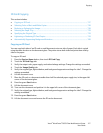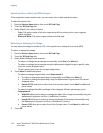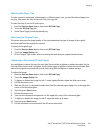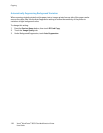Copying
Xerox
®
WorkCentre
®
6655 Color Multifunction Printer 113
User Guide
d. Touch an arrow to position the selected comment in the header or footer. The sample page
shows the location of the comment.
e. Touch OK.
f. To change the text formatting, touch Format & Style, choose the desired settings, then touch
OK.
5. To insert the current date:
a. Touch Date>On.
b. Touch Apply To, then select an option.
c. Under Format, select a format for the date.
d. Touch an arrow to position the date in the header or footer. The sample page shows the
location of the date.
e. Touch OK.
f. To change the text formatting, touch Format & Style, choose the desired settings, then touch
OK.
6. To insert a Bates Stamp:
a. Touch Bates Stamp>On.
b. Touch the Starting Page Number field, then use the alphanumeric keypad to enter the
starting page number. Leading zeros can be included.
c. Touch Apply To, then select an option.
d. Under Stored Prefixes, touch an existing prefix in the list.
Note: To create a prefix, touch a blank row, use the touch screen keyboard to type up to eight
characters, then touch OK.
e. Under Position, touch an arrow to position the Bates Stamp in the header or footer. The sample
page shows the location of the Bates Stamp.
f. Touch OK.
g. To change the text formatting, touch Format & Style, choose the desired settings, then touch
OK.
7. Touch OK.