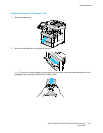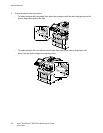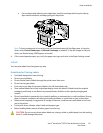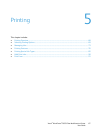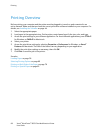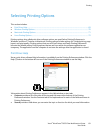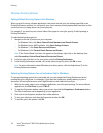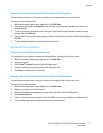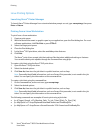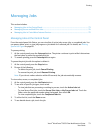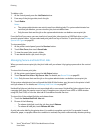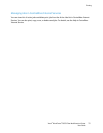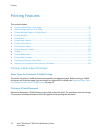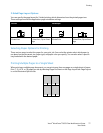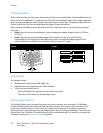Printing
Xerox
®
WorkCentre
®
6655 Color Multifunction Printer 71
User Guide
Saving a Set of Commonly Used Printing Options for Windows
You can define and save a set of options, so that you can apply them to future print jobs.
To save a set of printing options:
1. With the document open in your application, click File>Print.
2. Select the printer, then click Properties. Click the tabs in the Properties window, then select the
desired settings.
3. To save the settings, click the arrow to the right of the Saved Settings field at the bottom of the
window, then click Save As.
4. Type a name for the set of printing options, then to save the set of options in the Saved Settings list,
click OK.
5. To print using these options, select the name from the list.
Macintosh Printing Options
Selecting Printing Options for Macintosh
To use specific printing options, change the settings before sending the job to the printer.
1. With the document open in your application, click File>Print.
2. Select your printer.
3. Select Xerox
®
Features from the Copies & Pages menu.
4. Select the desired printing options from the drop-down lists.
5. Click Print to send the job to the printer.
Saving a Set of Commonly Used Printing Options for Macintosh
You can define and save a set of options, so that you can apply them to future print jobs.
To save a set of printing options:
1. With the document open in your application, click File>Print.
2. Select your printer from the Printers list.
3. Select the desired printing options from the drop-down lists in the Print dialog box.
4. Click Presets>Save As.
5. Type a name for the printing options, then click OK to save the set of options in the Presets list.
6. To print using these options, select the name from the Presets list.