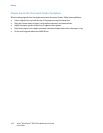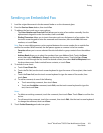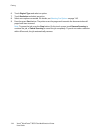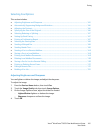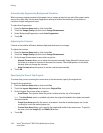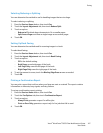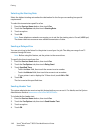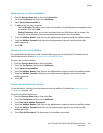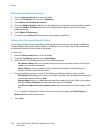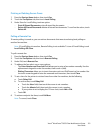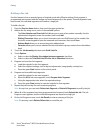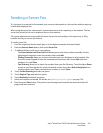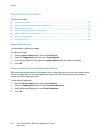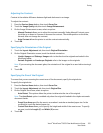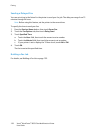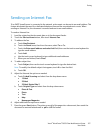Faxing
150 Xerox
®
WorkCentre
®
6655 Color Multifunction Printer
User Guide
Deleting Local Mailbox Documents
1. Press the Services Home button, then touch Fax.
2. Touch the Fax Options tab, then touch Mailboxes.
3. Touch Delete Local Mailbox Documents.
4. Touch the Mailbox Number field, then use the alphanumeric keypad to enter the mailbox number.
5. Touch the Mailbox Passcode field, then use the alphanumeric keypad to enter the four-digit
mailbox passcode.
6. Touch Delete All Documents.
7. To confirm, touch Delete All. All documents in the mailbox are deleted.
Storing a Fax for Local or Remote Polling
Turn on Secure or Non-Secure Local Polling to make fax documents stored on one printer available for
remote polling by other printers. When Secure Local Polling is on, you create a list of fax numbers that
are allowed to access the stored faxes on the printer.
To store a fax:
1. Press the Services Home button, then touch Fax.
2. Touch the Fax Options tab, then touch Local Polling.
3. Under Store for Local Polling, touch one of the following options:
− Non-Secure Polling scans your originals and stores them as documents. Anyone with this fax
number can access the documents.
− Secure Polling scans your originals and stores them as documents. You specify the fax
numbers that can access the documents.
4. For secure polling, touch one or more of the following to add fax numbers to the access list:
− Fax Number field allows you to enter a fax number manually. Use the alphanumeric keyboard
to enter the number, and touch Add.
− Address Book allows you to add individual stored fax numbers to the list. Select a fax number,
and select Add to Recipients from the drop-down menu. Touch Close.
− The Allow all Address Book fax numbers access check box adds all stored fax numbers to the
list.
Note: To modify existing entries in the access list, touch the entry, then select Edit, Remove, or
Remove All from the drop-down menu.
5. Touch Save.