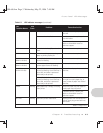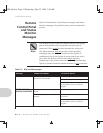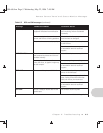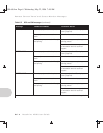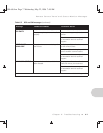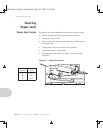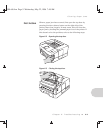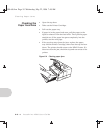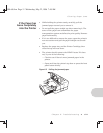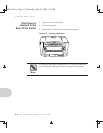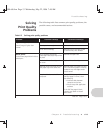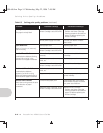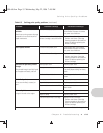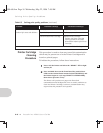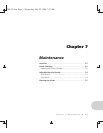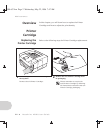Clearing Paper Jams
Chapter 6: Troubleshooting ❖ 6-11
If the Paper has
Gone Completely
into the Printer
• While holding the printer steady, carefully pull the
jammed paper toward you to remove it.
• Do not pull the paper straight up when removing it. The
toner on the paper can contaminate the paper
transportation system and affect the print quality. Remove
paper horizontally.
• If it is too difficult to remove the paper, open the printer’s
rear access door and pull the paper straight out toward
you.
• Replace the paper tray and the Printer Cartridge, then
close the top and rear doors.
• The printer should return to the READY state. If it does
not, try one of the following:
— Check to see if there is more jammed paper in the
printer.
— Open and close the printer’s top door or press the front
panel button briefly.
Figure 6.5 Pulling the jammed paper
4508-c06.frm Page 11 Wednesday, May 22, 1996 7:48 AM