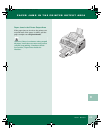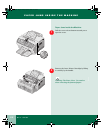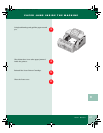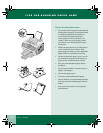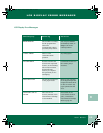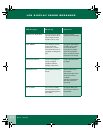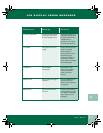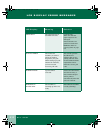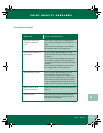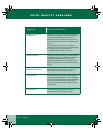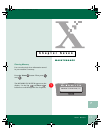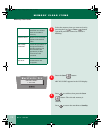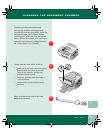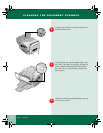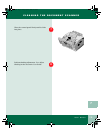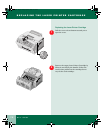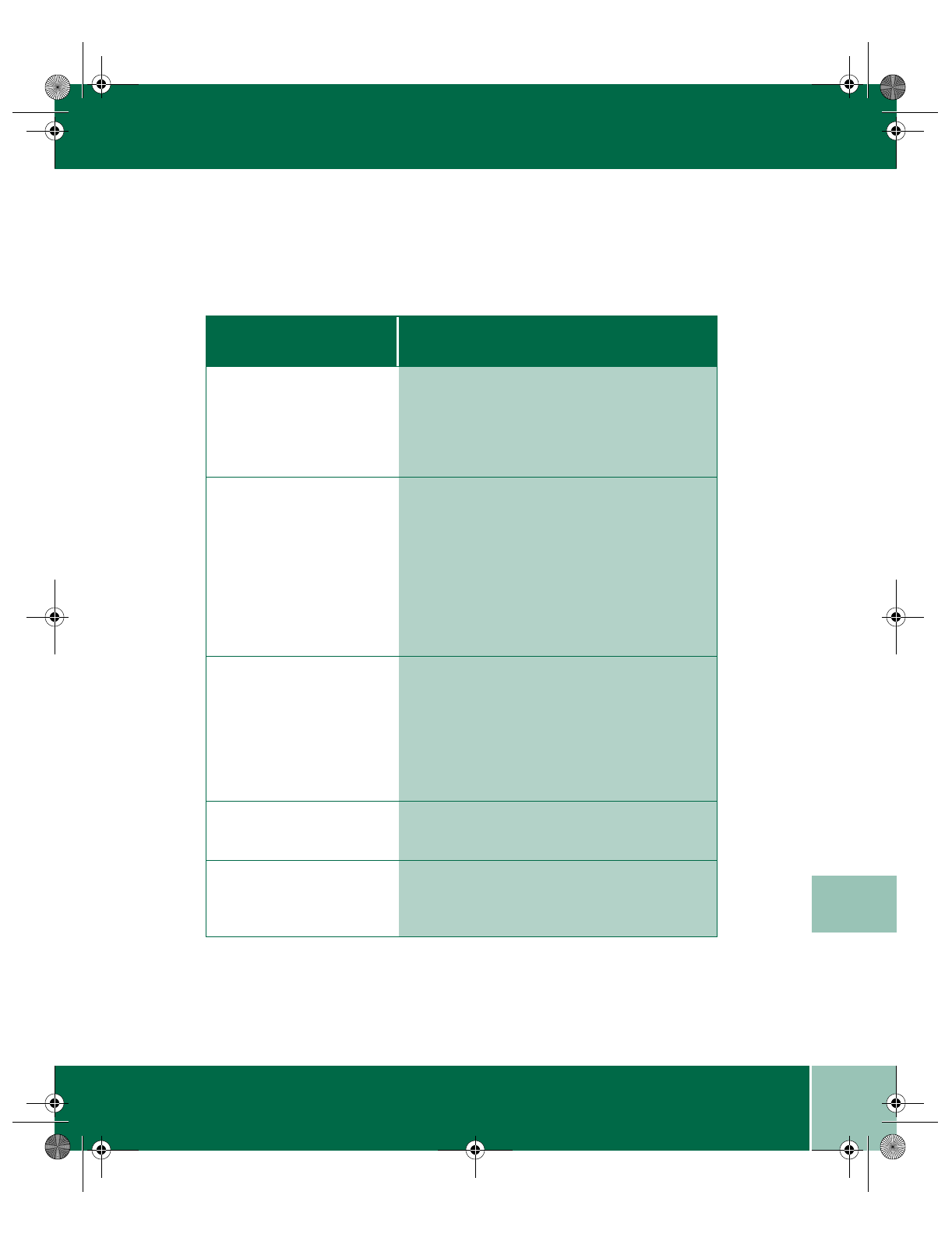
6.13
User Guide
PRINT QUALITY PROBLEMS
6
Print Quality Problems
Symptom Cause and Solution
The page is white or the
printout is too light to
read.
Toner is low or empty. Refer to Replacing the
Laser Printer Cartridge in the electronic User
Guide.
Ensure that the sealing tape is removed from
the cartridge. Refer to the Install Guide.
Irregular faded patches of
print appear.
There is a paper quality problem. Use only
paper that meets the specifications required by
the printer.
Toner may be unevenly distributed. Remove the
Laser Printer Cartridge and shake it gently to
evenly distribute the toner. Re-install the image
cartridge.
Ensure that the sealing tape is removed from
the cartridge. Refer to the Install Guide.
Black staining on prints. There is a paper quality problem. Use only
paper that meets printer specifications.
A Laser Printer Cartridge from another Xerox
printer has been installed. Always use the same
Laser Printer Cartridge with the same printer.
Using a cartridge that has already been used in
another printer may not give satisfactory results.
Black streaks or ghost
images on printouts.
Clean the drum. Refer to Cleaning the Drum on
page 7.9.
Character voids. The paper may be too dry. Try printing with a
different batch of paper. Always store paper in
its original sealed package.
390ug.bk Page 13 Friday, April 28, 2000 12:13 PM