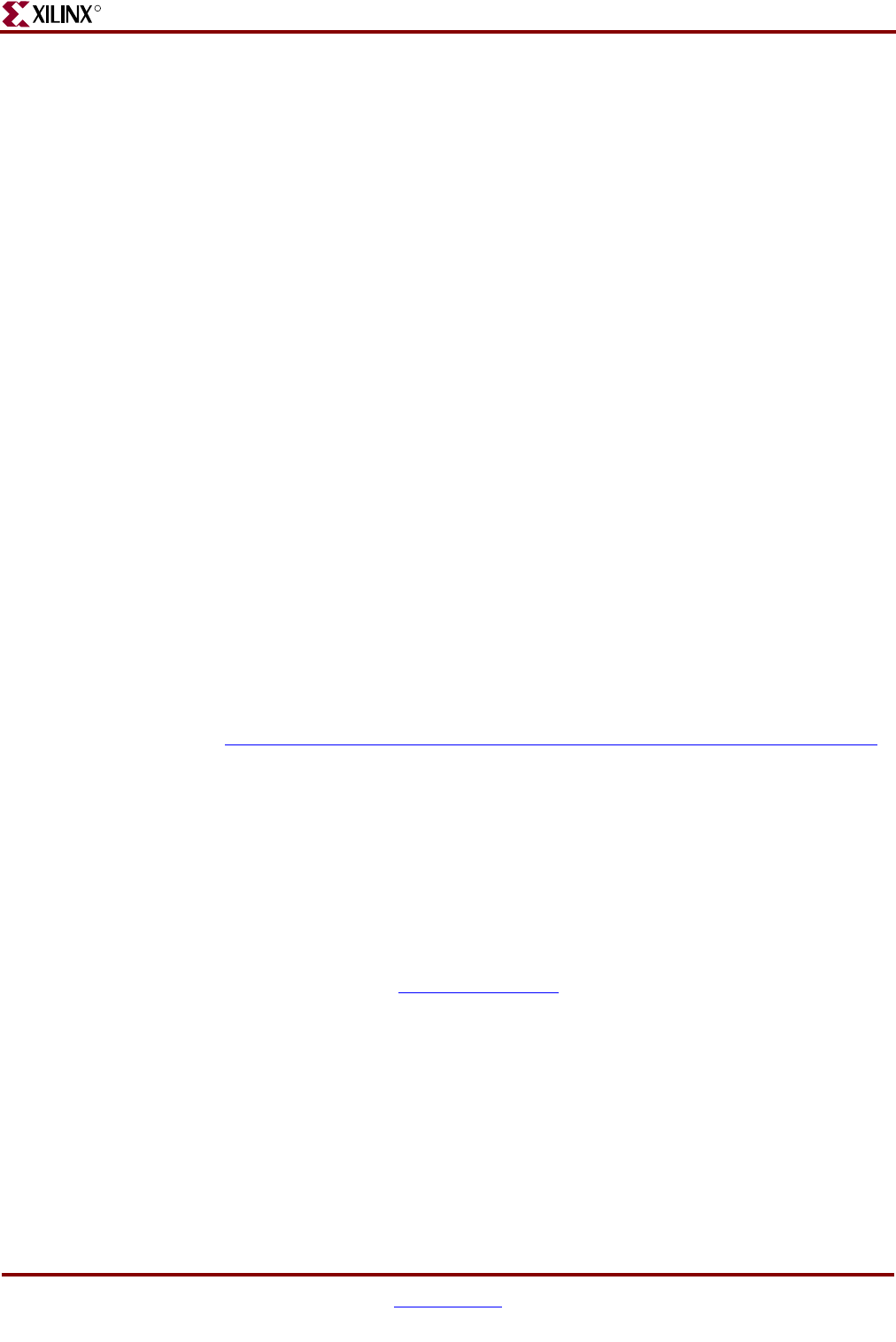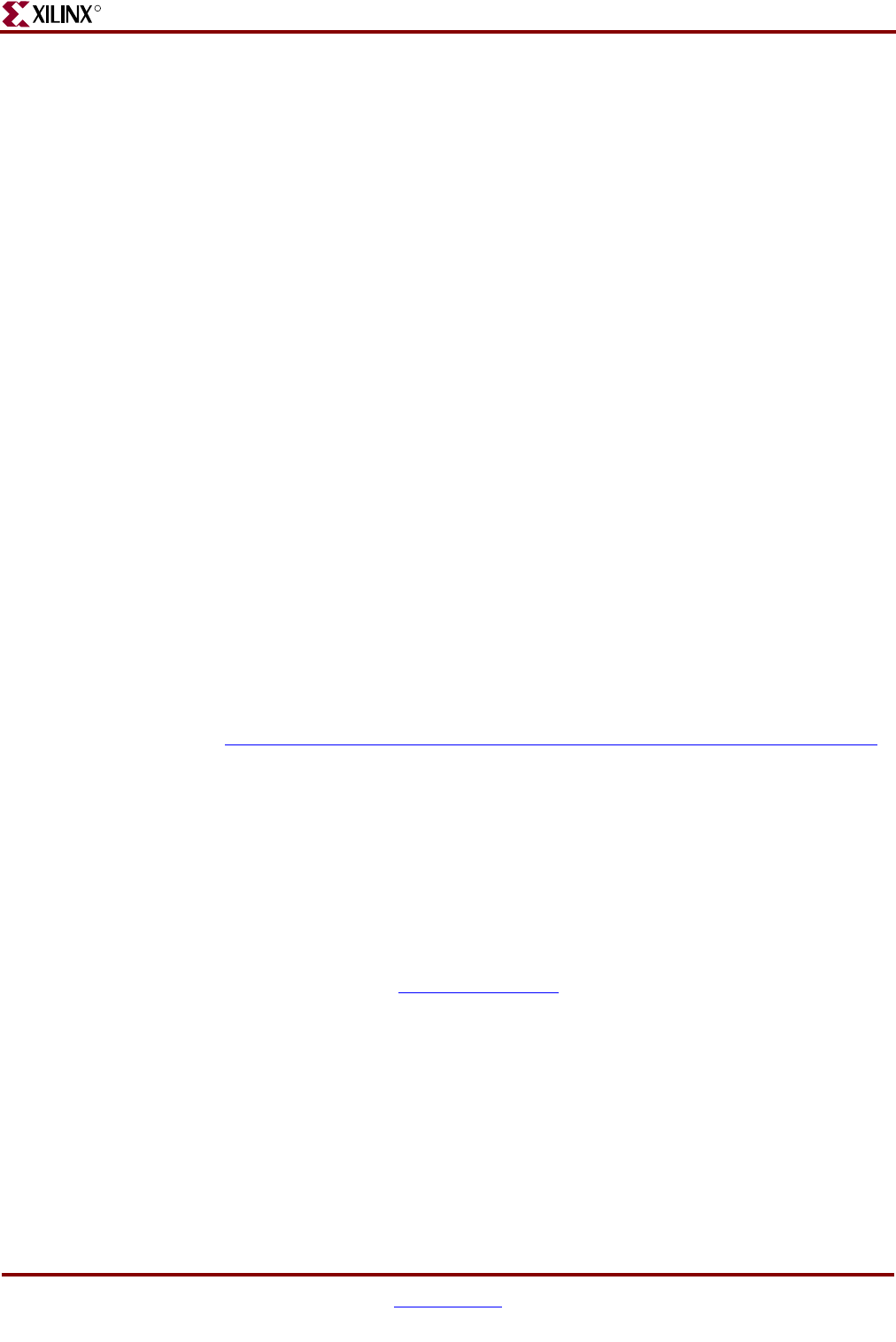
14 www.xilinx.com PCI v3.0.151 Getting Started Guide
UG157 August 31, 2005
Chapter 2: Installing and Licensing the Core
R
CORE Generator IP Updates Installer
1. From the CORE Generator main GUI, choose Tools > Updates Installer to start the
Updates Installer.
2. If prompted for a proxy host, contact your administrator to determine the proxy host
address and port number you need to get through your firewall.
3. Select 7.1i_IP_Update3 from the list of updates in the Available Packages panel.
4. Click Add To Install Queue to add the update ZIP file to the install queue.
5. Do one of the following:
• If prompted to enter a log-in name and password, enter your Xilinx log-in and
password.
• If you are new to Xilinx, click Create an Account and follow the instructions to
create an account. (After creating an account, you will be redirected to the page to
download the core.)
6. Click Install All Packages from Queue to download the update.
After downloading the update, the Updates Installer terminates the CORE Generator
session and installs the downloaded archive. After the download is complete, you can
restart the CORE Generator.
7. To confirm the installation, check the following file:
C:\Xilinx\coregen\install\install_history
.
Note: This step assumes your Xilinx software is installed in C:\Xilinx.
Manual Installation: CORE Generator IP Update
1. Close the CORE Generator application if it is running.
2. Download the IP Update ZIP file (Windows) or tar.gz file (UNIX) from the following
location and save it to a temporary directory:
http://www.xilinx.com/xlnx/xil_sw_updates_home.jsp?update=ip&software=7.1i
• If prompted to enter a log-in name and password, enter your Xilinx log-in and
password.
• If you are new to Xilinx, click Create an Account and follow the instructions to
create an account.
3. Do one of the following:
• For Windows, unpack the ZIP file using WinZip 7.0 SR-1 or later.
• For UNIX, Xilinx recommends that you unpack the tar.gz file using the UNIX
command line utilities gunzip and tar. WinZip and GNU tar are not
recommended due to differences in the way they handle files with long path
names. Please see Xilinx Answer 11162
for details.
4. Extract the ZIP file (ise_71i_ip_update3.zip) or tar.gz (ise_71i_ip_update3.tar.gz)
archive to the root directory of your Xilinx software installation. Allow the extractor
utility to overwrite all existing files and maintain the directory structure defined in the
archive.
5. To verify the root directory of your Xilinx installation, do one of the following:
• For Windows: Type
echo%XILINX% from a DOS prompt.
• For Unix: If you have already installed the Xilinx ISE software, the Xilinx variable
defined by your set-up script identifies the location of the Xilinx installation
directory. After sourcing the Xilinx set-up script, type
echo $XILINX to determine