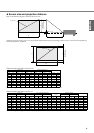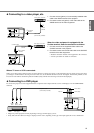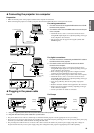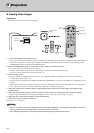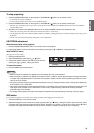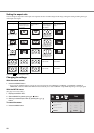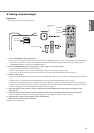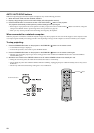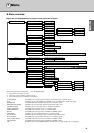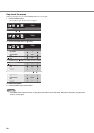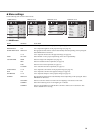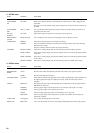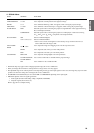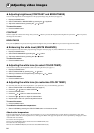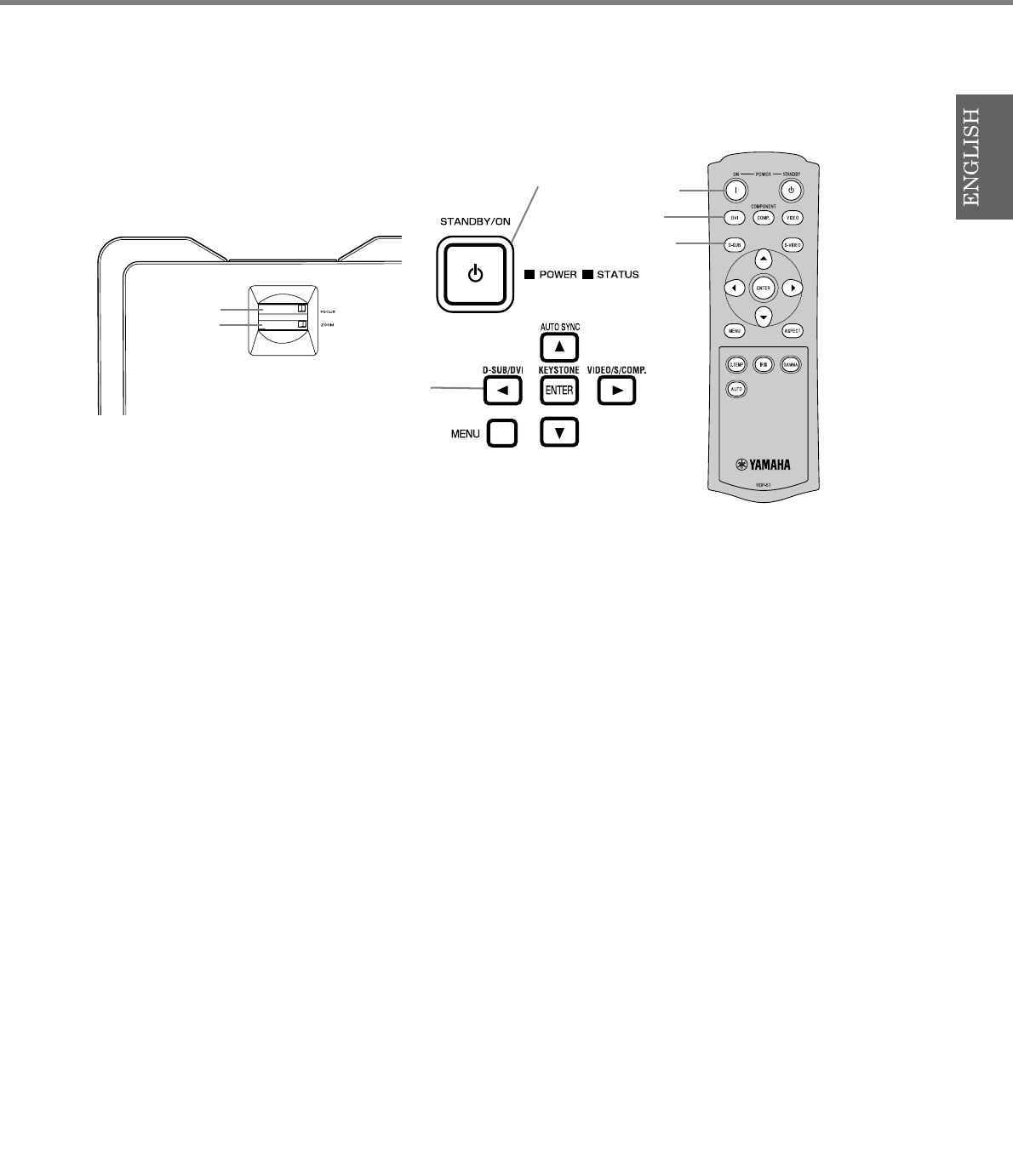
17
◆ Viewing computer images
Preparation:
• Turn on the power of the connected computer.
1. Confirm the POWER indicator lights up red.
• If the projector was turned off before the lamp was cooled down sufficiently last time, the fan may start rotating and the STANDBY/ON
button may not work after the power cable is plugged. (The STATUS indicator blinks green.) After the fan stops rotating, press the
STANDBY/ON button to turn back on the POWER indicator.
2. Press the STANDBY/ON button on the projector or ON ( I ) button on the remote control.
• It may take about one minute for the lamp to light up.
• The lamp fails to light up on rare occasions. If this happens, wait for a few minutes and then try again.
• Do not cover the lens with the lens cap while the lamp is on. Do not strip off the aluminium sheet inside the lens cap.
3. Select an input source.
• Press the D-SUB / DVI button on the projector or the D-SUB, DVI button on the remote control that is corresponding to the terminal in
use.
• The input source is switched between D-SUB and DVI at every press of the D-SUB / DVI button on the projector.
• There may be a delay before an image is displayed on the screen, depending on the type of the input signal; this is not a malfunction.
• Images may not be projected in the correct position, depending on the type of the input signal. If this happens, press the AUTO SYNC
button on the projector or the AUTO button on the remote control (see page 18).
4. Adjust the position of the projector to keep an appropriate projection distance with which images are projected in their
specified sizes.
5. Adjust the position of the projector so that the projector and the screen are perpendicular to each other (see page 8).
• When the projector cannot be positioned perpendicularly to the screen, adjust the projection angle (see page 8).
6. Adjust the size of the projected image by turning the ZOOM ring.
7. Adjust the focus by turning the FOCUS ring.
Repeat steps 4 to 7, if necessary.
ON ( I ) button
DVI button
STANDBY/ON
button
FOCUS ring
ZOOM ring
D-SUB button
D-SUB/DVI button