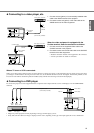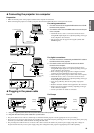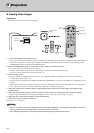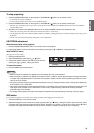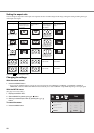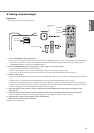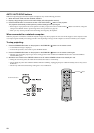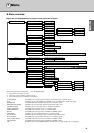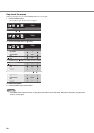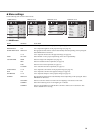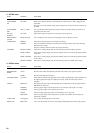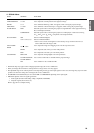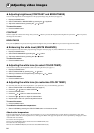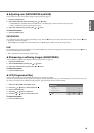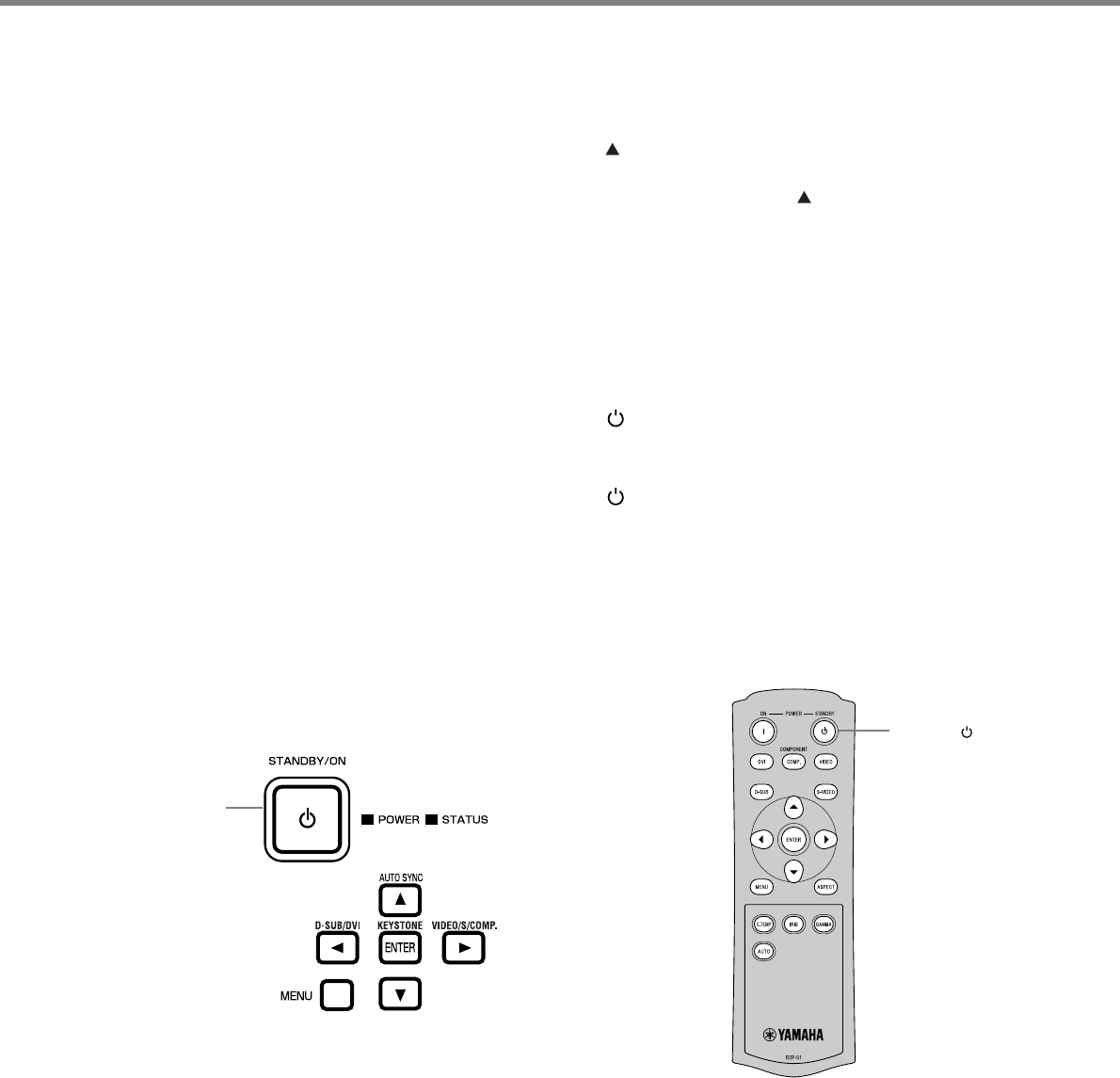
18
AUTO / AUTO SYNC buttons
When the image being input from the computer is displaced, carry out the following procedure:
1. When the screen saver has been enabled, disable it.
2. Display a bright image (such as a full-screen display of the Recycle Bin window).
3. Press the AUTO button on the remote control or the AUTO SYNC ( ) button on the projector.
The projector automatically makes optimum positional settings for the input signal.
• If the image is not projected in the correct position even after you press the AUTO or AUTO SYNC () button several times, change the
settings in the SIGNAL menu to put the image in the correct position (see page 26).
• When you carry out this procedure with a dark image, the image may be displaced.
When connected to a notebook computer:
When the projector is connected to a notebook computer, images may not be projected in some cases. If this happens, set the computer so that
it can output signals externally. The setting procedure varies depending on the type of the computer. See the user manual of your computer.
To stop projecting:
1. Press the STANDBY/ON button on the projector or the STANDBY ( ) button on the remote control.
• A confirmation message is displayed.
• To cancel the procedure, wait a while or press the MENU button.
2. Press the STANDBY/ON button on the projector or the STANDBY ( ) button on the remote control again.
• The lamp goes out and the projector goes into a cooling period. In this condition, the POWER indicator turns red and the STATUS
indicator blinks green.
3. Wait about one minute for the STATUS indicator to be off and the POWER indicator to be steadily lit in red.
• During this one minute period, the intake fan and exhaust fan rotate to cool the lamp.
• Do not unplug the power cable while the STATUS indicator is blinking. Unplugging the power cable immediately after use may cause a
breakdown.
• The fan may make loud sounds during cooling; this is not a malfunction.
STANDBY( )button
STANDBY/ON button