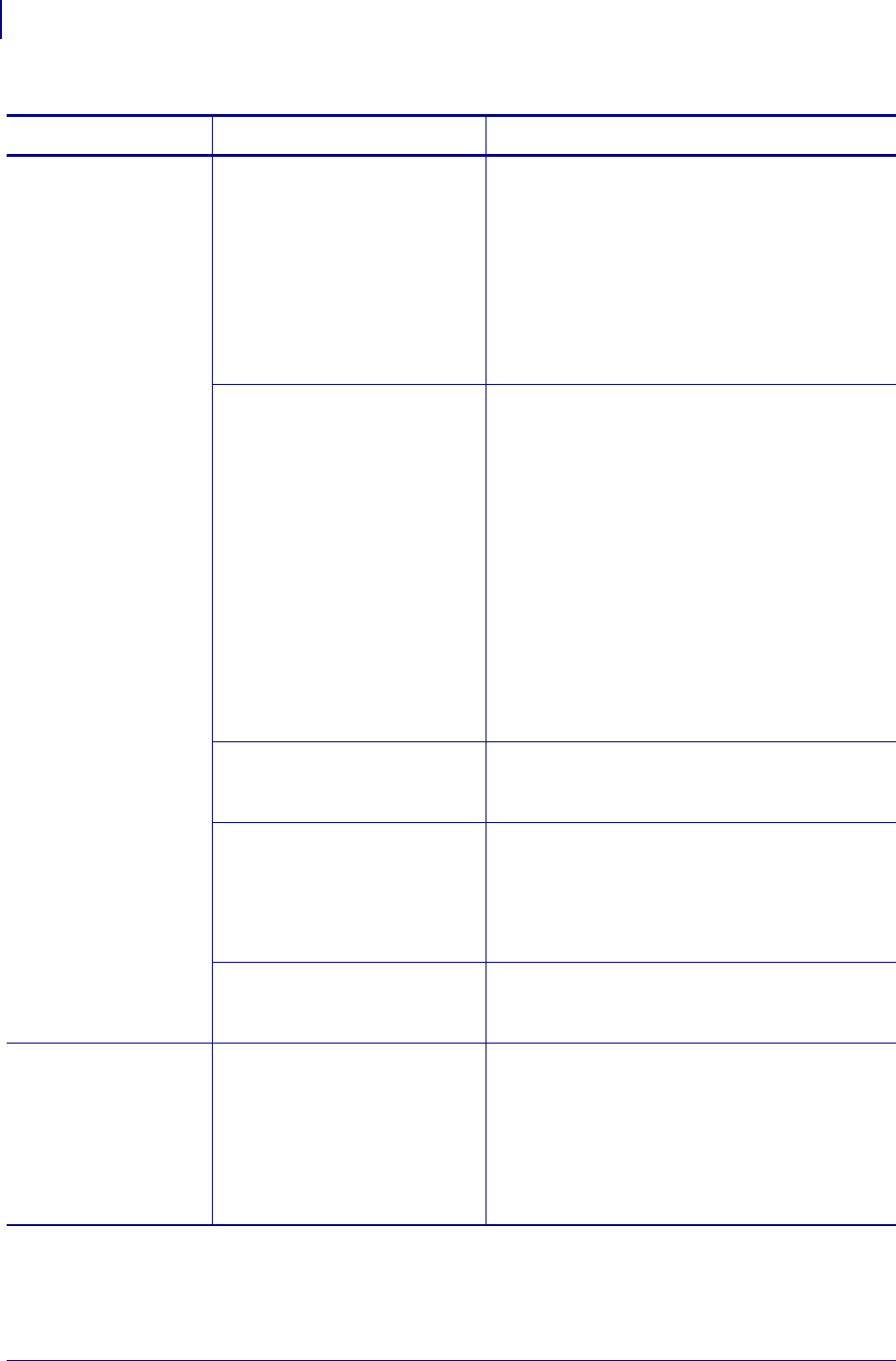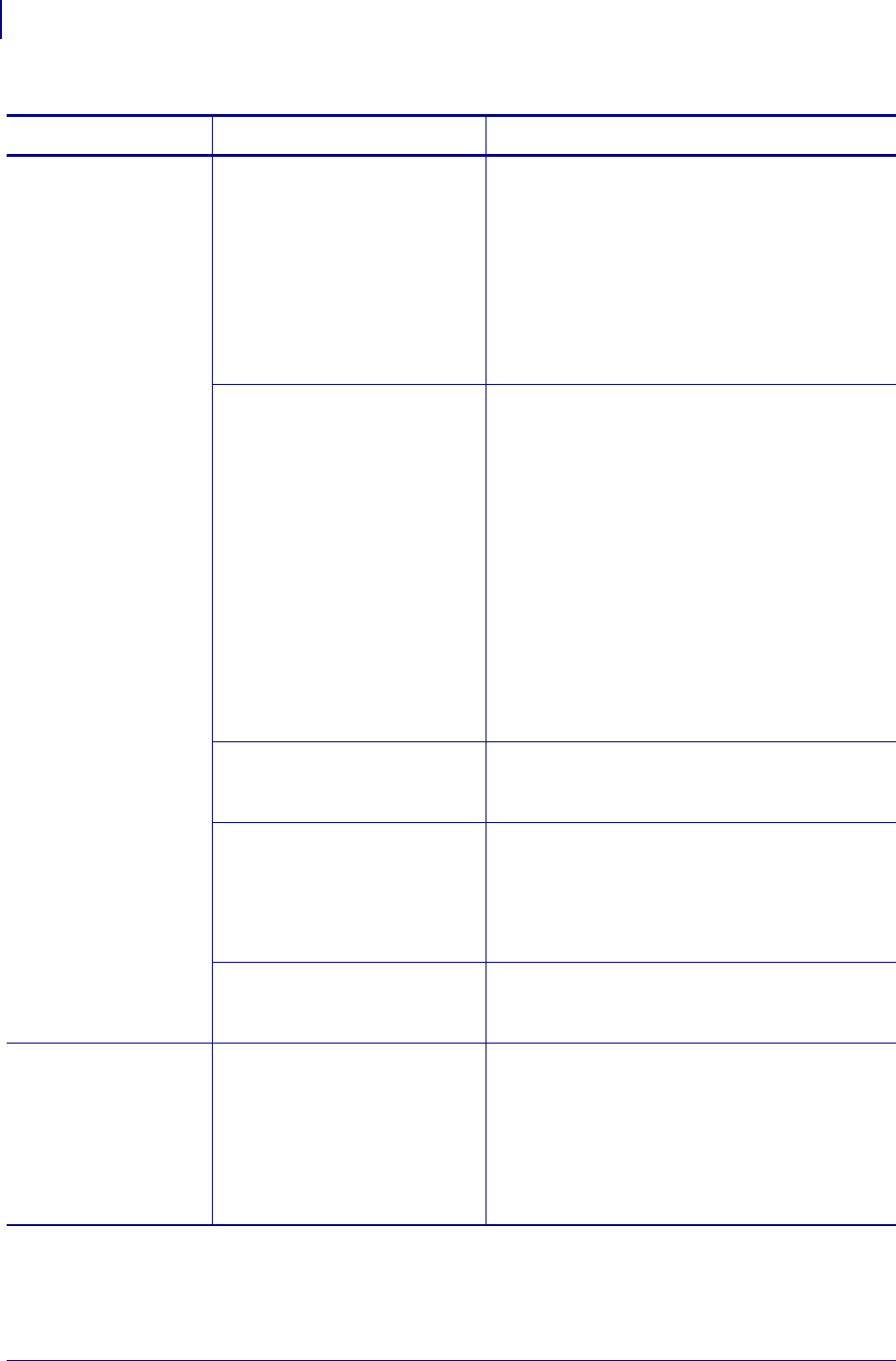
Troubleshooting
RFID Problems
126
79695L-002 Rev. A Z Series
®
/RZ™ Series User Guide 6/6/08
Poor yields. Too
many RFID tags per
roll are voided.
The RFID labels are not within
specifications for the printer,
which means that the
transponder is not in an area
that can be programmed
consistently.
Make sure that the labels meet transponder
placement specifications for your printer. See
http://www.zebra.com/id/zebra/na/en/index/
products/supplies/rfid_supplies/
rfid_transponder_inlay.html for transponder
placement information.
Refer to the RFID Programming Guide or
contact an authorized Zebra RFID reseller for
more information.
Some RFID tags are more
sensitive than others and may
require special printer settings.
1. Verify that the printer is set for the correct
write power. See
http://www.zebra.com/id/zebra/na/en/index/
products/supplies/rfid_supplies/
rfid_transponder_inlay.html for the
recommended power setting for each tag
type.
2. If necessary, run the ^HR command to
manually calibrate the transponder position.
3. If the problem persists, consider using a
different tag type.
Refer to the RFID Programming Guide or
contact an authorized Zebra RFID reseller for
more information.
Incorrect read and write power
levels for the RFID tag type.
Change the RFID read and write power levels.
Refer to the RFID Programming Guide for
instructions.
Radio frequency (RF)
interference from another RF
source.
Do one or more of the following as necessary:
• Move the printer away from fixed RFID
readers.
• Make sure that the media door is closed at all
times during RFID programming.
The printer is using outdated
printer firmware and reader
firmware versions.
Go to http://www.zebra.com/firmware for
updated firmware.
The printer stops at
the RFID inlay.
The printer calibrated the label
length only to the RFID inlay
instead of to the interlabel gap.
1. Select FEED for the
MEDIA POWER UP and
HEAD CLOSE parameters (see Select Media
Power-Up Option on page 89 or Select Head
Close Option on page 89).
2. Manually calibrate the printer (see
Calibrate Media and Ribbon Sensor
Sensitivity on page 83)
Table 21 • RFID Problems (Continued)
Problem Possible Cause Recommended Solution