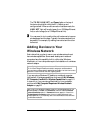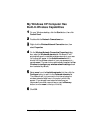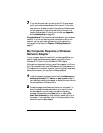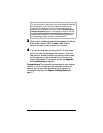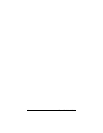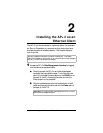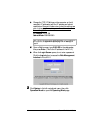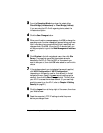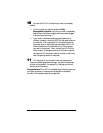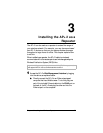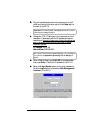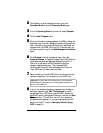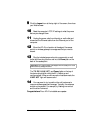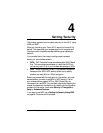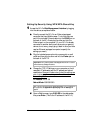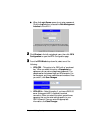16 Zoom AP+2 User’s Guide
10
1010
10 Connect the AP+2 to the device you want to wirelessly
enable:
! If the computer you used to access the
Web
Management Interface
is the one you want to wirelessly
enable, leave the Ethernet cable and power cube plugged
in and continue with step 11.
! If you want to wirelessly enable a gaming device or a
different computer, move the AP+2 to that gaming device
or computer. First, unplug the AP+2’s power cube from
the power strip or wall outlet and disconnect the AP+2’s
Ethernet cable from the Ethernet port of the computer
you used to configure it. Then, connect the AP+2 to the
Ethernet port of the gaming device or different computer
and plug the AP+2’s power cube into a strip or wall outlet
near this gaming device or computer.
11
1111
11 You may want to try to position the unit’s antennas to
improve wireless speed and coverage. Typically the antennas
should not be parallel. For example, try making one vertical
and the other horizontal.
Congratulations!
Your AP+2 is installed as an Ethernet client and
your gaming device or computer should be able to wirelessly
connect to the wireless network you specified.