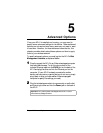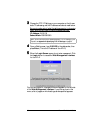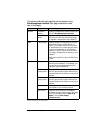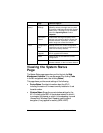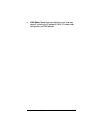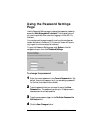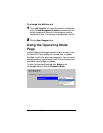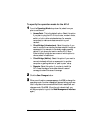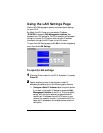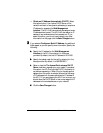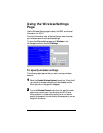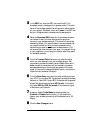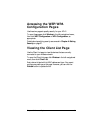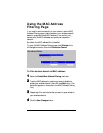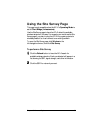38 Zoom AP+2 User’s Guide
To specify the operation mode for the AP+2
1
11
1
From the
Operating Mode
drop-down list, select how you
plan to use the unit:
!
Access Point.
This is the default option. Select this option
if you plan to plug the AP+2 into a router, modem/router,
switch, or hub to allow wireless devices (for example,
computers) to make a wireless connection to your
network.
!
Client Bridge (Infrastructure).
Select this option if you
want to connect to an existing wireless network through an
access point (for example, to wirelessly enable a gaming
device). If you know you want to use the AP+2 as an
Ethernet client/bridge, but are unsure of which option to
choose, select Infrastructure.
!
Client Bridge (AdHoc).
Select this option if you want to
connect wirelessly without an access point to another
computer or gaming device in a “peer-to-peer” setup.
!
Repeater.
Select this option if you plan to install the
AP+2 near the edge of a wireless network’s area of
coverage to extend the area of coverage.
2
22
2
Click the
Save Changes
button.
3
33
3
When a confirmation message appears, click
OK
to change the
operating mode. Another message will appear letting you know
that it may take a few moments while the unit resets itself and
changes mode. Click
OK
. (Once the unit reboots itself, you
will be prompted to log into the
Web Management Interface
again.)