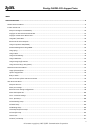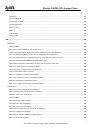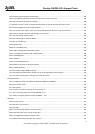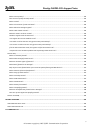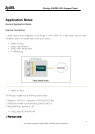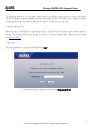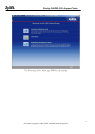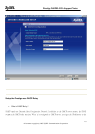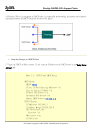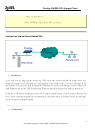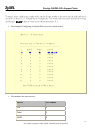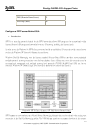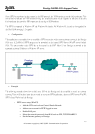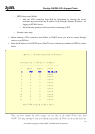Prestige 2602RL-D3A Support Notes
All contents copyright (c) 2007 ZyXEL Communications Corporation.
7
All PCs must have an Ethernet adapter card installed.
If you only have one PC, connect the PC's Ethernet adapter to the Prestige's LAN port with a
crossover (red one) Ethernet cable.
If you have more than one PC, both the PC's Ethernet adapters and the Prestige's LAN port must
be connected to an external hub with straight Ethernet cable.
2. TCP/IP Installation
You must first install TCP/IP software on each PC before you can use it for Internet access. If you have already
installed TCP/IP, go to the next section to configure it; otherwise, follow these steps to install:
In the Control Panel/Network window, click Add button.
In the Select Network Component Type windows, select Protocol and click Add.
In the Select Network Protocol windows, select Microsoft from the manufacturers, then select
TCP/IP from the Network Protocols and click OK.
3. TCP/IP Configuration
Follow these steps to configure Windows TCP/IP:
In the Control Panel/Network window, click the TCP/IP entry to select it and click Properties
button.
In the TCP/IP Properties window, select obtain an IP address automatically.
Note: Do not assign arbitrary IP address and subnet mask to your PCs, otherwise, you will not be able to access
the Internet.
Click the WINS configuration tab and select Disable WINS Resolution.
Click the Gateway tab. Highlight any installed gateways and click the Remove button until there
are none listed.
Click the DNS Configuration tab and select Disable DNS.
Click OK to save and close the TCP/IP properties window
Click OK to close the Network window. You will be prompted to insert your Windows CD or disk.
When the drivers are updated, you will be asked if you want to restart the PC. Make sure your
Prestige is powered on before answering Yes to the prompt. Repeat the above steps for each
Windows PC on your network.
Setting up the Prestige router