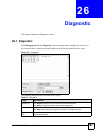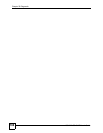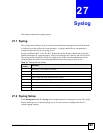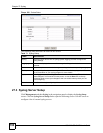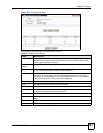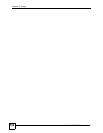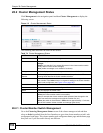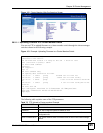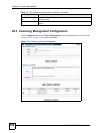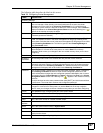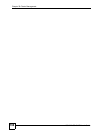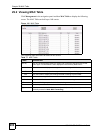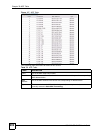Chapter 28 Cluster Management
GS-3012/GS-3012F User’s Guide
195
Figure 112 Cluster Member Web Configuration Screen
28.2.1.1 Uploading Firmware to a Cluster Member Switch
You can use FTP to upload firmware to a cluster member switch through the cluster manager
switch as shown in the following example.
Figure 113 Example: Uploading Firmware to a Cluster Member Switch
The following table explains some of the FTP parameters.
C:\> ftp <Cluster Manager IP address>
Connected to 192.168.0.1.
220 GS-3012F FTP version 1.0 ready at Thu Jan 1 00:31:12 1970
User (192.168.0.1:(none)): admin
331 Enter PASS command
Password:
230 Logged in
ftp> ls
200 Port command okay
150 Opening data connection for LIST
--w--w--w- 1 owner group 3075006 Jul 01 12:00 ras
-rw-rw-rw- 1 owner group 393216 Jul 01 12:00 config
--w--w--w- 1 owner group 0 Jul 01 12:00 fw-00-13-49-00-00-
02
-rw-rw-rw- 1 owner group 0 Jul 01 12:00 config-00-13-49-
00-00-02
226 File sent OK
ftp: 296 bytes received in 0.01Seconds 19.73Kbytes/sec.
ftp> put 370LR0.bin fw-00-13-49-00-00-02
ftp> bye
Table 75 FTP Upload to Cluster member Example
FTP PARAMETER DESCRIPTION
User name Enter “admin”.
Password The web configurator password default is 1234.
ls Enter this command to list the name of cluster member switch’s firmware and
configuration file.
fw-00-13-49-00-00-02 The cluster member switch’s firmware name as seen in the cluster manager
switch.