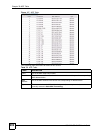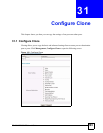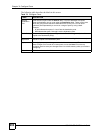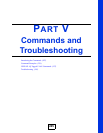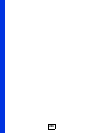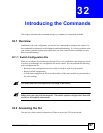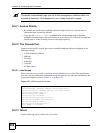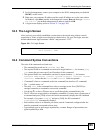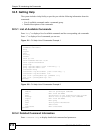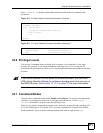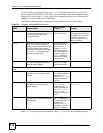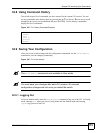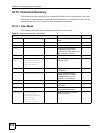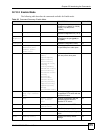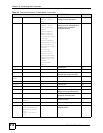Chapter 32 Introducing the Commands
GS-3012/GS-3012F User’s Guide
209
1 For local management, connect your computer to the RJ-45 management port (labeled
MGMT) on the switch.
2 Make sure your computer IP address and the switch IP address are on the same subnet.
In Windows, click Start (usually in the bottom left corner), Run and then type “
telnet
192.168.0.1
” (the default management IP address) and click OK.
3 A login screen displays (refer to Section 32.3 on page 209).
32.3 The Login Screen
After you have successfully established a connection to the switch using a direct console
connection or Telnet, a login screen displays as shown below. For your first login, enter the
default administrator login username “admin” and password “1234”.
Figure 120 CLI: Login Screen
32.4 Command Syntax Conventions
The rules of the commands are listed next.
• The command keywords are in courier new font.
• The required fields in a command are enclosed in angle brackets <>, for instance,
ping
<ip>
means that you must specify an IP number for this command.
• The optional fields in a command are enclosed in square brackets [], for instance,
configure snmp-server [contact <system contact>] [location <system
location>]
means that the contact and location fields are optional.
• “Command” refers to a command used in the command line interface (CI command).
•The | symbol means “or”.
•The entry <cr> in the command lines refers to carriage return. Press [ENTER] or
carriage return after a command to execute the command.
• Use the up (y) or down (z) arrow key to scroll through the command history list.
• The CLI does not accept partial or incomplete commands. You may enter a unique part of
a command and press [TAB] to have the switch automatically display the full command.
For example, if you enter “config” and press [TAB], the full command of
“
configuration” automatically displays.
• Each interface refers to an Ethernet port on the switch. Commands configured after the
interface command correspond to those ports.
• Type multiple ports or port ranges separated by a comma. Ranges of port numbers are
typed separated by a dash.
Enter User Name : admin
Enter Password : XXXX