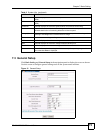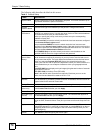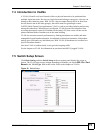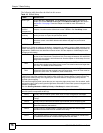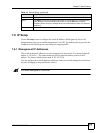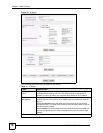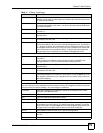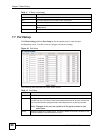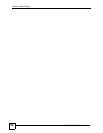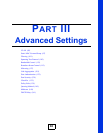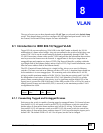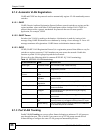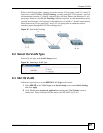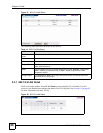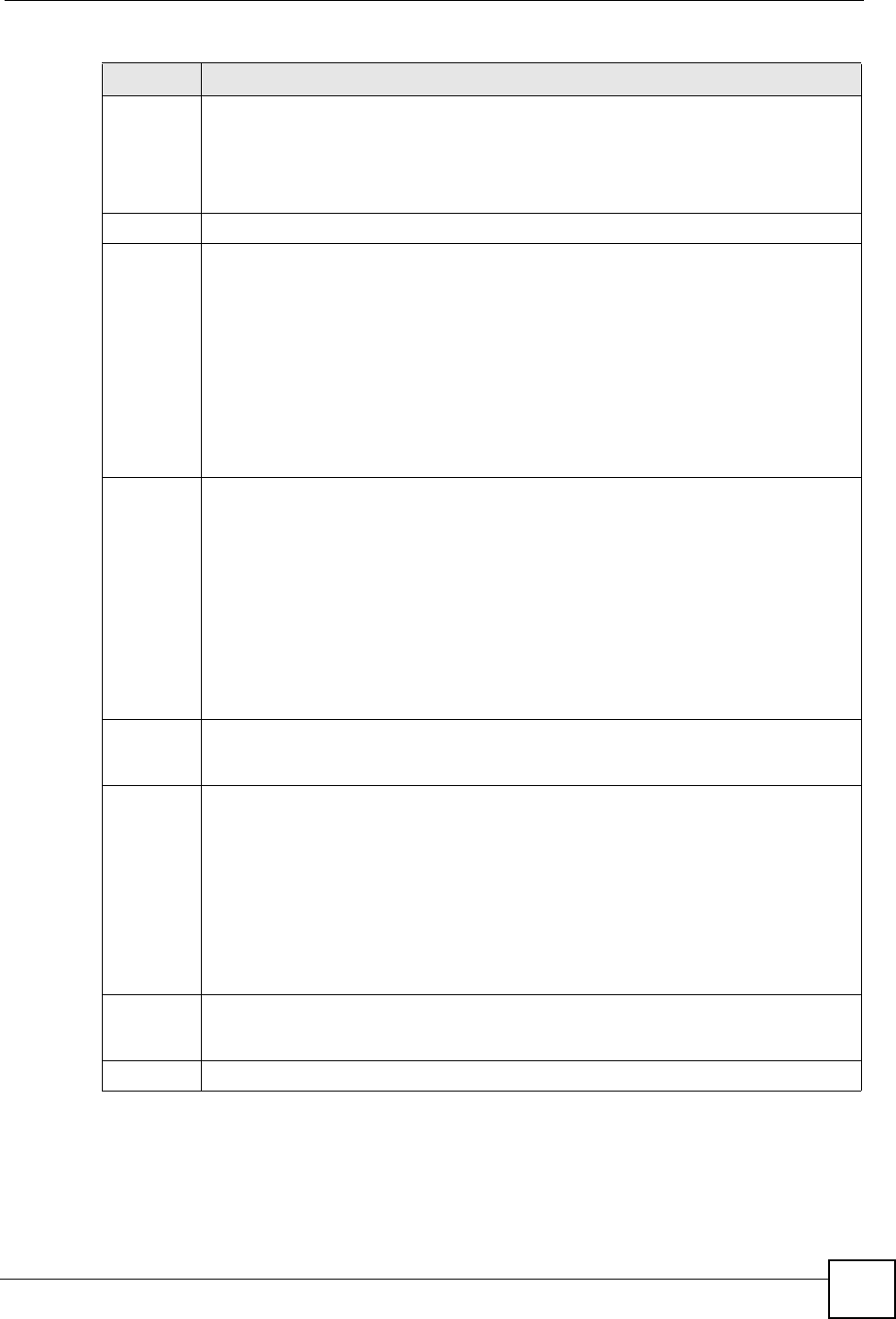
Chapter 7 Basic Setting
GS-3012/GS-3012F User’s Guide
81
Name Enter a descriptive name that identifies this port. You can enter up to 64 alphanumeric
characters.
Note: Due to space limitation, the port name may be truncated in some
web configurator screens.
Type This field displays 10/100/1000M (Gigabit) or 1000M (GBIC).
Speed/
Duplex
Select the speed and the duplex mode of the connection on this port. Choices are Auto,
10M/Half Duplex, 10M/Full Duplex, 100M/Half Duplex, 100M/Full Duplex and 1000M/
Full Duplex (for Gigabit ports only).
Selecting Auto (auto-negotiation) allows one port to negotiate with a peer port
automatically to obtain the connection speed and duplex mode that both ends support.
When auto-negotiation is turned on, a port on the switch negotiates with the peer
automatically to determine the connection speed and duplex mode. If the peer port does
not support auto-negotiation or turns off this feature, the switch determines the
connection speed by detecting the signal on the cable and using half duplex mode. When
the switch’s auto-negotiation is turned off, a port uses the pre-configured speed and
duplex mode when making a connection, thus requiring you to make sure that the
settings of the peer port are the same in order to connect.
Flow
Control
A concentration of traffic on a port decreases port bandwidth and overflows buffer
memory causing packet discards and frame losses. Flow Control is used to regulate
transmission of signals to match the bandwidth of the receiving port.
The switch uses IEEE802.3x flow control in full duplex mode and backpressure flow
control in half duplex mode.
IEEE802.3x flow control is used in full duplex mode to send a pause signal to the sending
port, causing it to temporarily stop sending signals when the receiving port memory
buffers fill.
Back Pressure flow control is typically used in half duplex mode to send a "collision"
signal to the sending port (mimicking a state of packet collision) causing the sending port
to temporarily stop sending signals and resend later. Select this option to enable flow
control.
802.1P
Priority
This priority value is added to incoming frames without a (802.1p) priority queue tag. See
Priority Queue Assignment in Switch Setup and Queuing Method for related
information.
BPDU
Control
Configure the way to treat BPDUs received on this port.
Note: You must activate bridging control protocol transparency in the
Switch Setup screen first.
Select Peer to process any BPDU (Bridge Protocol Data Units) received on this port.
Select Tunnel to forward BPDUs received on this port.
Select Discard to drop any BPDU received on this port.
Select Network to process a BPDU with no VLAN tag and forward a tagged BPDU.
Apply Click Apply to save your changes to the switch’s run-time memory. The switch loses
these changes if it is turned off or loses power, so use the Save link on the top navigation
panel to save your changes to the non-volatile memory when you are done configuring.
Cancel Click Cancel to begin configuring this screen afresh.
Table 12 Port Setup (continued)
LABEL DESCRIPTION