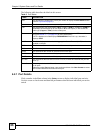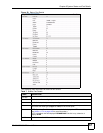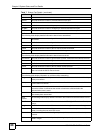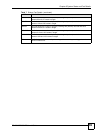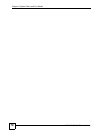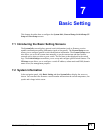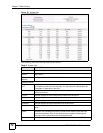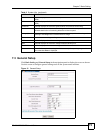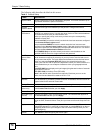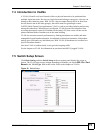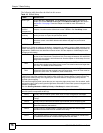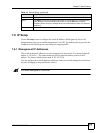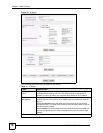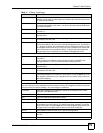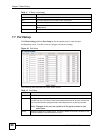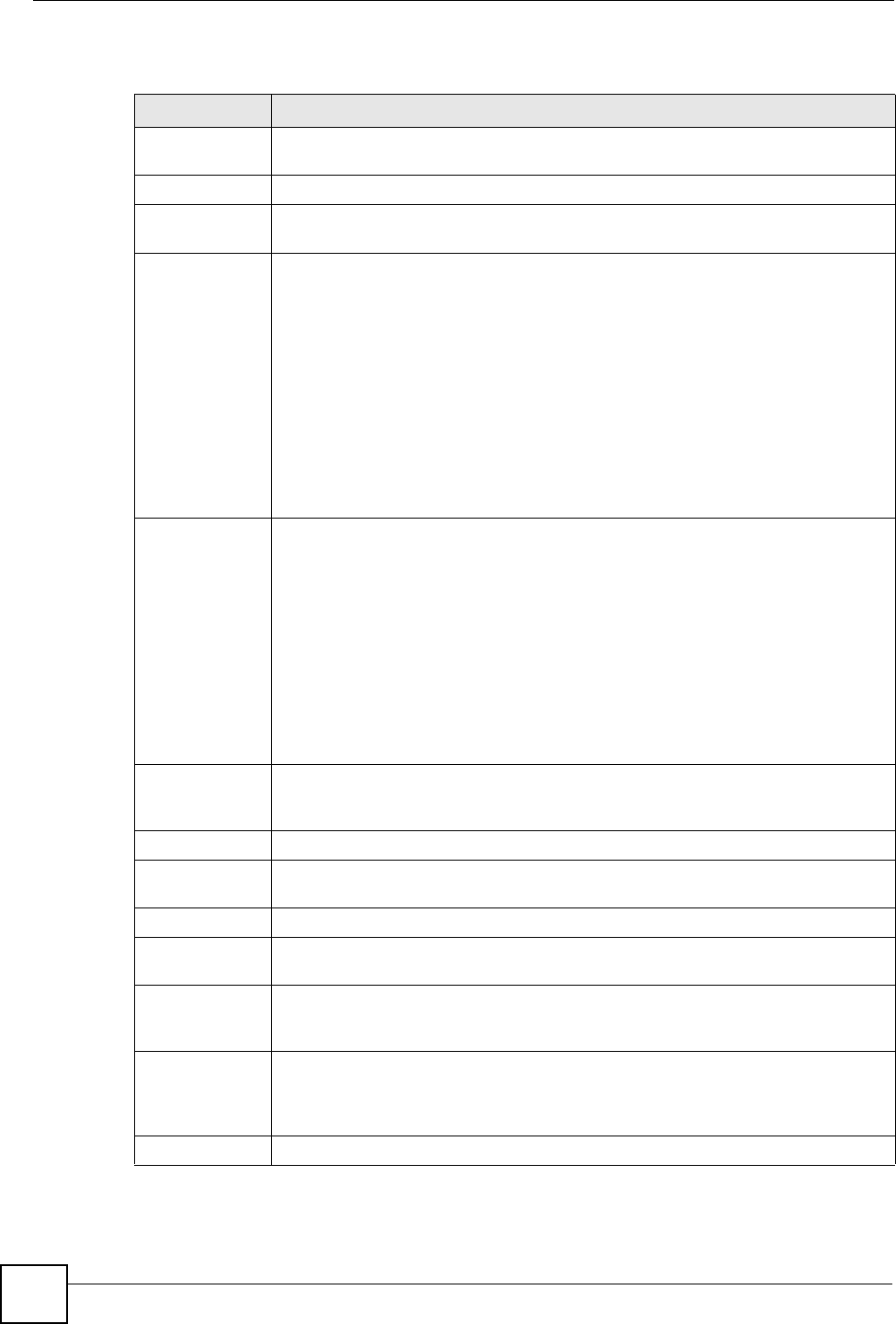
Chapter 7 Basic Setting
GS-3012/GS-3012F User’s Guide
74
The following table describes the labels in this screen.
Table 9 General Setup
LABEL DESCRIPTION
System Name Choose a descriptive name for identification purposes. This name consists of up to
64 printable characters; spaces are allowed.
Location Enter the geographic location (up to 32 characters) of your switch.
Contact
Person's Name
Enter the name (up to 32 characters) of the person in charge of this switch.
Login
Precedence
Configure the local user accounts in the Access Control Logins screen. The
RADIUS is an external server. Use this drop-down list box to select which database
the switch should use (first) to authenticate a user.
Before you specify the priority, make sure you have set up the corresponding
database correctly first.
Select Local Only to have the switch just check the local user accounts configured
in the Access Control Logins screen.
Select Local then RADIUS to have the switch check the local user accounts
configured in the Access Control Logins screen. If the user name is not found, the
switch then checks the user database on the specified RADIUS server. You need to
configure the Port Authentication Radius screen first.
Select RADIUS Only to have the switch just check the user database on the
specified RADIUS server for a login username and password.
Use Time
Server When
Bootup
Enter the time service protocol that a timeserver sends when you turn on the switch.
Not all timeservers support all protocols, so you may have to use trial and error to
find a protocol that works. The main differences between them are the time format.
When you select the Daytime (RFC 867) format, the switch displays the day,
month, year and time with no time zone adjustment. When you use this format, it is
recommended that you use a Daytime timeserver within your geographical time
zone.
Time (RFC-868) format displays a 4-byte integer giving the total number of seconds
since 1970/1/1 at 0:0:0.
NTP (RFC-1305) is similar to Time (RFC-868)
None is the default value. Enter the time manually. Each time you turn on the
switch, the time and date will be reset to 1970-1-1 0:0.
Time Server IP
Address
Enter the IP address of your timeserver. The switch searches for the timeserver for
up to 60 seconds. If you select a timeserver that is unreachable, then this screen will
appear locked for 60 seconds. Please wait.
Current Time This field displays the time you open this menu (or refresh the menu).
New Time
(hh:min:ss)
Enter the new time in hour, minute and second format. The new time then appears
in the Current Time field after you click Apply.
Current Date This field displays the date you open this menu.
New Date (yyyy-
mm-dd)
Enter the new date in year, month and day format. The new date then appears in
the Current Date field after you click Apply.
Time Zone Select the time difference between UTC (Universal Time Coordinated, formerly
known as GMT, Greenwich Mean Time) and your time zone from the drop-down list
box.
Apply Click Apply to save your changes to the switch’s run-time memory. The switch
loses these changes if it is turned off or loses power, so use the Save link on the top
navigation panel to save your changes to the non-volatile memory when you are
done configuring.
Cancel Click Cancel to start configuring the screen again.