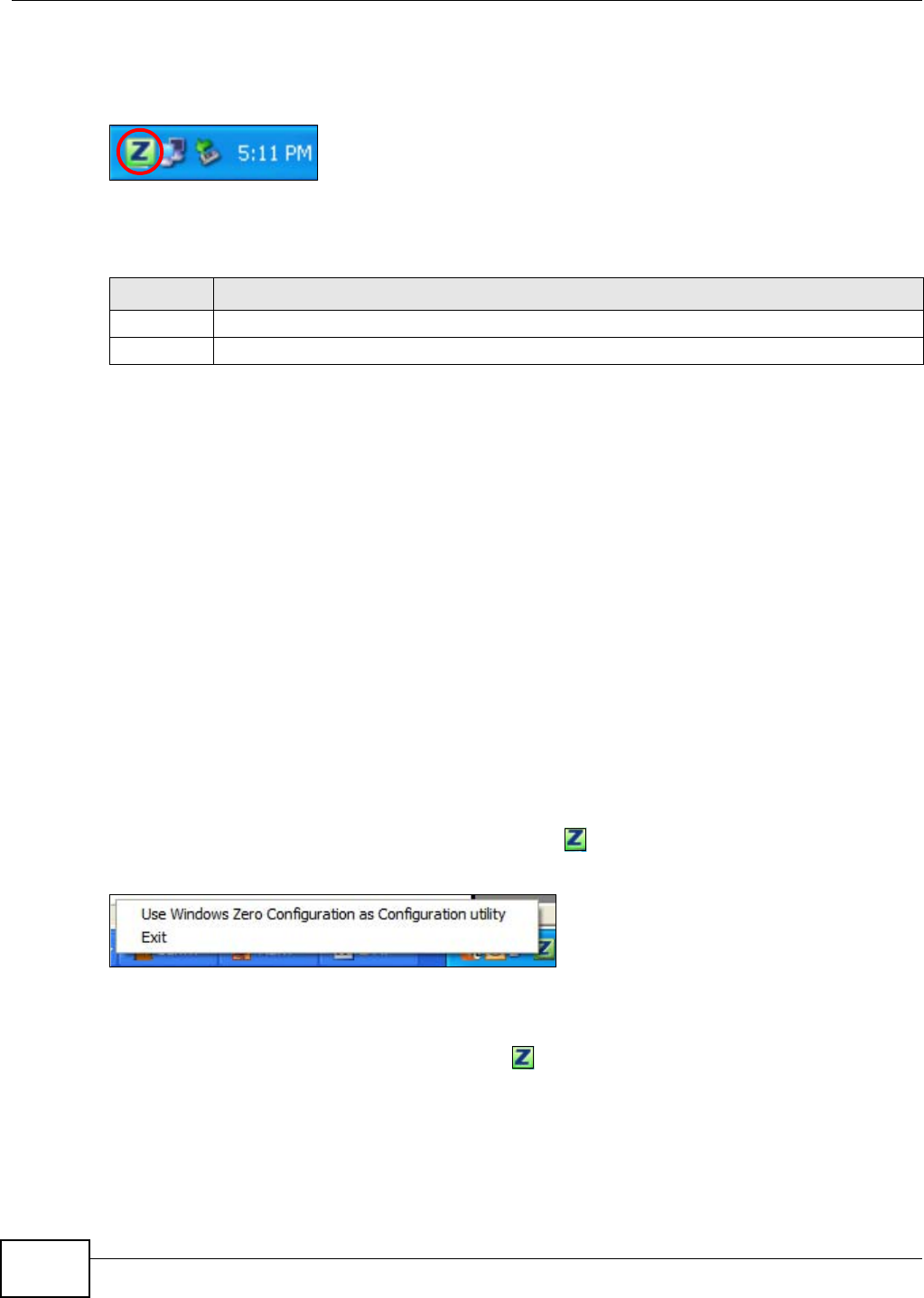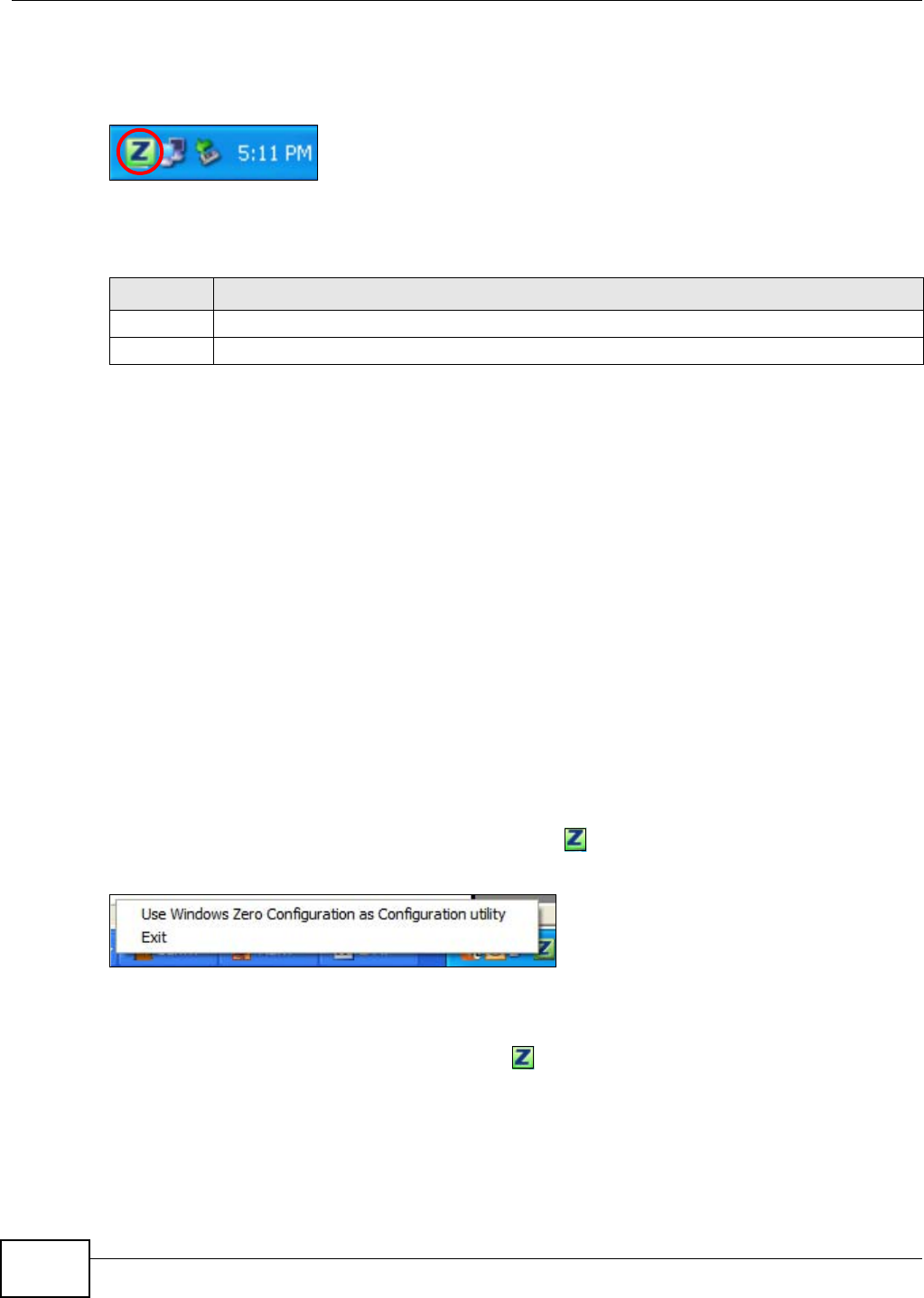
Chapter 1 Getting Started
NWD2705 User’s Guide
14
Note: When you use the ZyXEL utility, it automatically disables Wireless Zero
Configuration (WZC) in Windows XP.
Figure 3 ZyXEL Utility: System Tray Icon
The color of the ZyXEL utility system tray icon indicates the status of the NWD2705. Refer to the
following table for details.
1.5 Configuration Methods
To configure your NWD2705, use one of the following applications:
• Wireless Zero Configuration (WZC, the Windows XP wireless configuration tool) or WLAN
AutoConfig (the Windows Vista wireless configuration tool).
• The ZyXEL utility.
Note: Do NOT use Windows XP’s Wireless Zero Configuration tool at the same time you
use the ZyXEL utility.
1.5.1 Enabling Windows Wireless Configuration
Note: When you use the ZyXEL utility, it automatically disables Windows XP’s wireless
configuration tool.
If you want to use the Windows XP wireless configuration tool to configure the NWD2705, you need
to disable the ZyXEL utility. Right-click the utility icon ( ) in the system tray and select Exit.
Figure 4 Enable WZC
Refer to the appendices for information on how to use the Windows wireless configuration tool to
manage the NWD2705.
To reactivate the ZyXEL utility, double-click the ( ) icon on your desktop or click Start > (All)
Programs > ZyXEL Dual-Band Wireless N450 USB Adapter > ZyXEL Dual-Band Wireless
N450 USB Adapter.
Table 3 ZyXEL Utility: System Tray Icon
COLOR DESCRIPTION
Red The NWD2705 is not connected to a wireless network.
Green The NWD2705 is connected to a wireless network.