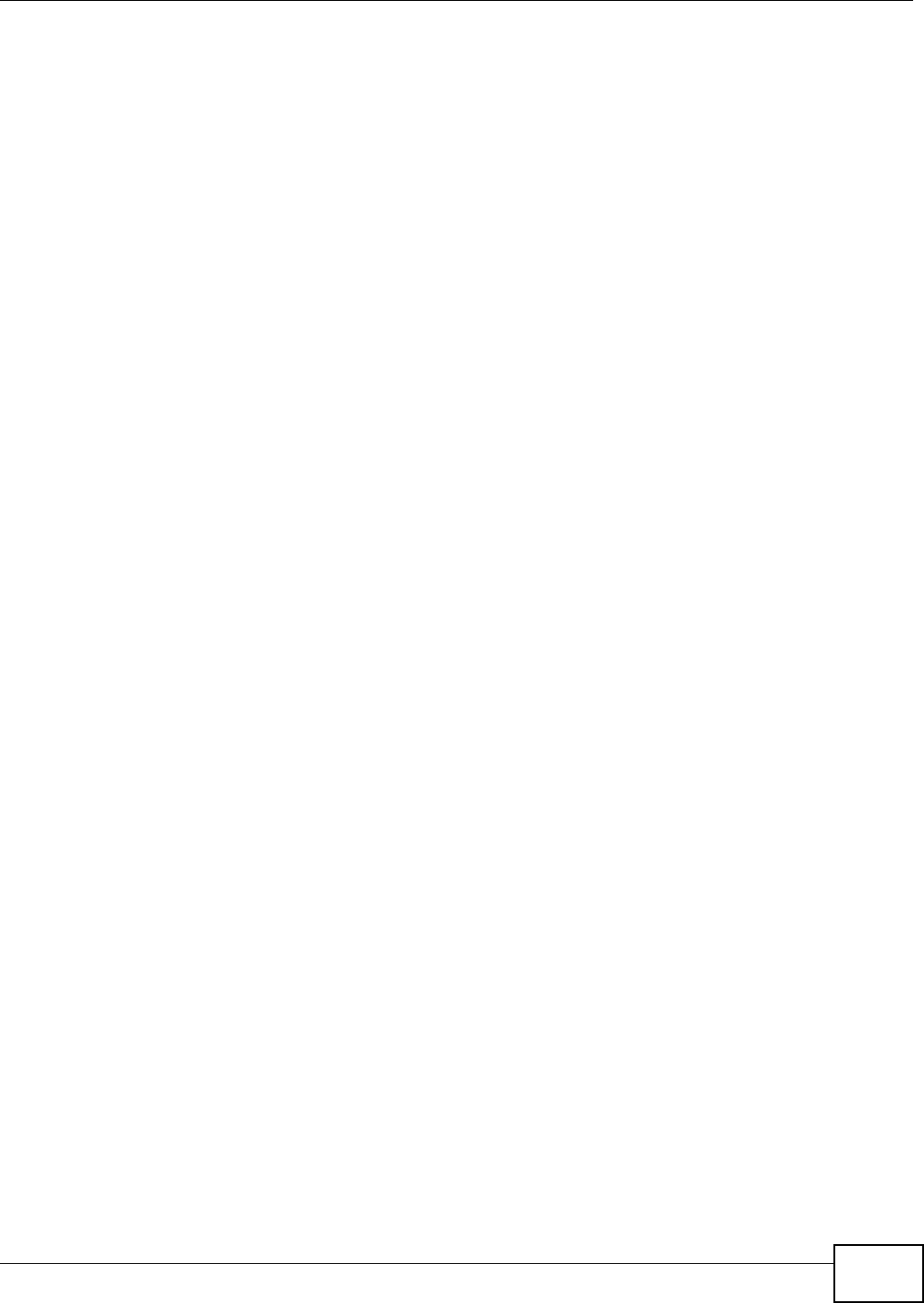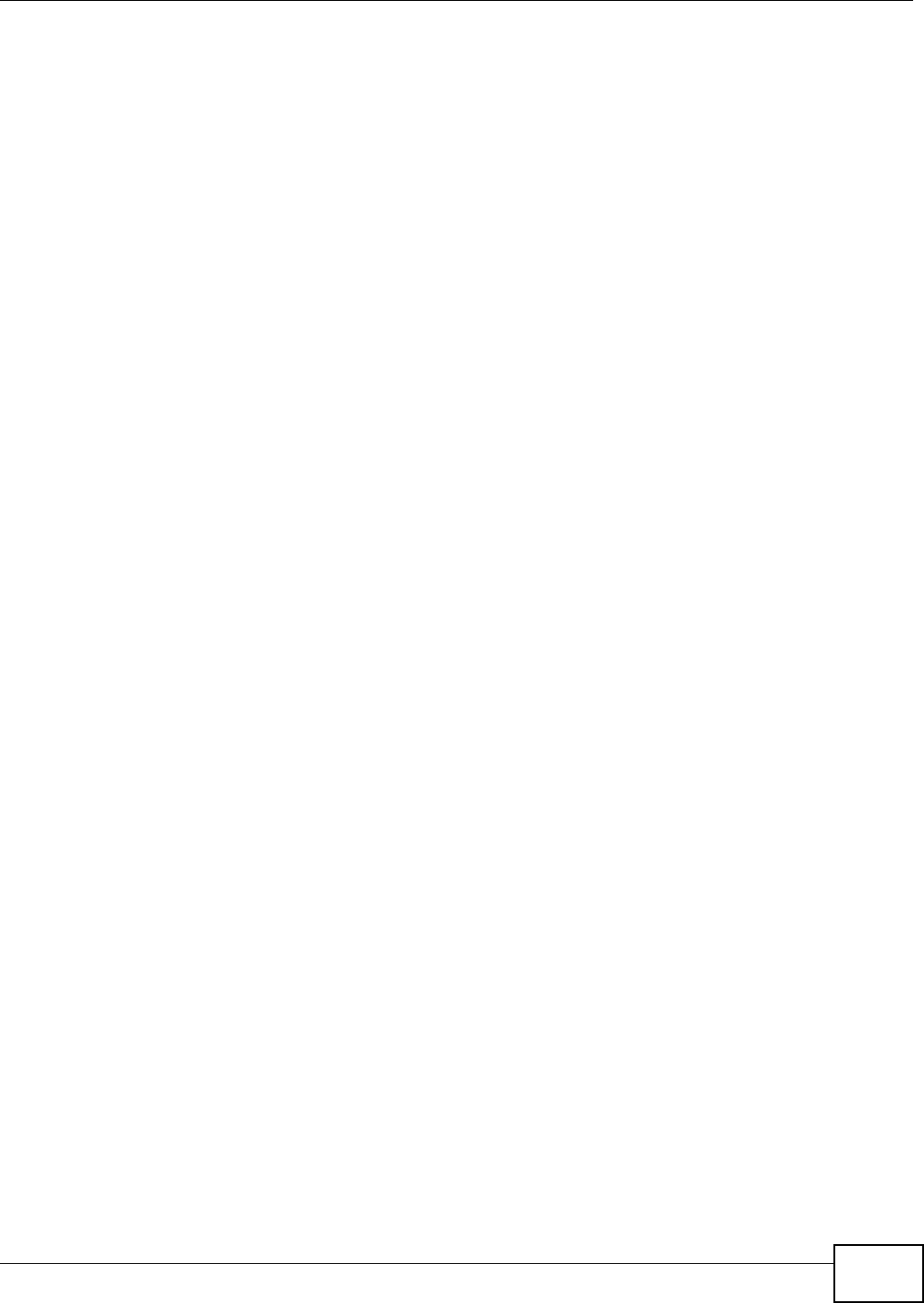
Chapter 2 Tutorial
NWD2705 User’s Guide
17
2.2 Connecting to an AP using Wi-Fi Protected Setup
(WPS)
This section gives you an example of how to set up your wireless network using WPS. This example
uses the NWD2705 as the wireless client, and ZyXEL’s NBG4615 v2 as the Access Point (AP).
Note: The Access Point must be a WPS-aware device.
There are two WPS methods for creating a secure connection. This tutorial shows you both.
• Push Button Configuration (PBC) - create a secure wireless network simply by pressing a
button. See Section 2.2.1 on page 17.This is the easier method.
• PIN Configuration - create a secure wireless network simply by entering a wireless client's PIN
(Personal Identification Number) in the NWD2705’s interface. See Section 2.2.2 on page 18. This
is the more secure method, since one device can authenticate the other.
2.2.1 Push Button Configuration (PBC)
1 Make sure that your access point is turned on and that it is within range of the computer with the
NWD2705 installed.
2 Make sure that you have installed the NWD2705’s driver and utility on your computer.
3 In the NWD2705’s utility, click the Adapter tab, enable WPS and select PBC (Push Button
Configuration). In the screen that appears, click Start.
4 Log into the AP’s web configurator and locate its WPS settings section. On the NBG4615 v2, press
the Push Button button in the Network > Wireless LAN > WPS Station screen.
Note: It doesn’t matter which button is pressed first. You must press the second button
within two minutes of pressing the first one.
The AP sends the proper configuration settings to the NWD2705. This may take up to two minutes.
Then the NWD2705 is able to communicate with the AP securely.