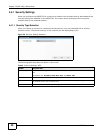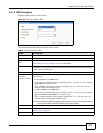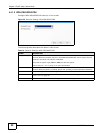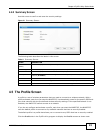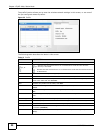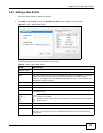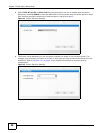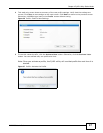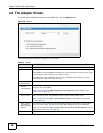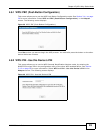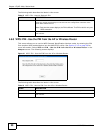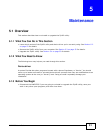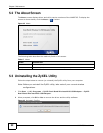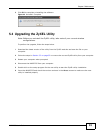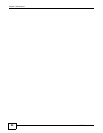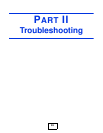Chapter 4 ZyXEL Utility: Station Mode
NWD2705 User’s Guide
48
4.6 The Adapter Screen
To set the other advanced features on the NWD2705, click the Adapter tab.
Figure 38 Adapter
The following table describes the labels in this screen.
Table 14 Adapter
LABEL DESCRIPTION
Adapter Setting
Wireless Mode Select 2.4+5G to have the NWD2705 utilize either the 2.4 GHz band or the 5 GHz band.
Select 2.4G to have the NWD2705 operate in the 2.4 GHz band and connect to a 2.4 GHz
wireless network (802.11b, 802.11g or 802.11n) only.
Select 5G to have the NWD2705 operate in the 5 GHz band and connect to a 5 GHz
wireless network (802.11a or 802.11n) only.
WPS (WiFi
Protected Setup)
Select this to enable Wi-fi Protected Setup on the NWD2705.
PBC (Push
Button
Configuration)
Select this to use the PBC (Push-Button Configuration) WPS mode. When you use the PBC
mode you do not use a PIN.
When you select this, the PBC (Push Button Configuration) screen appears (see
Section 4.6.1 on page 49).
PIN - Use This
Device’s PIN
Select this to use the PIN (Personal Identification Number) WPS mode. Use this option
when you want to enter the NWD2705’s PIN in another WPS-enabled device.
When you select this, the PIN - Use this Device’s PIN screen appears (see Section
4.6.2 on page 49).
PIN - Use the
PIN from the
AP or Wireless
Router
Select this to use the PIN (Personal Identification Number) WPS mode. Use this option
when you want to enter the PIN from another WPS-enabled device in the NWD2705.
When you select this, the PIN - Use the PIN from the AP or Wireless Router screen
appears (see Section 4.6.3 on page 50).
Save Click Save to save the changes to the NWD2705 and return to the Link Info screen.