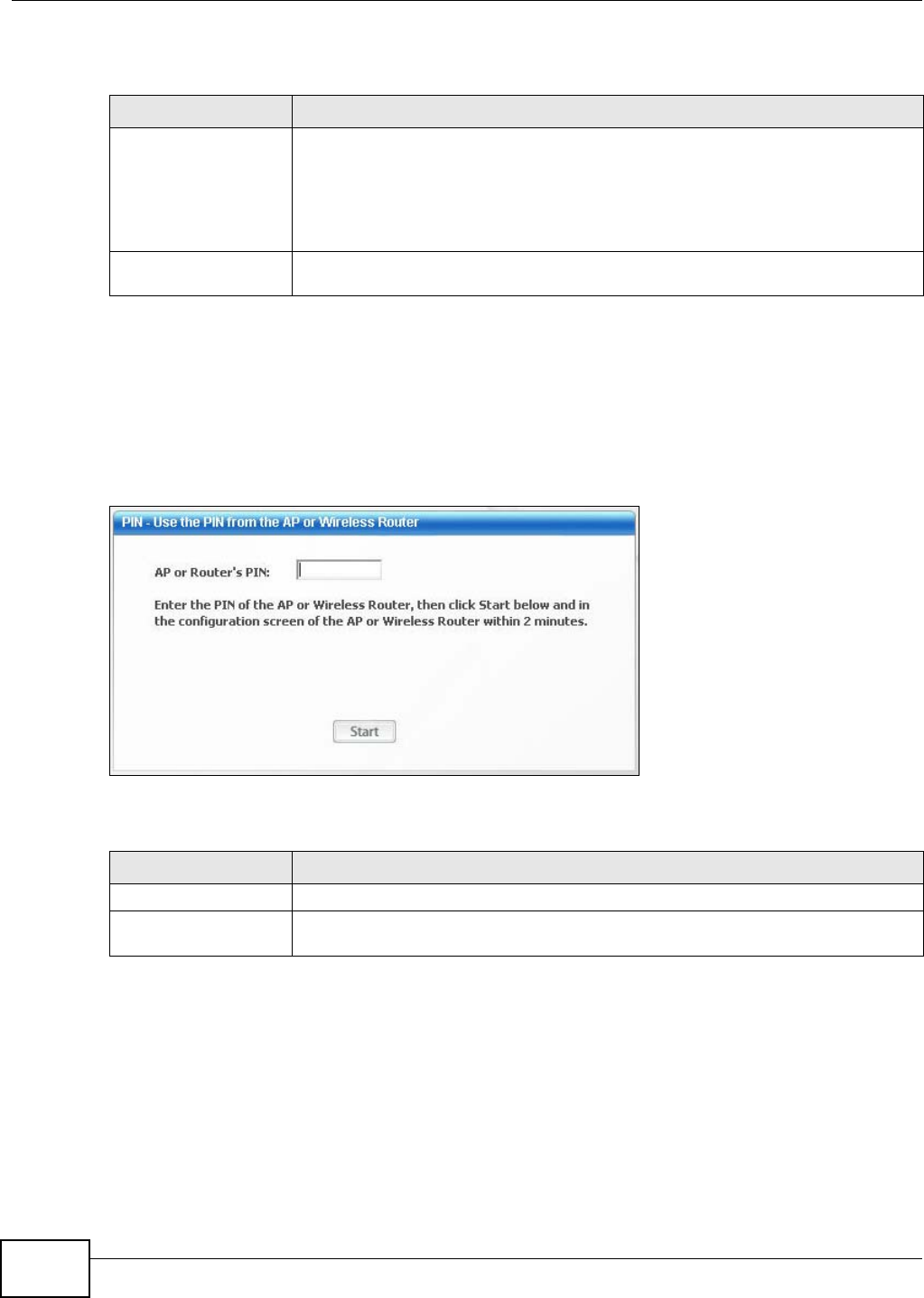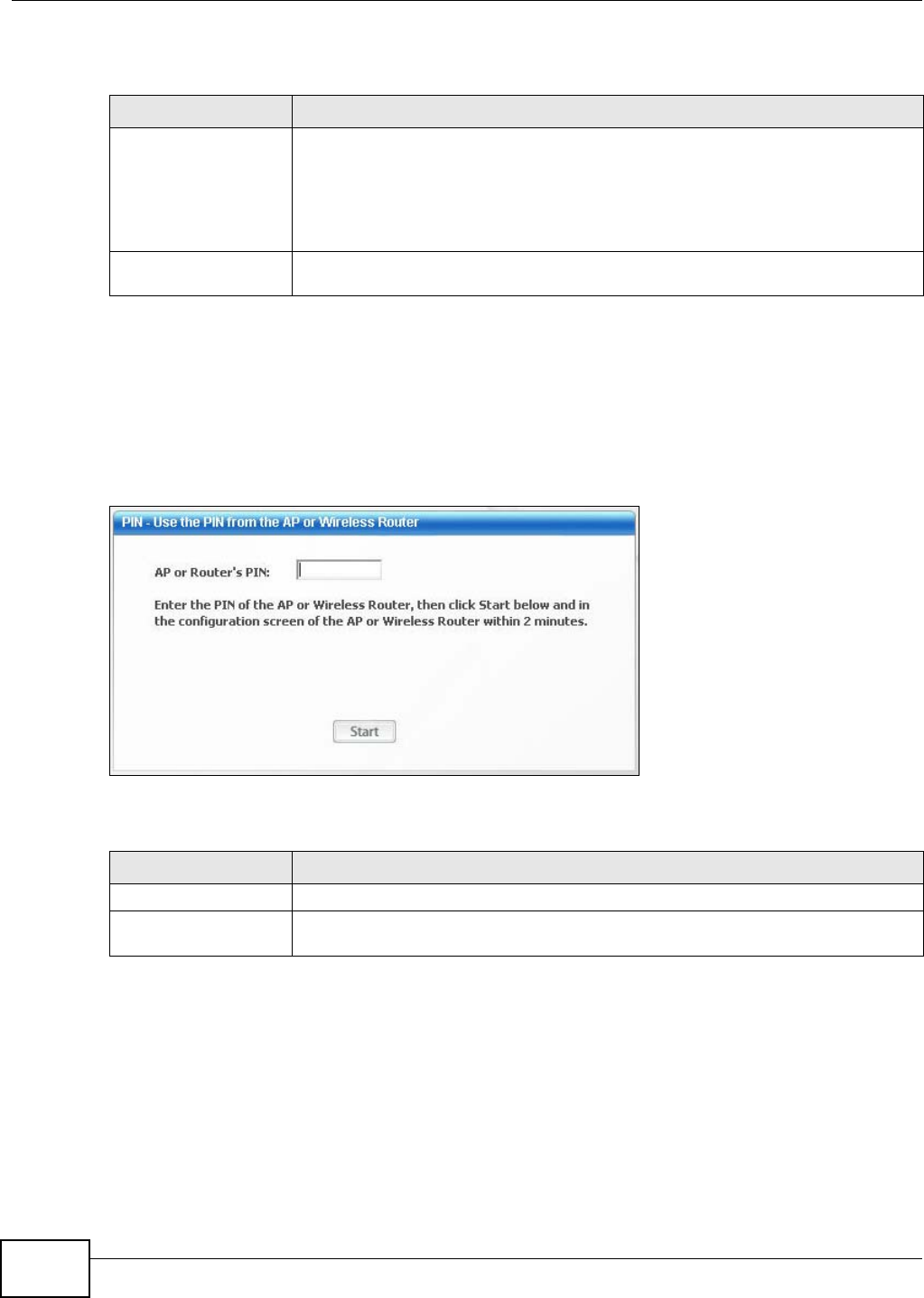
Chapter 4 ZyXEL Utility: Station Mode
NWD2705 User’s Guide
50
The following table describes the labels in this screen.
4.6.3 WPS: PIN - Use the PIN from the AP or Wireless Router
This screen allows you to use the WPS Personal Identification Number mode, by entering the PIN
from another WPS-enabled device into the NWD2705’s utility. See Section 3.4.2 on page 29 for
more information. Select WPS and PIN - Use the PIN from the AP or Wireless Router in the
Adapter screen. The following screen displays.
Figure 41 WPS: PIN - Use the PIN from the AP or Wireless Router
The following table describes the labels in this screen.
Table 15 WPS: PIN - Use this Device’s PIN
LABEL DESCRIPTION
This device’s PIN This is the NWD2705’s Personal Identification Number (PIN). This field is read-only.
Enter the number that displays in this field into the configuration interface of the
other WPS-enabled device.
Note: Each time this screen displays, the PIN is different. The PIN is valid for only one
WPS transaction.
Start Click this to start WPS. You must start WPS on the other WPS-enabled device within
two minutes.
Table 16 WPS: PIN - Use the PIN from the AP or Wireless Router
LABEL DESCRIPTION
AP or Router’s PIN Enter the PIN from your AP or wireless router in this field before you click Start.
Start Click this to start WPS. You must start WPS on the other WPS-enabled device within
two minutes.