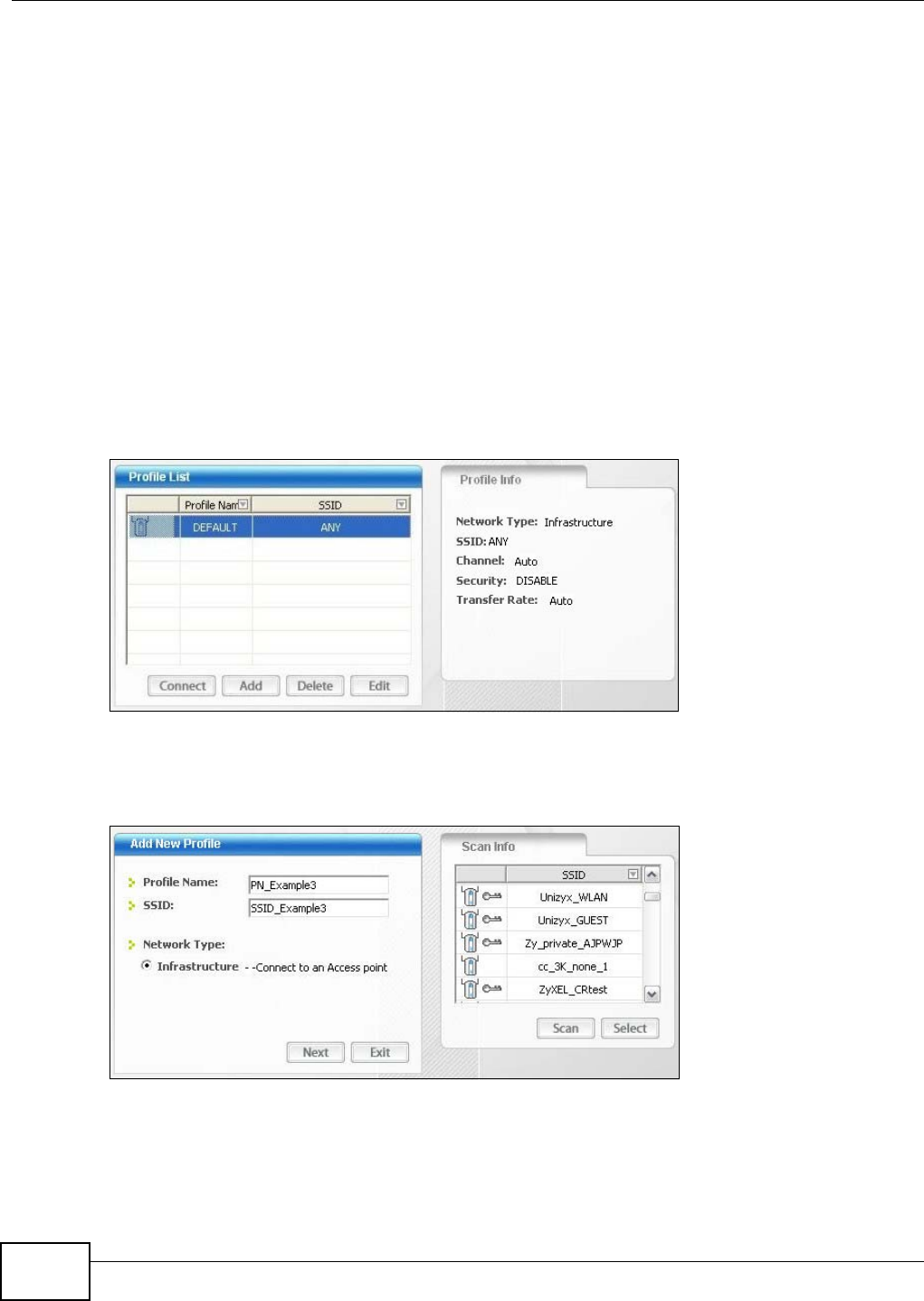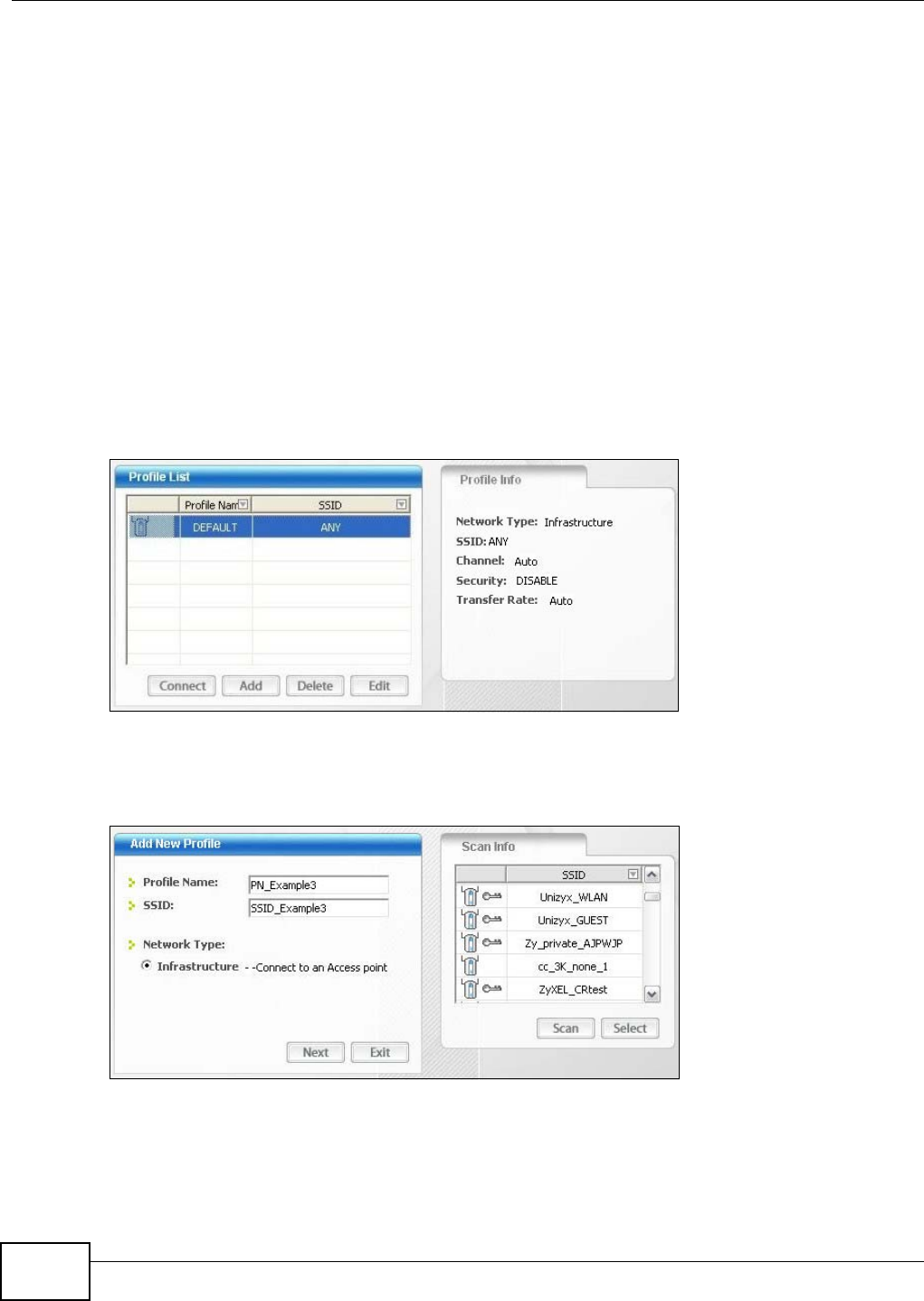
Chapter 2 Tutorial
NWD2705 User’s Guide
22
7 Open your Internet browser and enter http://www.zyxel.com or the URL of any other web site in
the address bar. If you are able to access the web site, your wireless connection is successfully
configured. If you cannot access the web site, check the Troubleshooting section of this User's
Guide or contact your network administrator if necessary.
2.3.2 Creating and Using a Profile
A profile lets you automatically connect to the same wireless network every time you use the ZyXEL
utility. You can also configure different profiles for different networks, for example if you connect a
notebook computer to wireless networks at home and at work.
This example illustrates how to set up a profile and connect the wireless client to an access point
configured for WPA-PSK security. In this example, the AP’s SSID is “SSID_Example3” and its pre-
shared key is “ThisismyWPA-PSKpre-sharedkey”. You have chosen the profile name “PN_Example3”.
1 Open the ZyXEL utility and click the Profile tab to open the screen as shown. Click Add to
configure a new profile.
Figure 12 ZyXEL Utility: Profile
2 The Add New Profile screen appears. The wireless client automatically searches for available
wireless networks, which are displayed in the Scan Info box. You can also configure your profile for
a wireless network that is not in the list.
Figure 13 ZyXEL Utility: Add New Profile
3 Give the profile a descriptive name (of up to 32 printable ASCII characters). Select Infrastructure
and either manually enter or select the AP's SSID in the Scan Info table and click Select.