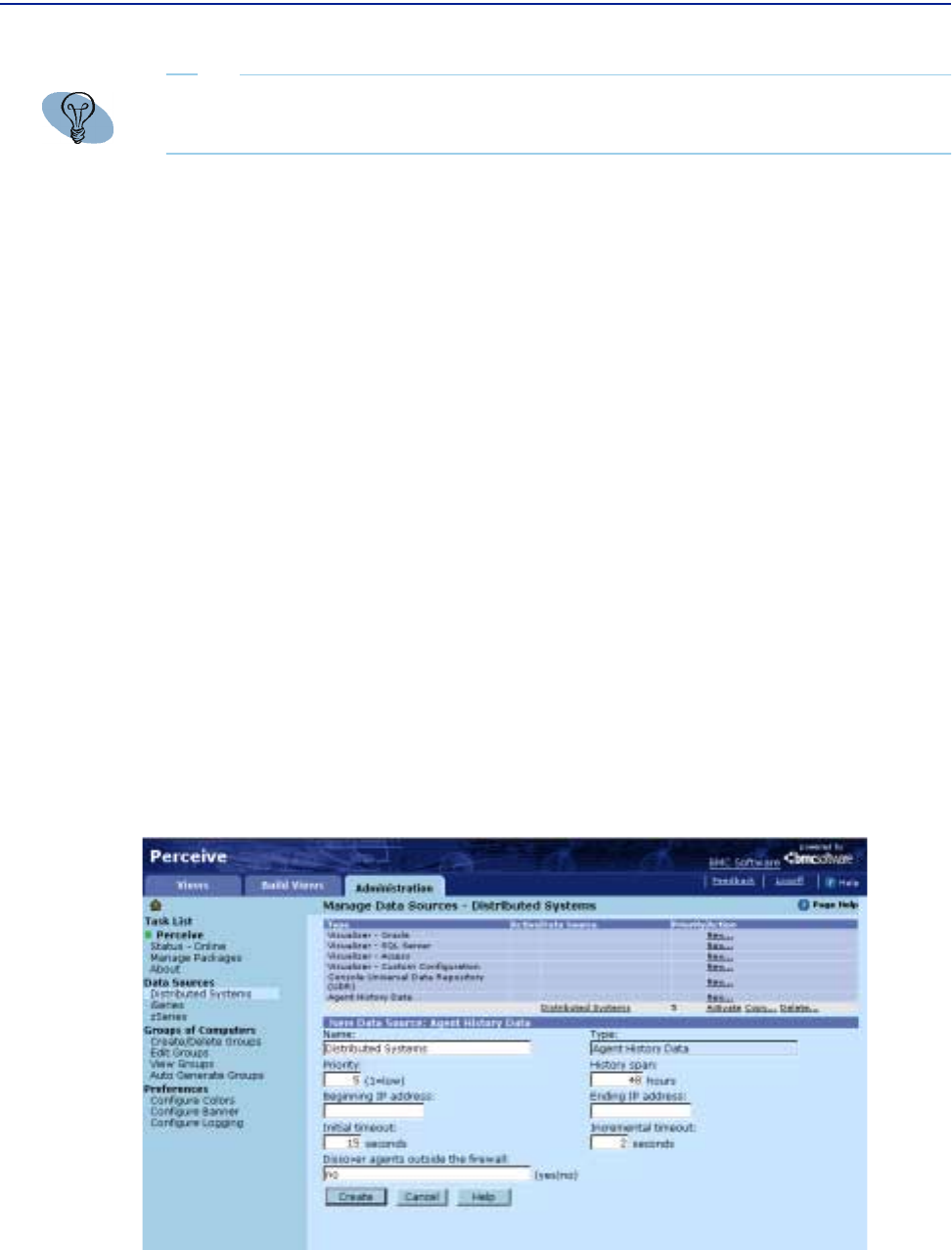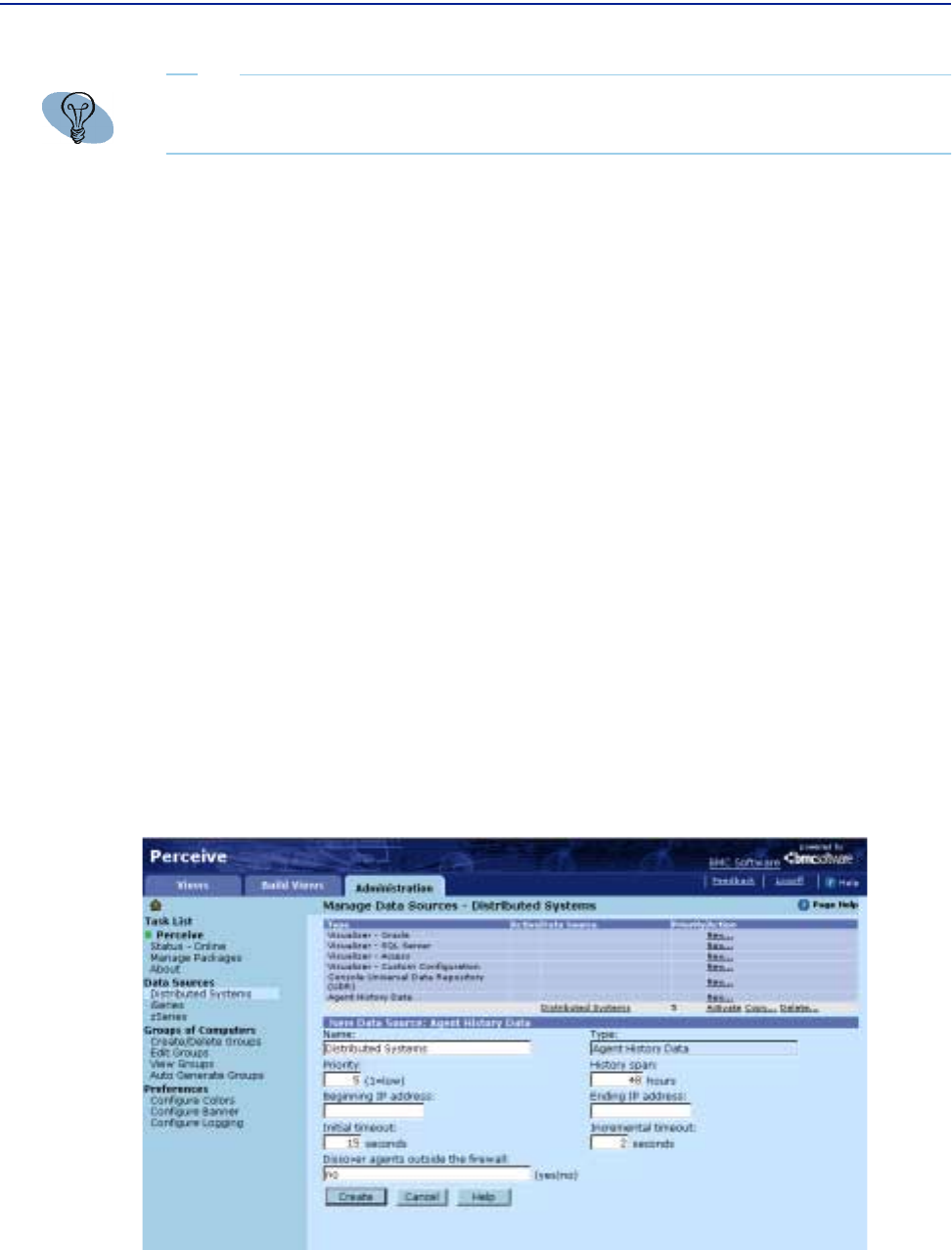
Creating data sources
136 Perceive Getting Started
C The directory path to a BMC console repository in the Location field.
D Optional. (Perform this step only if the Perceive server is running on Microsoft
Windows and you want to access a repository through Windows file sharing.)
Type the Windows username in the
User Name field.
E Optional. (Perform this step only if the Perceive server is running on Microsoft
Windows and you want to access a repository through Windows file sharing.)
Type the Windows password in the
Password field.
3 Click Create.
Creating Agent history data sources
Use the following procedure to create Agent history data sources.
To create an Agent history data source
1 From the Manage Data Sources page, click New from the Action column that
corresponds to
Agent History Data (from the Type column) to open the New Data
Source page, as shown in Figure 54.
Figure 60 New Data Source Page for Agent Data Sources
TIP
For consistent results, enter a unique priority for each data source you configure.