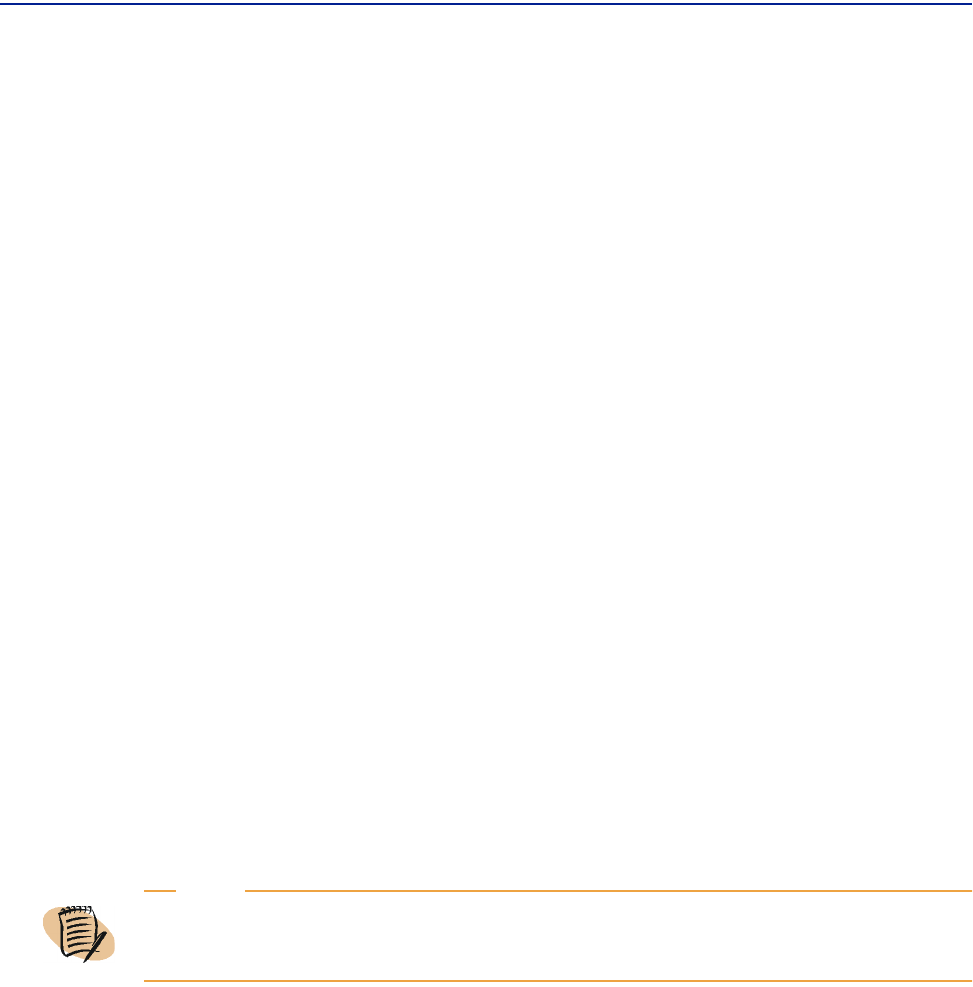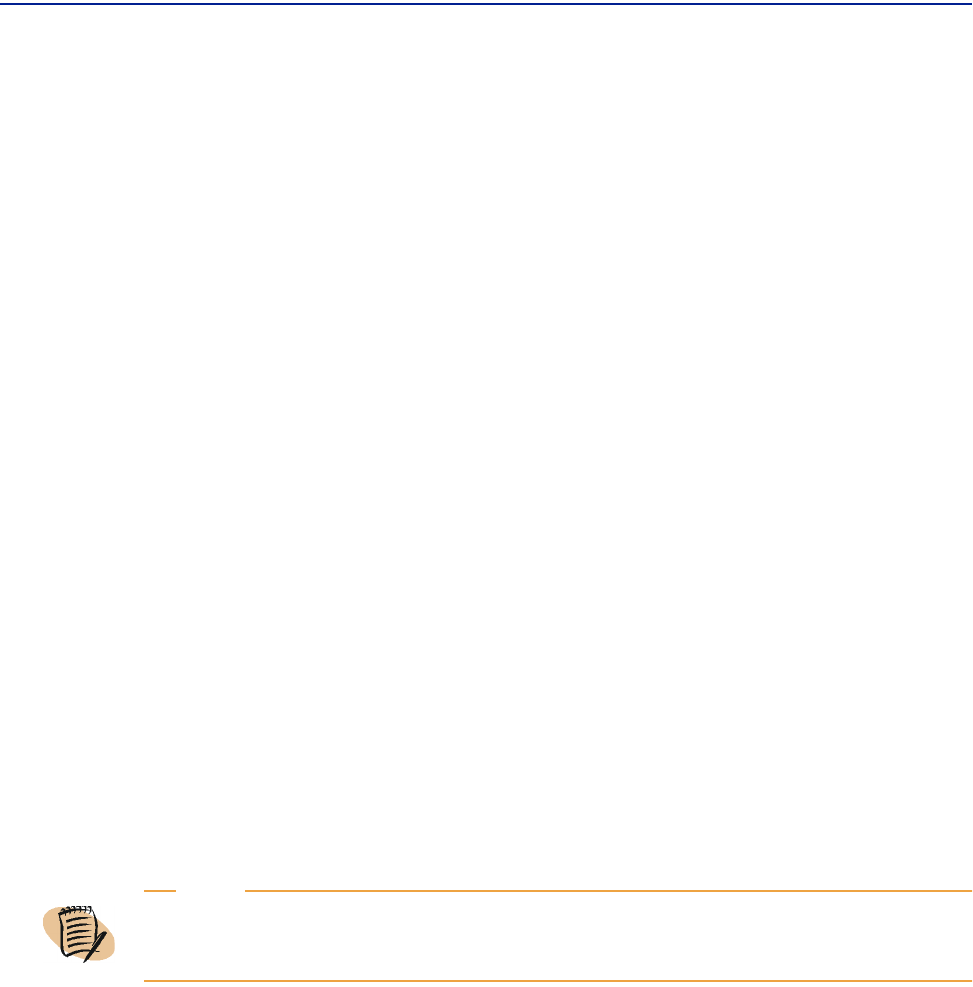
User scenario: viewing pertinent performance data
92 Perceive Getting Started
To expand or collapse a single chart in a group view
With the charts displayed in the results pane, click the Toggle Chart On/Off icon for
the chart you want to display. That chart expands to display the full chart, or
collapses to display only the chart header.
User scenario: viewing pertinent
performance data
Assuring business availability, especially when your business deals with customer’s
money, is a stressful, tiring job. Valerie Simonetti understands this all too well.
Valerie is a financial application owner, and her primary job is to ensure her
company’s systems run at peak efficiency with no downtime, so that her customers
can always make the transactions they want, whenever they want. In this role, she is a
consumer.
To accomplish this important task, she must get historical data on her applications
including system performance, workloads, and possible bottlenecks that could
reduce throughput. If a problem exists, she must react quickly by ascertaining the
problem and the potential causes.
Yvonne Cabral, a Performance Analyst, has just created and activated a view that her
customer requires. After updating the Perceive page, Yvonne sends the link to Valerie
and asks her to quickly assess the status of a computer named BFX.
Valerie quickly retrieves the URL and opens Perceive. Immediately, she gets to work:
1 On the Views tab in the scope pane, she clicks the appropriate view category. The
view category expands to display all the available views within that category. She
notices that the category
Sample has been set up for her.
2 She clicks the view named Sample. The results pane displays a starting page with a
selector pane.
3 As requested by Yvonne, she selects BFX from the Computer menu.
4 To check the overall “health” of the system in the last 24 hours, she selects a time
interval of
Yesterday from the Time menu.
NOTE
The following Steps one through four are optional. Yvonne can send Valerie a URL that
specifies the view, objects, and time frame. See “Integrating Perceive into your environment”
on page 89 for more information.