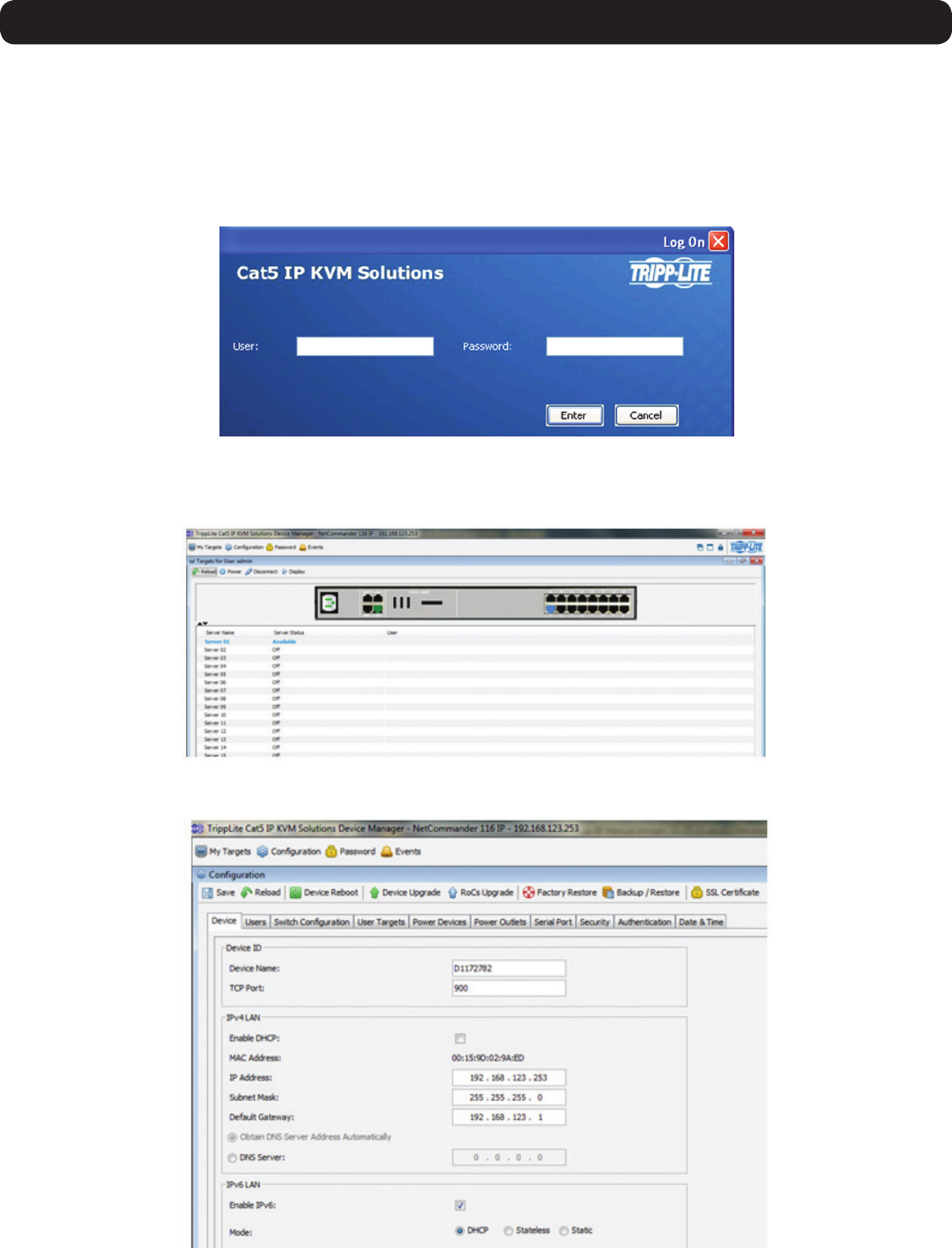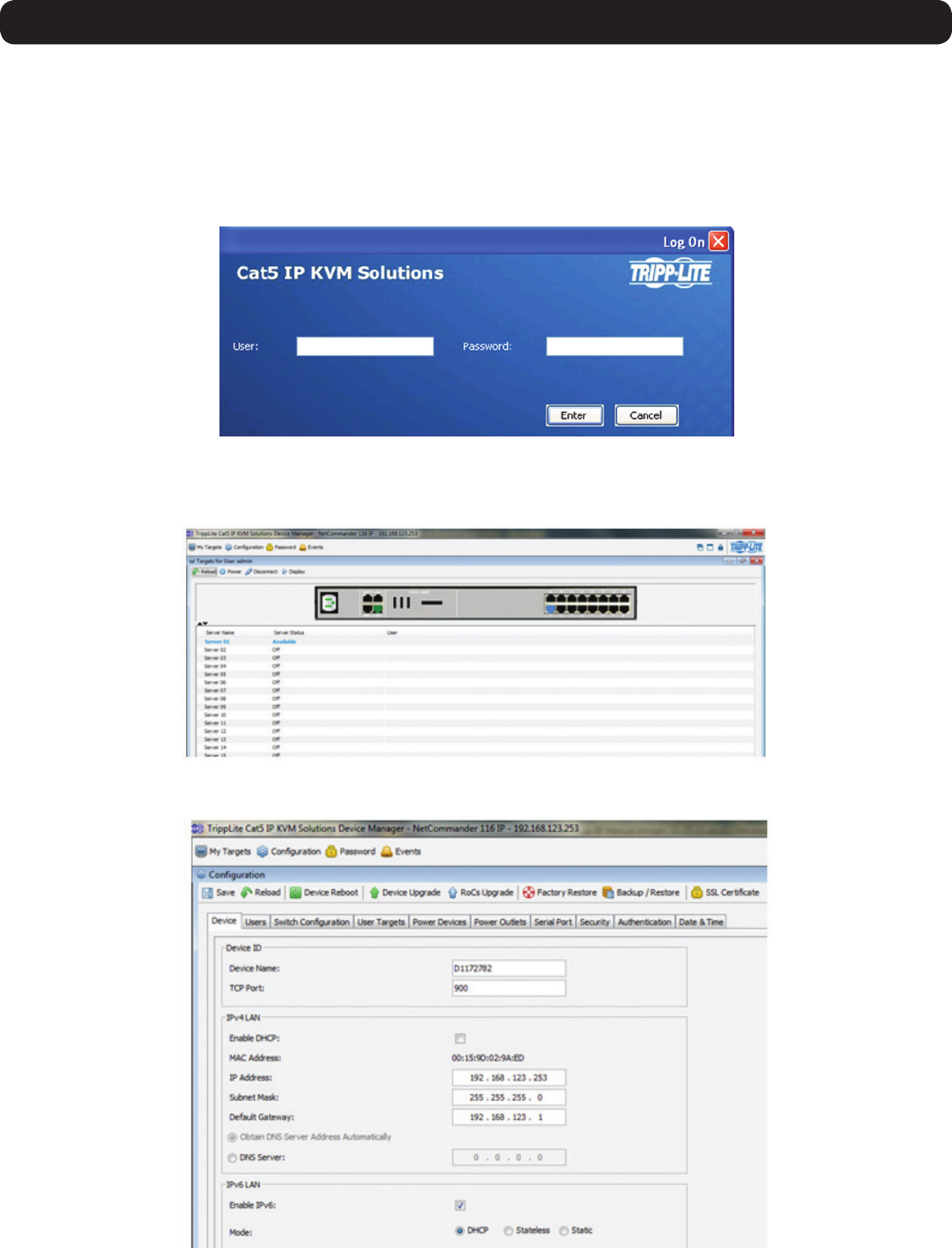
11
1. Product Overview
3. Uponinstallingthecerticateoracceptingtheunrecognizedcerticateforthecurrentsession,theinitialwebpageappears,andthe
Javaapplicationislaunched.Beforetheinstallationcompletes,asecuritywarningmayappearstatingthattheconnectiontothis
websiteisuntrustworthy.Thisisasecurityissuesimilartooneyougetfromyourwebbrowser.Youcanchoosetocontinueanyway,or
installthecerticateintheJavacontrolpanel.RefertotheSecurity Certificate Installation section of this manual for further instructions.
4. AftertheJavaapplicationislaunched,theloginpageappears.Iftheloginpagedoesnotappearonitsown,clicktheLog On button in
the center of the web page to bring it up. If clicking on the Log On button does not bring up the login page, add /targets.jnlp to the end
of your IP address.
5. Enter in your username and password, and press Enter. If this is the first time you are accessing the KVM, enter in the default
username (admin) and password (access). The My TargetspageoftheWebCongurationInterfaceopens,showingthestateofyour
unit, and displaying all your available Target Servers.
6. Click on the Configuration iconatthetopofthescreentopulluptheKVM’sConfiguration screen. It opens with the Device tab
displayed.