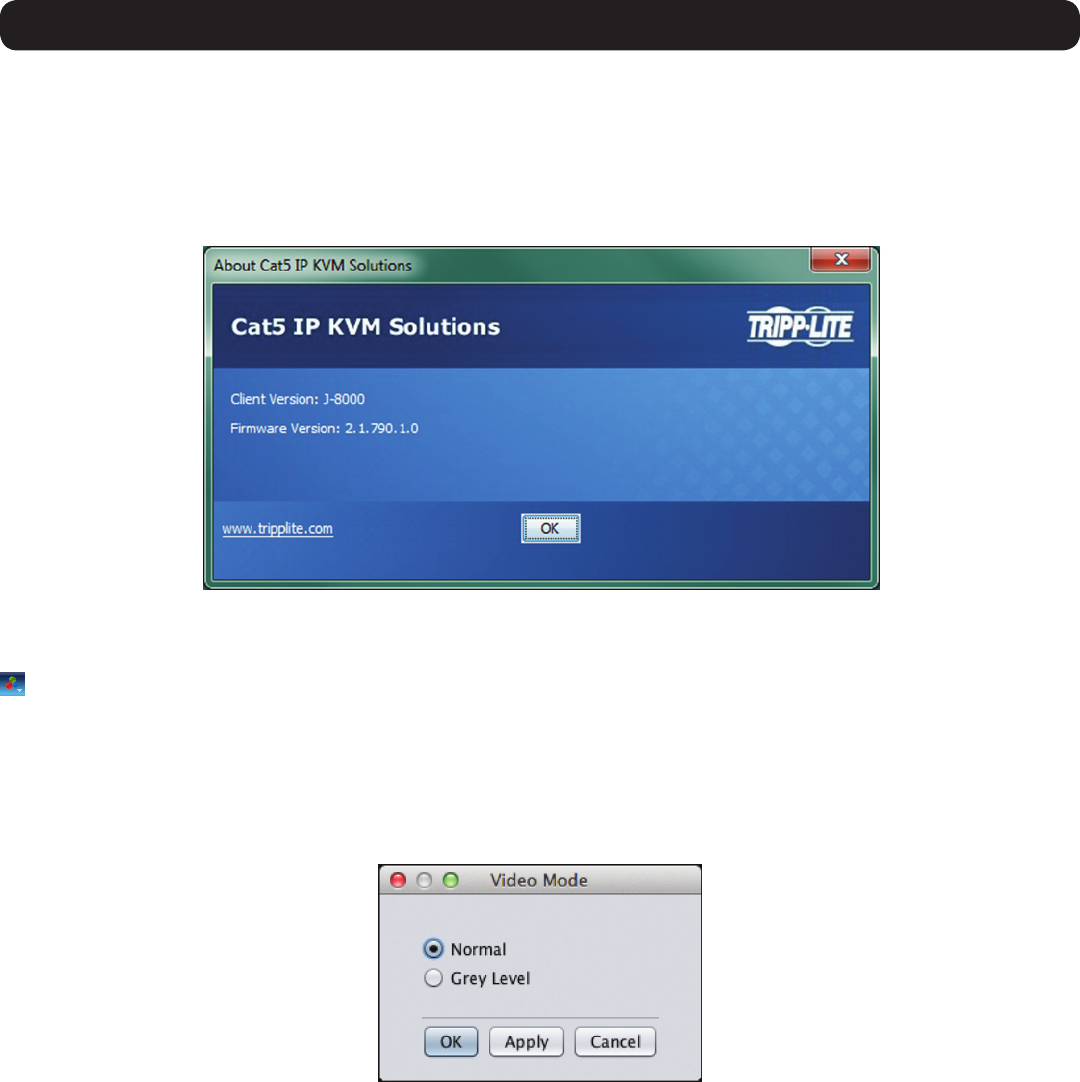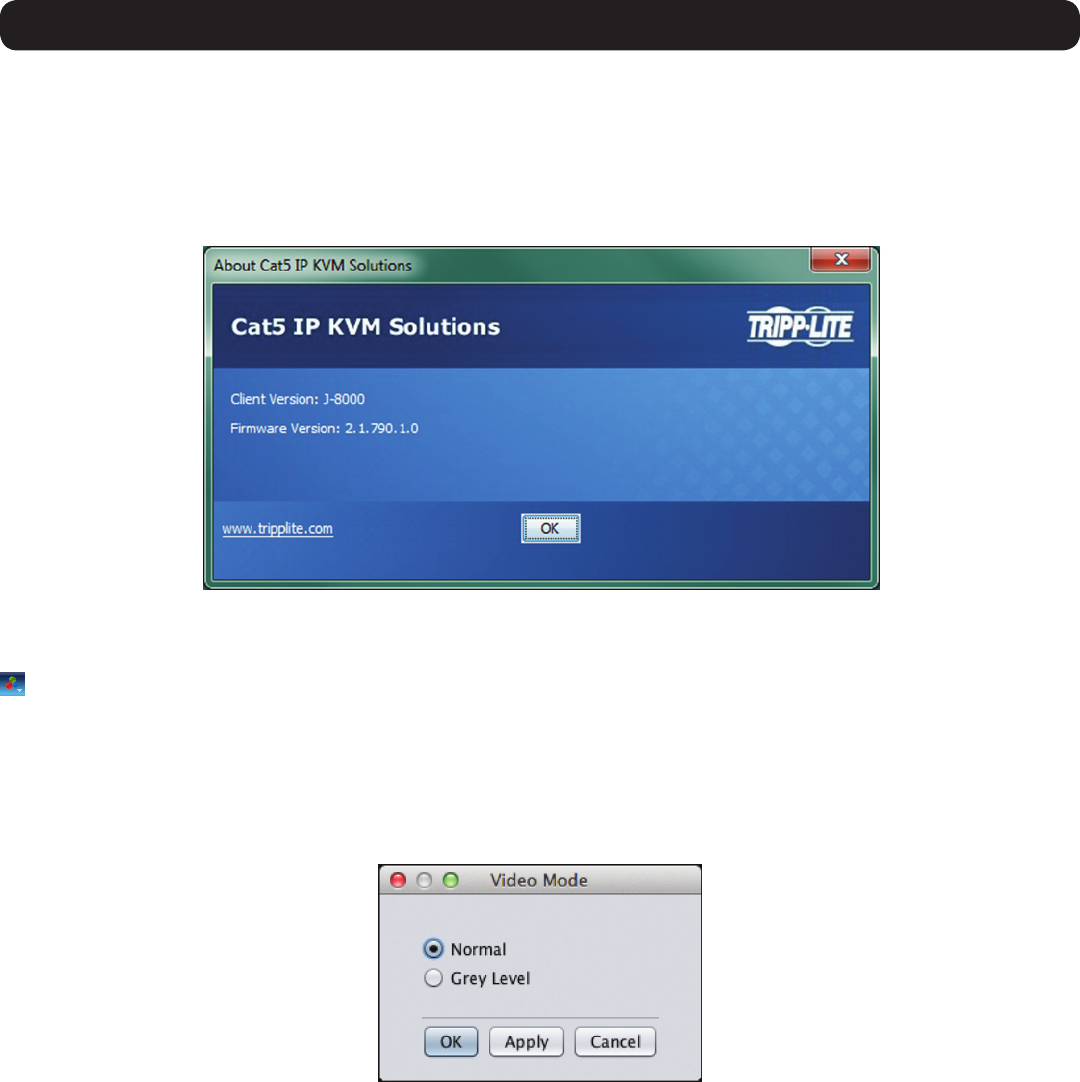
39
3. Conducting a Remote Session
4. In the Exclusivity section, check the Exclusive Session checkbox to prevent other accounts from accessing the Target Server port at the
same time. By default, this checkbox is unchecked, and a remote session is initiated in Share Mode, which allows up to 5 accounts
tologintoaportatthesametime(seetheShared Sessionsectioninthismanualfordetails).Note: Although an Exclusive Session
prevents other accounts from remotely logging into a port at the same time as you, administrator accounts still have the ability to
disconnect your session and access the port if desired, and a local account can access the port and disconnect your session.
• About – Selecting the About featurewillbringupascreenthatdisplaystheNetCommanderIPClient Version number and Firmware
Version number.
3.2.3 Video
– Clicking on the Video iconwilldisplayalistoffouroptionsformanagingtheremotesession’svideo:Refresh, Video Adjust, Video
Mode, and Advanced.
• Refresh – Selecting the Refresh feature will regenerate the remote screen to show the most current video. A video refresh may be
necessary when changing the display attributes of a Target Server.
• Video Adjust – Selecting the Video Adjust featurewillperformanautovideoadjust,whichalignstheTargetServer’svideosothatit
displays properly in the remote session screen.
• Video Mode – In the Video Mode feature, choose amongst the following options. After selecting an option, click the Apply button.
o Normal – Select Normal to display the Target Server video normally, in full color. By default, the video mode is set to Normal.
o Grey Level – Select Grey Level todisplaytheTargetServervideoinBlackandWhite.Inlow-bandwidthnetworks,thiscanhelpimprove
keyboard and mouse response time by reducing the amount of video data traveling over the network.
• Advanced - Although the Refresh, Video Adjust, and Video Modefeaturesgenerallyprovideanautomatedwayforyoutooptimizethe
remotesessionvideo,youmaywanttone-tunetheresults.YoucanusetheAdvanced video adjustment screen to fine-tune the settings.