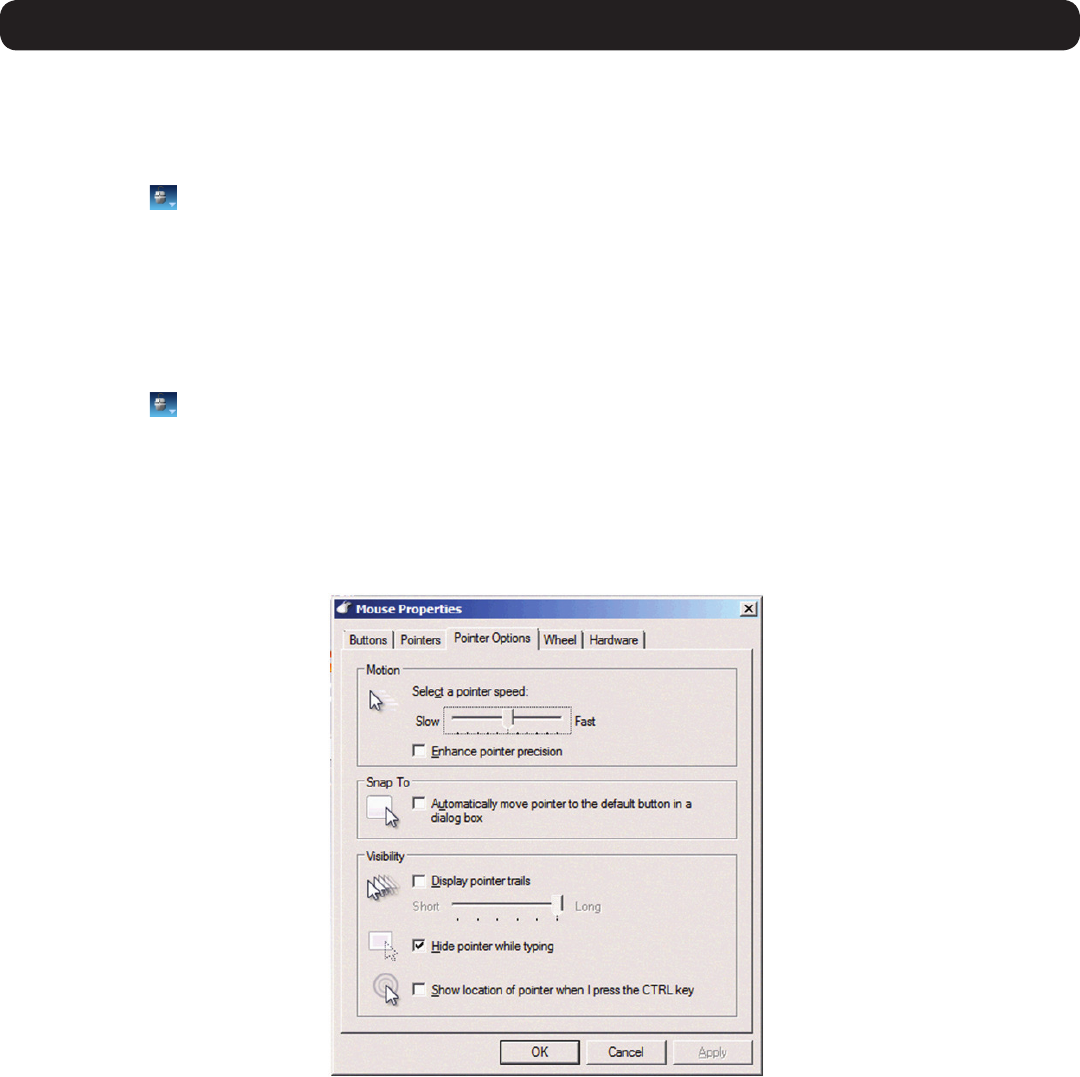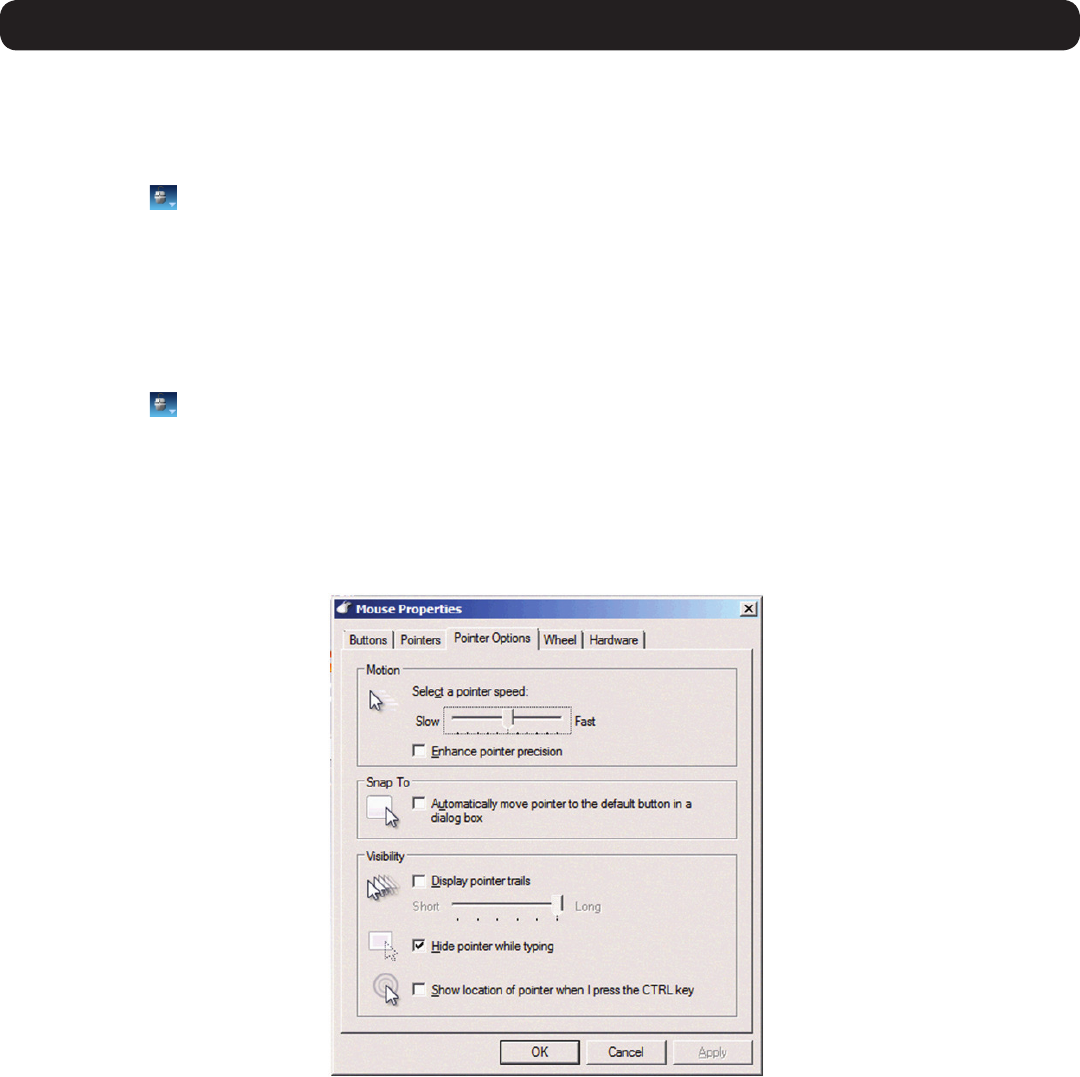
45
3. Conducting a Remote Session
To align the mouse pointers:
Note: The Align function is only available in the Mouse drop-down menu when the Mouse Settings mode is set to Relative Mouse Position.
WhenloggingintotheKVMoraccessinganewport,thelocalandremotemousepointersmaynotbealigned.Thisdoesnotalwaysmean
that they are not set up properly. Click on the Align feature in the Mouse drop-down menu of the toolbar to bring them together.
1. Click on the
icon in the remote session toolbar, and choose the Alignoption(orpress[Ctrl]+[M]).Themousepointersalign.
2. Ifthemousepointersdonotalign,trymanuallyconguringthemousesettings(seetheMouse Settings Mode and Relative Mouse
Position Mode sectionsinthismanualfordetails).
To calibrate the mouse pointers:
Note:
• The Calibrate function is only available in the Mouse drop-down menu when the Mouse Settings mode is set to Relative Mouse Position.
• The Calibrate function works with computers running Linux, or Windows NT4, 98 or 2000.
1. Click on the
icon in the remote session toolbar, and choose the Calibrate option. The mouse pointers align.
2. If the mouse pointers do not align, try using the Align function,ormanuallyconguringthemousesettings(seetheMouse Settings
Mode and Relative Mouse Position Mode sectionsinthismanualfordetails).
Mouse Synchronization and Keyboard/Mouse Response Time Tips:
Ifthelocalandremotemousepointersdonotalign,oryourkeyboard/mouseresponsetimeisslow,trythefollowing:
• GointotheTargetServer’sMouse Properties screen and make sure that the Enhanced Pointer Precision setting is unchecked. If checked,
thelocalandremotemousepointerswillnotalign.TheimagebelowshowsthisscreenfromaWindowsVistacomputer.
• There are times when a Video AdjustdoesnotproperlyaligntheTargetServer’svideointheremotesessionscreen.Ifthescreenisnot
alignedproperly(youwillseeablackbaronasideoftheremotescreen,andpartoftheremotescreenwillnotbedisplayed),thelocal
and remote mouse pointers will not align. Try performing another Video Adjust to bring the screen into alignment. If this still does not work,
you will need to manually adjust the H. Offset and/or V. Offset settings in the Advancedscreentobringthescreenintoalignment.(Seethe
Advancedvideosettingssectioninthismanualfordetails.)
• Ifyouareusingnon-shieldedCat5/6cable,tryusingTrippLiteN105-SeriesCat5eshieldedpatchcable.Anynoisethatexistsinthe
cabling can affect local and remote mouse alignment, and switching to shielded cabling eliminates that noise.
• Change the Video Mode (seetheVideo Mode sectioninthismanualfordetails)todecreasetheamountofinformationbeingtransferred
over the network. The less data that is being sent, the faster the keyboard/mouse response time. In particular, the Grey Level setting can
help improve keyboard and mouse response time.
• GotothedisplaysettingssectionoftheTargetServerandlowerthevideoresolution,refreshrateandcolorsettings.
• If the Target Server has a graphic desktop background, change it to a solid color background.
• IfthetargetserverisinBIOSbootmode,theabilitytochangemousemodesettingsistemporarilydisabled.WhenBIOSmodeexits,
mouse mode settings can be opened and settings edited.