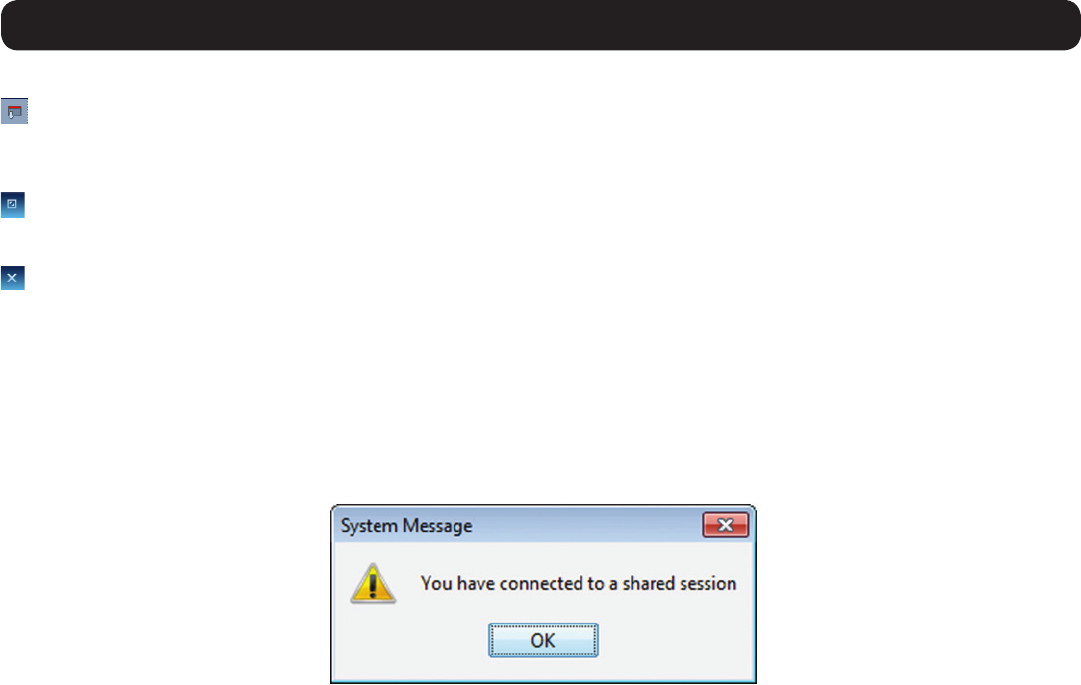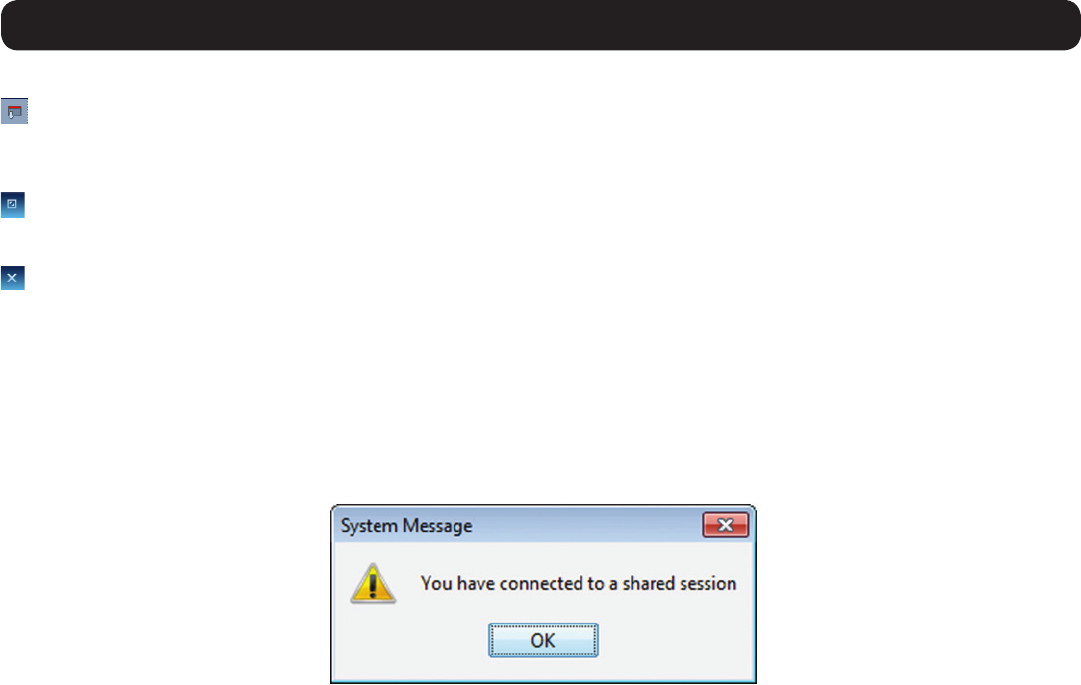
46
3. Conducting a Remote Session
3.2.7 Server/Serial
– Clicking on the Server/Serial icon displays a drop-down list of ports that are accessible to the currently logged-in account. Simply
select a port to access it.
3.2.8 Full Screen
– Clicking on the Full Screen icon(orpressing[Alt]+[Enter])togglesfullscreenmodeon/off.
3.2.9 Logout
– Clicking the Logout iconclosesyourremotesession,butdoesnotlogyououtoftheWebCongurationInterface.
3.3 Shared Session
By default, a remote session is accessed in Share Mode, unless the Exclusive Session checkbox in the Session Profile screen is checked
(seetheSession Profile sectioninthismanualfordetails).Share Mode gives access to up to 5 accounts to the same port at the same
time, allowing them to collaborate their work and share a remote session. All accounts in a shared session see video at the same time and
share the Keyboard/Mouse control. Keyboard/mouse commands are performed by whichever account takes control. Once an account stops
usingthekeyboard/mouse,anotheraccountcanimmediatelystartusingit.WheninitiatingaremotesessioninShare Mode, the following
messageappears:
3.4 Exclusive Session
Wheninaremotesessionwithoutanyotherloggedinaccounts,youcanpreventotheraccountsfromaccessingthesameportasyouby
checking the Exclusive Session checkbox in the Session Profile screen(seetheSession Profile sectionofthismanualfordetails).Anaccount
accessing a Target Server in an Exclusive SessionistheonlyonewhocanseethevideoandcontroltheKeyboard/Mouse;otheraccounts
are prevented from accessing the port at the same time. Note: Exclusive Mode prevents accounts from remotely accessing a port at the
same time; however, administrator accounts still have the ability to disconnect a session and then take over access to the port, and a local
account can access the port and disconnect your session.