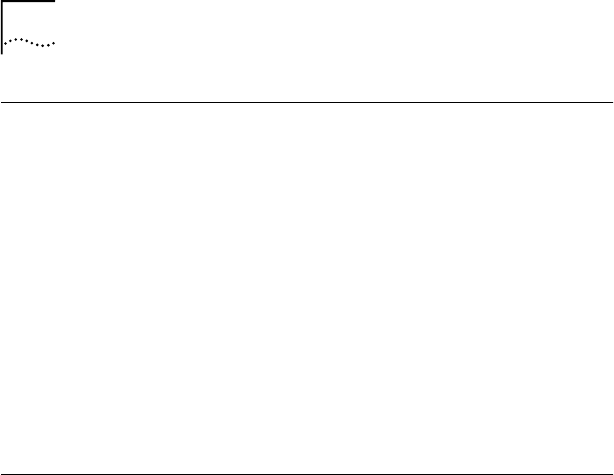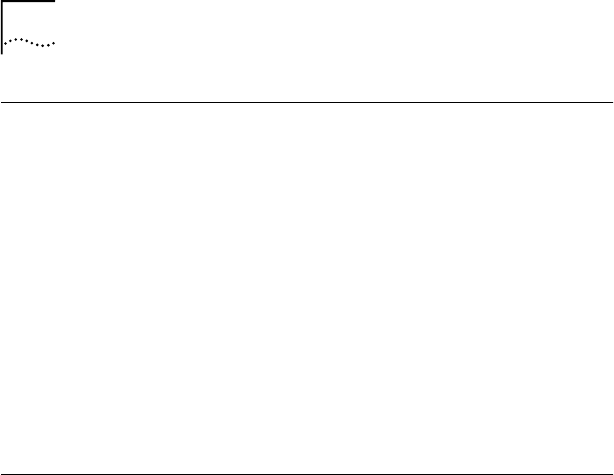
10 CHAPTER 2: INSTALLING THE NETWORK DRIVER
Windows 95
This section includes different installation procedures for
Windows 95 version A and Windows 95 version B (also
called OSR 2). To find out which version you are running:
1 In the Windows Control Panel, double-click System to
display the System Properties dialog box.
2 Click the General Tab to display the Windows 95
version information.
If your Windows 95 version is 4.00.950B (OSR 2), you are
using Windows 95 OSR 2.
If your Windows 95 version is 4.00.950 or 4.00.950A, you
are using Windows 95.
Windows 95 OSR 2
1 Make sure the LAN PC Card is installed and connected
to the network as described in Chapter 1.
2 Turn on your computer.
The Update Device Driver wizard detects the card and
displays 3Com Megahertz 589E.
3 Insert LAN Installation Disk 1 and click OK.
The following message appears: “Windows found the
following updated driver for this device: 3Com Megahertz
LAN PC Card (589E) (Ethernet)”.
4 Click Finish to accept the driver.
Windows displays the message: “The file net589a.inf on
3Com Megahertz LAN PC Card Installation Disk could not be
found. The default directory was C:Windows\Options\Cabs.”
5 Enter a: and click OK.
If the software prompts for computer name and workgroup
name, enter the information as supplied by your MIS
department and click OK.
6 If prompted, insert the Windows 95 CD.
The Windows 95 files may be located on the hard drive in
the folder C:\windows\options\cabs.