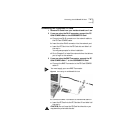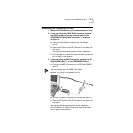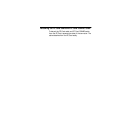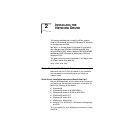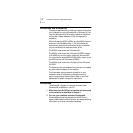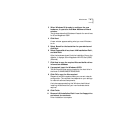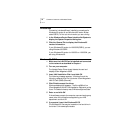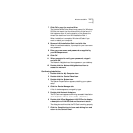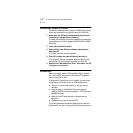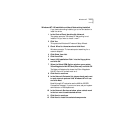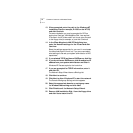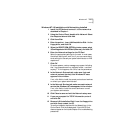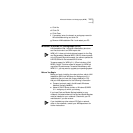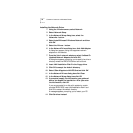Windows 95 OSR 2 11
7 Click OK to copy the required files.
The Update Device Driver wizard may prompt for Windows
95 files, and report that the drivers could not be found. If
this happens, enter A:\ as the location of the files so the
wizard can read them from LAN Installation Disk 1.
When installation is complete, Windows 95 asks if you
want to restart your computer.
8 Remove LAN Installation Disk 1 and click Yes.
When the software restarts, it prompts for your user name
and password.
9 Enter your user name and password as supplied by
your MIS department.
10 Click OK.
11 When prompted to verify your password, retype it
and click OK.
The Network Neighborhood icon appears on your desktop.
12 Double-click the Network Neighborhood icon to
access the network.
Confirming Installation
1 Double-click the My Computer icon.
2 Double-click the Control Panel icon.
3 Double-click the System icon.
The System Properties box appears, detailing your system
setup.
4 Click the Device Manager tab.
A list of devices appears, arranged by type.
5 Double-click Network Adapters.
The PC Card name appears confirming successful installation:
3Com Megahertz LAN PC Card (589E) (Ethernet)
6 Double-click 3Com Megahertz LAN PC Card to display
a description of LAN PC Card and its current status.
The dialog box confirms that the PC Card is working properly.
7 Click the Cancel button to leave each dialog box and
return to the Control Panel.