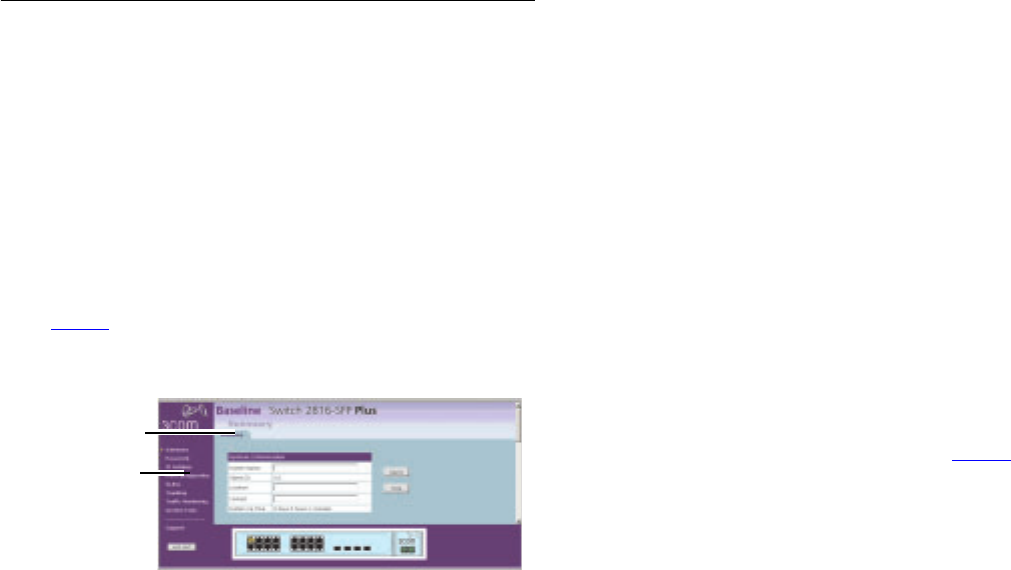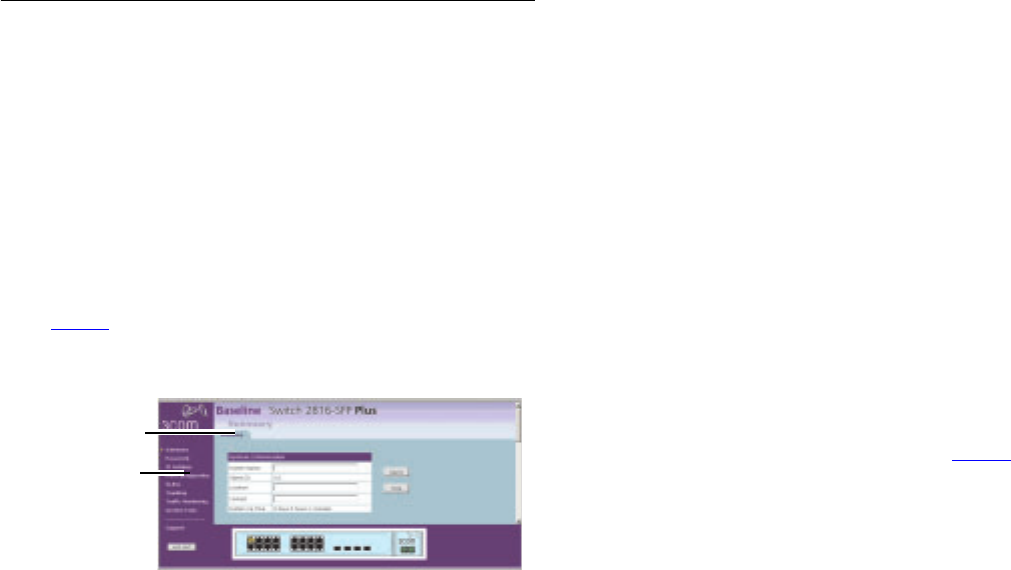
21
This chapter describes all the options available through the
Switch configuration pages, and is provided as a reference.
Navigating Through the Switch Configuration
Pages
To get to the configuration pages, browse to the Switch by
entering the URL in the location bar of your browser. The default
URL is http://169.254.x.y., where x and y are assigned by
the process described in “How Automatic IP Configuration
Works” on page 19. If you changed the Switch LAN IP address
during initial configuration, use the new IP address instead.
When you have browsed to the Switch, log in using your system
password. The default username is “admin.” There is no default
password.
Main Menu
At the left side of all screens is a main menu, as shown in
Figure 5
. When you click on a topic from the main menu, that
page will appear in the main part of the screen.
Figure 5 Switch Screen Layout
■ Summary — allows you to enter system information, and
displays the system up time.
■ Password — allows the administrator to change the system
password.
■ IP settings — allows the administrator to configure the IP
settings of the Switch.
■ Port Configuration — allows the administrator to configure
the Switch’s port settings.
■ VLANs — allows the administrator to create VLAN groups,
add port members and to specify how VLAN tagging is used.
■ Trunking — allows the administrator to set up and maintain
trunk membership for port groups.
■ Traffic Monitoring — allows the administrator to perform port
traffic monitoring on the Switch.
■ System Tools — displays the current status and activity logs of
the Switch.
■ Support — contains a comprehensive online help system and
3Com contact information.
Option Tabs
Each menu page may also provide sub-sections which are
accessed through the use of option tabs (see Figure 5
for
example). To access an option, simply click on the required tab.
Getting Help
On every screen, a Help button is available that provides access
to the context-sensitive online help system. Click this button for
further assistance and guidance relating to the current screen.
Option Tabs
Main Menu
SWITCH CONFIGURATION